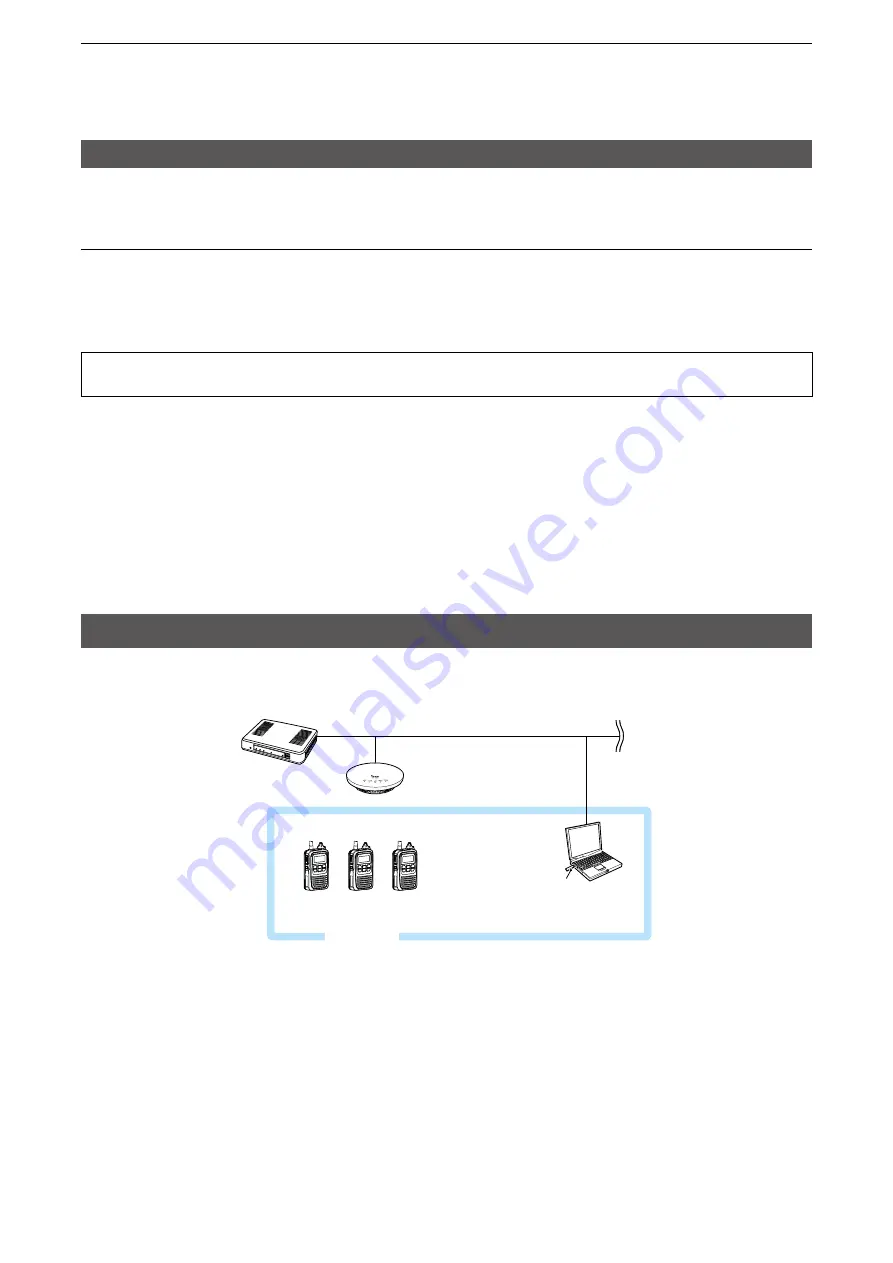
2
SETTING UP THE IP1000C SYSTEM
2-4
1. Flow using the WLAN transceiver
■
About the Setting procedures
6. Mic gain, Notification beep or Talkback setting
Depending on your system requirement, set the mic gain or assign the VOX function on the [Transceiver
Settings] screen, set common settings, such as the various notice tones, talkback settings on the [Common
Settings] screen.
About updating setup
If the IP1000C’s setup has been changed, be sure to reboot the WLAN transceiver to read its setting.
2. Transceiver settings
Each terminal requires that you set the unit ID and so on.
The following illustration is an example of setting requirements to register an IP100H to an IP1000C.
IP1000C
IP100H
Wireless
access point
IP100FS
(Remote communicator)
192.168.0.1
192.168.0.50
Sales1
00001
Sales2
00002
Sales3
00003
Sales4
00004
Sales group1
00101
Full-duplex
operation
Meeting
Setting Group1
•Connect a wireless access point to the IP1000C network.
•Up to 100 of the total WLAN transceivers and IP100FS can register to the IP1000C.
•(Depending on the IP1000C versions, up to 20 of total WLAN transceivers and IP100FS can be registered.)
•This section describes the IP100H as an example of a WLAN transceiver.
•This manual explains that IP addresses of the WLAN transceivers or a PC using the IP100FS are automatically assigned
by the DHCP server on the network.
• When assigning static IP addresses to the terminals, make sure that the addresses of the devices on the network do not
overlap or conflict.






























