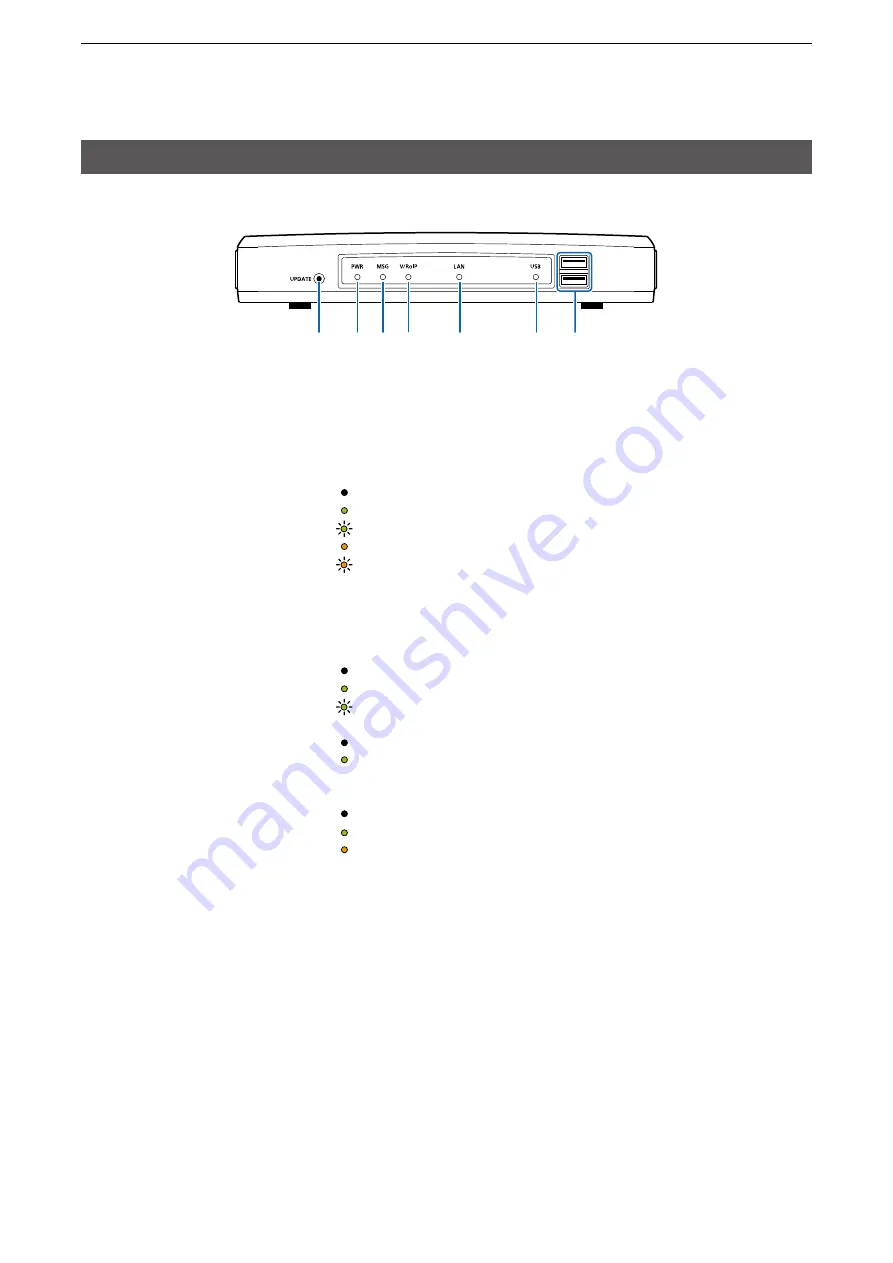
1
BEFORE USING THE IP1000C
1-2
1. Panel description
■
Front panel
1
[UPDATE] button ����
When [MSG] lights green, a firmware update is ready.
To download and install the new firmware, hold down this button until
[MSG] blinks.
• To use the Firmware Update function, an internet connection, DNS and
default gateway settings are necessary.
2
[PWR] ���������
Not lit:
Power is OFF
Lights green: Power is ON*
1
Blinks green: Booting*
1
*
2
Lights orange: Booting*
1
Blinks orange: Booting*
1
*
2
*
1
After the power is ON:
Blinks green > lights orange > blinks orange > lights green
*
2
After [INIT] is pushed until the default resets are completed:
Blinks orange and green alternately.
3
[MSG] ���������
Not lit:
The latest firmware is installed
Lights green: A firmware update is ready (Online update)
Blinks green: Downloading new firmware (Online update)
4
[V/RoIP] ��������
Not lit:
No registration
Lights green: IP communication terminal registered
(More than 1 registration)
5
[LAN]*
3
*
4
��������
Not lit:
Not connected
Lights green: LAN connected: All connections (1000BASE-T)
Lights orange: LAN connected: More than 1 connection
(10BASE-T/100BASE-TX)
*
3
When 1000BASE-T/10BASE-T/100BASE-TX are mixed, the [LAN] LED lights
orange.
*
4
The data communication status for each [LAN] port can be checked with the
[LAN] LED on the rear panel. (p. 1-4)
1
2 3 4
5
6
7






















