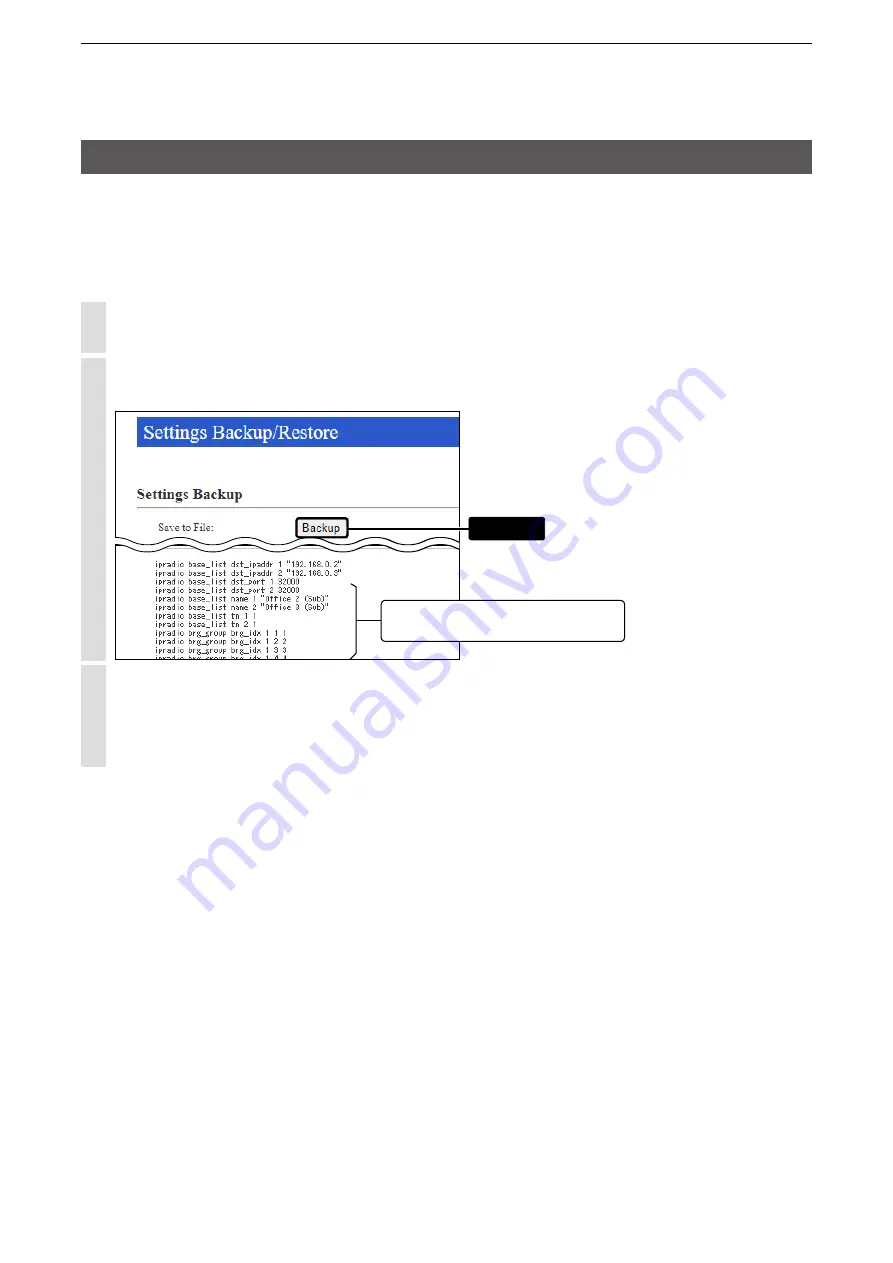
5
MAINTENANCE
5-2
1. How to save the IP1000C’s setting to a PC
You can save the IP1000C’s settings of its setting screen to a PC or USB flash drive.
The saved settings can be used to recover the configuration.
L
The settings can be directly loaded into the IP1000C from the USB flash drive.
■
Saving the setting
1
Click [Management], then [Settings Backup/Restore].
• The [Settings Backup/Restore] screen appears.
2
Click <Backup>.
• The File Saving window appears.
The settings that have been changed
from the factory defaults.
Click
3
Select a desired folder/location, then click [Save] in the File Saving window.
L
The setting file (extension: “sav”) is saved in the selected folder.
L
The default file name is composed of the model name (IP1000C), version number and date.






























