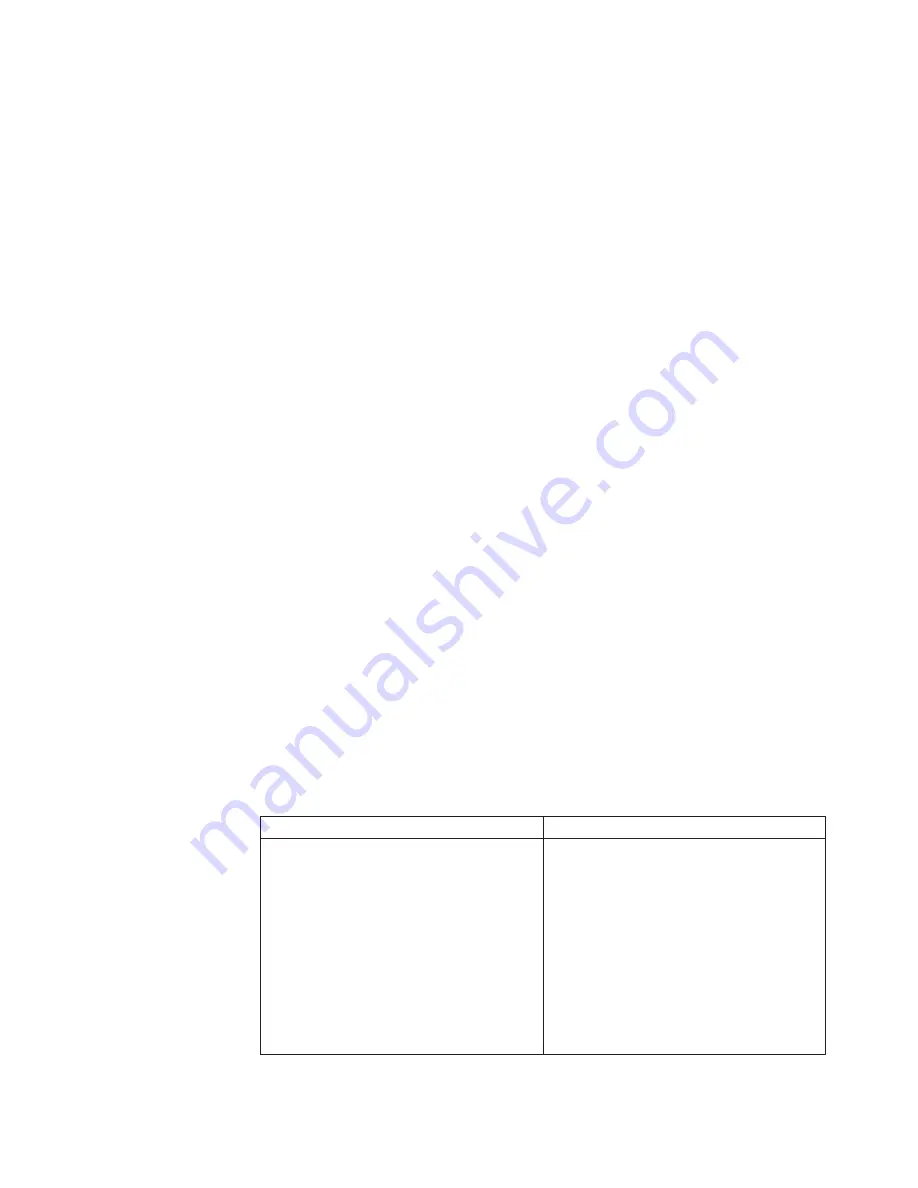
Viewing event logs through the Setup utility
To view the POST event log or system-event log, complete the following steps:
1.
Turn on the server.
2.
When the prompt
<F1> Setup
is displayed, press F1. If you have set both a
power-on password and an administrator password, you must type the
administrator password to view the event logs.
3.
Select
System Event Logs
and use one of the following procedures:
v
To view the POST event log, select
POST Event Viewer
.
v
To view the system-event log, select
System Event Log
.
Viewing event logs without restarting the server
If the server is not hung and the IMM is connected to a network, methods are
available for you to view one or more event logs without having to restart the
server.
If you have installed Dynamic System Analysis (DSA) Portable, you can use it to
view the system-event log (as the IPMI event log), or the IMM event log (as the
ASM event log), the operating-system event logs, or the merged DSA log. You can
also use DSA Preboot to view these logs, although you must restart the server to
use DSA Preboot. The server comes with DSA Preboot stored in integrated USB
memory. To install DSA Portable or check for and download a later version of DSA
Preboot CD image, go to http://www-947.ibm.com/systems/support/
supportsite.wss/docdisplay?lndocid=SERV-DSA&brandind=5000008.
If IPMItool is installed in the server, you can use it to view the system-event log.
Most recent versions of the Linux operating system come with a current version of
IPMItool. For an overview of IPMI, go to http://www.ibm.com/developerwork/
linux/blueprints/ and click
Using Intelligent Platform Management Interface
(IPMI) on IBM Linux platforms
.
You can view the IMM event log through the
Event Log
link in the Integrated
Management Module II (IMM2) Web interface. For more information, see “Logging
on to the Web interface” on page 127.
The following table describes the methods that you can use to view the event logs,
depending on the condition of the server. The first three conditions generally do
not require that you restart the server.
Table 17. Methods for viewing event logs
Condition
Action
The server is not hung and is connected to a
network (using an operating system
controlled network ports).
Use any of the following methods:
v
Run DSA Portable to view the diagnostic
event log (requires IPMI driver) or create
an output file that you can send to IBM
service and support (using ftp or local
copy).
v
Use IPMItool to view the system-event log
(requires IPMI driver).
v
Use the Web browser interface to the IMM
to view the system-event log locally
(requires RNDIS USB LAN driver).
Chapter 4. Troubleshooting
149
Содержание System x3300 M4
Страница 1: ...System x3300 M4 Type 7382 Installation and Service Guide...
Страница 2: ......
Страница 3: ...System x3300 M4 Type 7382 Installation and Service Guide...
Страница 8: ...vi System x3300 M4 Type 7382 Installation and Service Guide...
Страница 18: ...xvi System x3300 M4 Type 7382 Installation and Service Guide...
Страница 44: ...26 System x3300 M4 Type 7382 Installation and Service Guide...
Страница 128: ...110 System x3300 M4 Type 7382 Installation and Service Guide...
Страница 156: ...138 System x3300 M4 Type 7382 Installation and Service Guide...
Страница 382: ...364 System x3300 M4 Type 7382 Installation and Service Guide...
Страница 405: ...Chapter 6 Removing and replacing components 387...
Страница 450: ...432 System x3300 M4 Type 7382 Installation and Service Guide...
Страница 454: ...436 System x3300 M4 Type 7382 Installation and Service Guide...
Страница 468: ...450 System x3300 M4 Type 7382 Installation and Service Guide...
Страница 469: ......
Страница 470: ...Part Number 00V9709 Printed in USA 1P P N 00V9709...






























