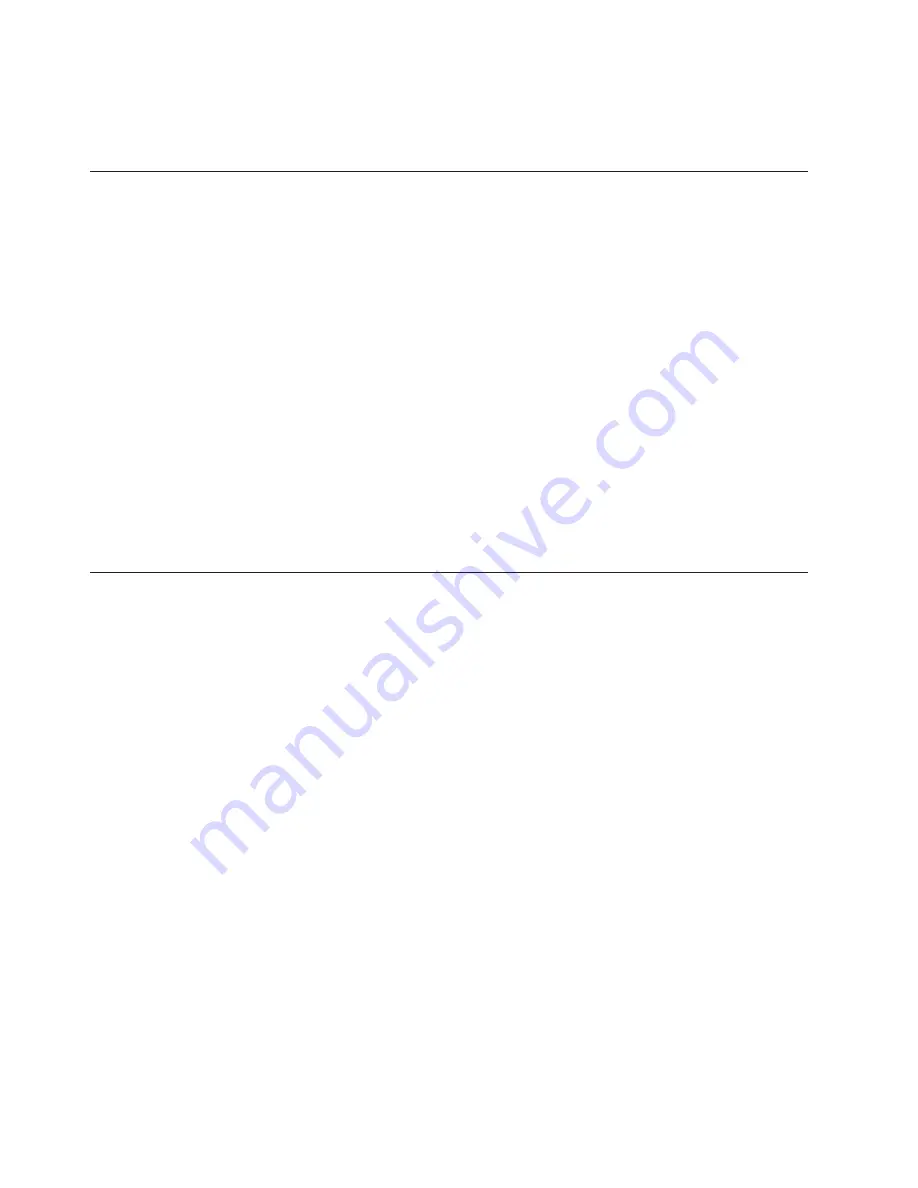
v
ServeRAID firmware is stored in ROM on the ServeRAID adapter.
v
SAS/SATA firmware is stored in ROM on the SAS/SATA controller on the
system board.
Configuring UEFI compatible devices
Use this information to configure UEFI compatible devices.
UEFI compatible expansion cards can be configured through the Setup utility. To
configure a UEFI compatible expansion card, complete the following steps:
Note:
Before configuring a UEFI compatible device, it is recommended to update
the firmware for your server. See “Updating the firmware” on page 111 for
information on how to update the firmware for your server.
1.
Run the Setup utility (see “Using the Setup utility” on page 115).
2.
Select
System Settings
→
Network
or
Storage
depending on the type of your
adapters.
Note:
Select
System Settings
→
Adapters and UEFI drivers
for UEFI 2.0 (and
prior) compliant adapters and drivers installed in the server.
3.
Select
Please refresh this page first
and press Enter.
4.
Select the device driver that you want to configure and press Enter.
5.
When you have finished changing settings, press Esc to exit from the program;
select
Save
to save the settings that you have changed.
Configuring the server
The following configuration programs come with the server:
v
Setup utility
The UEFI Setup Utility program is part of the basic input/output system
firmware. To change the startup-device sequence, set the date and time, and set
passwords. For information about using this program, see “Using the Setup
utility” on page 115.
v
Boot Manager program
The Boot Manager program is part of the server firmware. Use it to override the
startup sequence that is set in the Setup utility and temporarily assign a device
to be first in the startup sequence. For more information about using this
program, see “Using the Boot Manager program” on page 122.
v
IBM
ServerGuide Setup and Installation
CD
The ServerGuide program provides software-setup tools and installation tools
that are designed for the server. Use this CD during the installation of the server
to configure basic hardware features, such as an integrated SAS/SATA controller
with RAID capabilities, and to simplify the installation of your operating system.
For information about using this CD, see “Using the ServerGuide Setup and
Installation CD” on page 114.
v
Integrated Management Module
Use the integrated management module II (IMM2) for configuration, to update
the firmware and sensor data record/field replaceable unit (SDR/FRU) data, and
to remotely manage a network. For information about using the IMM, see
“Using the integrated management module II” on page 123 and the
Integrated
Management Module User's Guide
at http://www.ibm.com/systems/support/
supportsite.wss/docdisplay?lndocid=MIGR-5079770&brandind=5000008.
112
System x3300 M4 Type 7382: Installation and Service Guide
Содержание System x3300 M4
Страница 1: ...System x3300 M4 Type 7382 Installation and Service Guide...
Страница 2: ......
Страница 3: ...System x3300 M4 Type 7382 Installation and Service Guide...
Страница 8: ...vi System x3300 M4 Type 7382 Installation and Service Guide...
Страница 18: ...xvi System x3300 M4 Type 7382 Installation and Service Guide...
Страница 44: ...26 System x3300 M4 Type 7382 Installation and Service Guide...
Страница 128: ...110 System x3300 M4 Type 7382 Installation and Service Guide...
Страница 156: ...138 System x3300 M4 Type 7382 Installation and Service Guide...
Страница 382: ...364 System x3300 M4 Type 7382 Installation and Service Guide...
Страница 405: ...Chapter 6 Removing and replacing components 387...
Страница 450: ...432 System x3300 M4 Type 7382 Installation and Service Guide...
Страница 454: ...436 System x3300 M4 Type 7382 Installation and Service Guide...
Страница 468: ...450 System x3300 M4 Type 7382 Installation and Service Guide...
Страница 469: ......
Страница 470: ...Part Number 00V9709 Printed in USA 1P P N 00V9709...






























