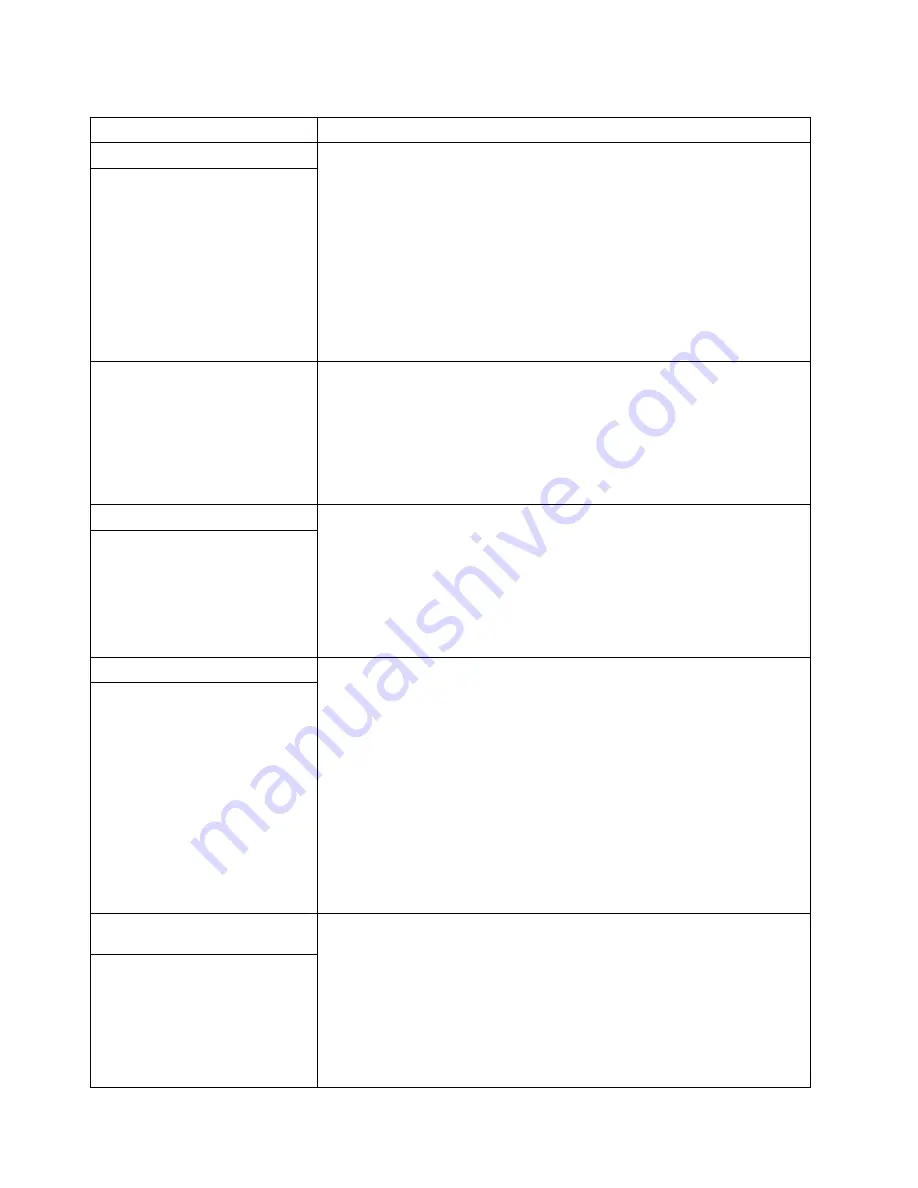
Chapter 6. Solving Problems
133
Power problems
Verify that:
1.
The power cables are properly connected to the server.
2.
The electrical outlet functions properly.
3.
The type of installed memory is correct.
4.
If you just installed an option, remove it, and restart the server. If the server
now powers on, you might have installed more options than the power supply
supports.
5.
The LEDs on the power supply are on.
6.
The microprocessors are installed in the correct sequence.
If the problem remains, call for service.
The server does not power on.
The server does not power off.
Verify that you are using an ACPI or non-ACPI operating system.:
If you are using a non-ACPI operating system:
1.
Press Ctrl+Alt+Delete.
2.
Turn off the system by pressing the power-control button.
If the problem remains or if you are using an ACPI-aware operating system, call
for service.
Printer problems
Verify that:
1.
The printer is turned on and is online.
2.
The printer signal cable is connected to the correct port on the server.
3.
You have installed the most current printer drivers.
If the printer still does not work, run the tests described in the documentation that
comes with the printer. If the tests show that the printer is working correctly, call
for service.
The printer does not work.
Software problems
To determine if problems are caused by the software, verify that:
1.
The server has the minimum memory requirements to use the software. For
memory requirements, see the information that comes with the software.
Note:
If you have just installed an adapter or memory, you might have a
memory address conflict.
2.
The software is designed to operate on the server.
3.
Other software works on the server.
4.
The software that you are using works on another system.
If you received any error messages when using the software program, see the
information that comes with the software for a description of the messages and
solutions to the problem.
If the problem remains, contact your place of purchase.
Suspected software problem.
Universal Serial Bus (USB) port
problems
Verify that:
1.
You are not trying to use a USB device during POST if you have a standard
(non-USB) keyboard attached to the keyboard port.
Note:
If a standard (non-USB) keyboard is attached to the keyboard port,
the USB is disabled and no USB device will work during POST.
2.
The correct USB device driver is installed.
3.
The operating system supports USB devices.
If the problem remains, call for service.
A USB device does not work.
Table 16. Troubleshooting charts.
Symptom
Suggested action
Содержание Eserver xSeries 360 Type 8686
Страница 1: ...User s Reference xSeries 360 Type 8686...
Страница 2: ......
Страница 3: ...IBM IBM xSeries 360 User s Reference...
Страница 8: ...vi IBM xSeries 360 User s Reference...
Страница 14: ...xii IBM xSeries 360 User s Reference...
Страница 64: ...50 IBM xSeries 360 User s Reference...
Страница 108: ...94 IBM xSeries 360 User s Reference...
Страница 162: ...148 IBM xSeries 360 User s Reference...
Страница 183: ......
Страница 184: ...IBM Part Number 24P2866 Printed in the United States of America 24P2866...






























