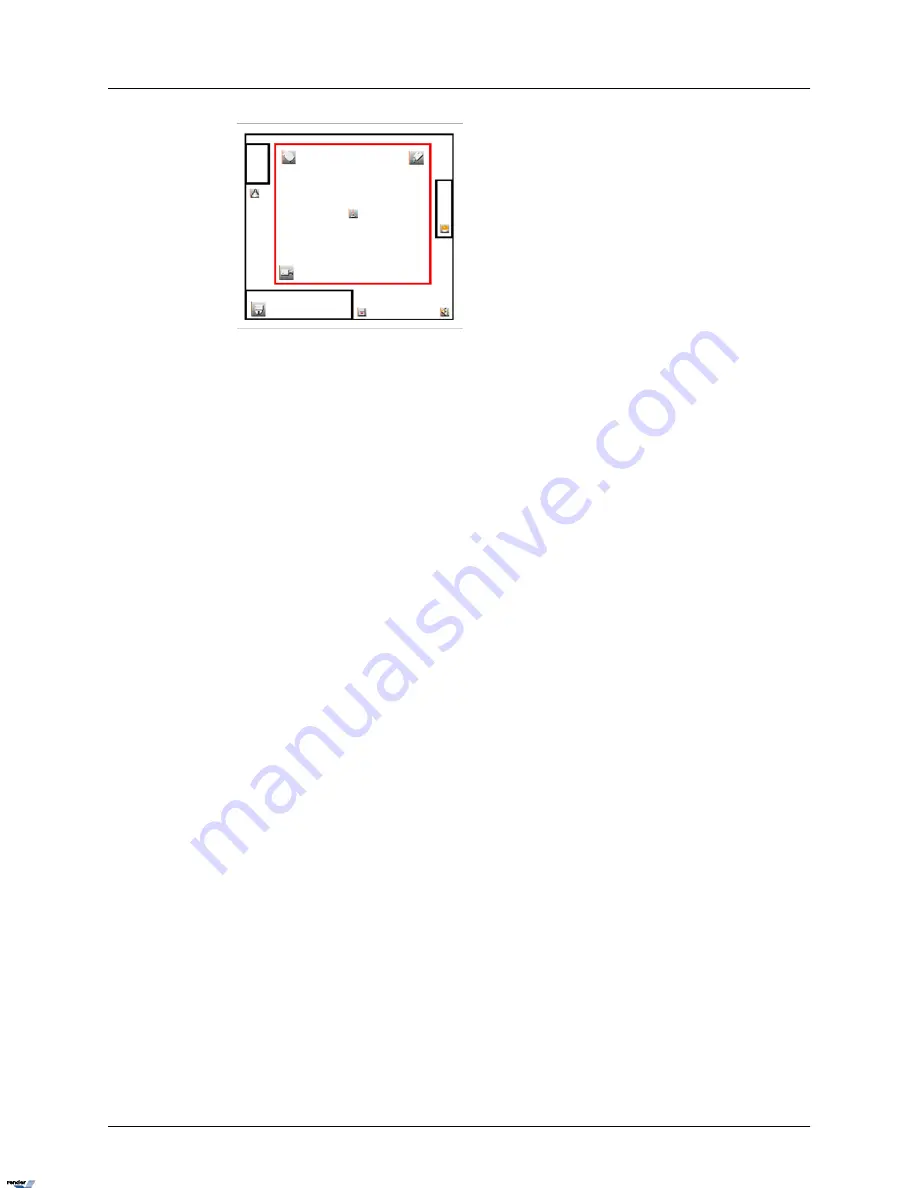
Delete Cameras/Controls/Sensors from Emap
To delete Cameras/Controls/Sensors do the following:
1.
Check the Delete Camera, Control, Sensor checkbox in the Setting menu
2.
Click the camera, control or sensor icon on the E-Map to be deleted. The icon will disap-
pear from the image.
Note
Do no switch between screen divisions or positions without saving the settings.
Delete/Change the E-Map bitmap image, do the following
To delete/change the E-Map bitmap image, do the following:
1.
Check the Delete Image checkbox in the Setting menu.
2.
Click on the E-Map bitmap image on the left side of the Setup tab.
3.
Click Save. No image will be displayed in the E-Map Setup tab.
4.
Click Find>>, choose the new bitmap image and click Go!
E-Map on the Main Screen
Close the Server Setup to access the main screen. The E-Map will be displayed in the chosen
position of the configured Screen Division:
E.g. Click on the E-Map image to bring the E-Map to the full-screen mode. Left-click again to
return to the Screen Division mode. By clicking on the camera icon on the E-map (either in full
screen or Screen Division mode), the corresponding camera will be brought to the full-screen
mode.
63
i³Server
XML to PDF by RenderX XEP XSL-FO Formatter, visit us at
http://www.renderx.com/






























