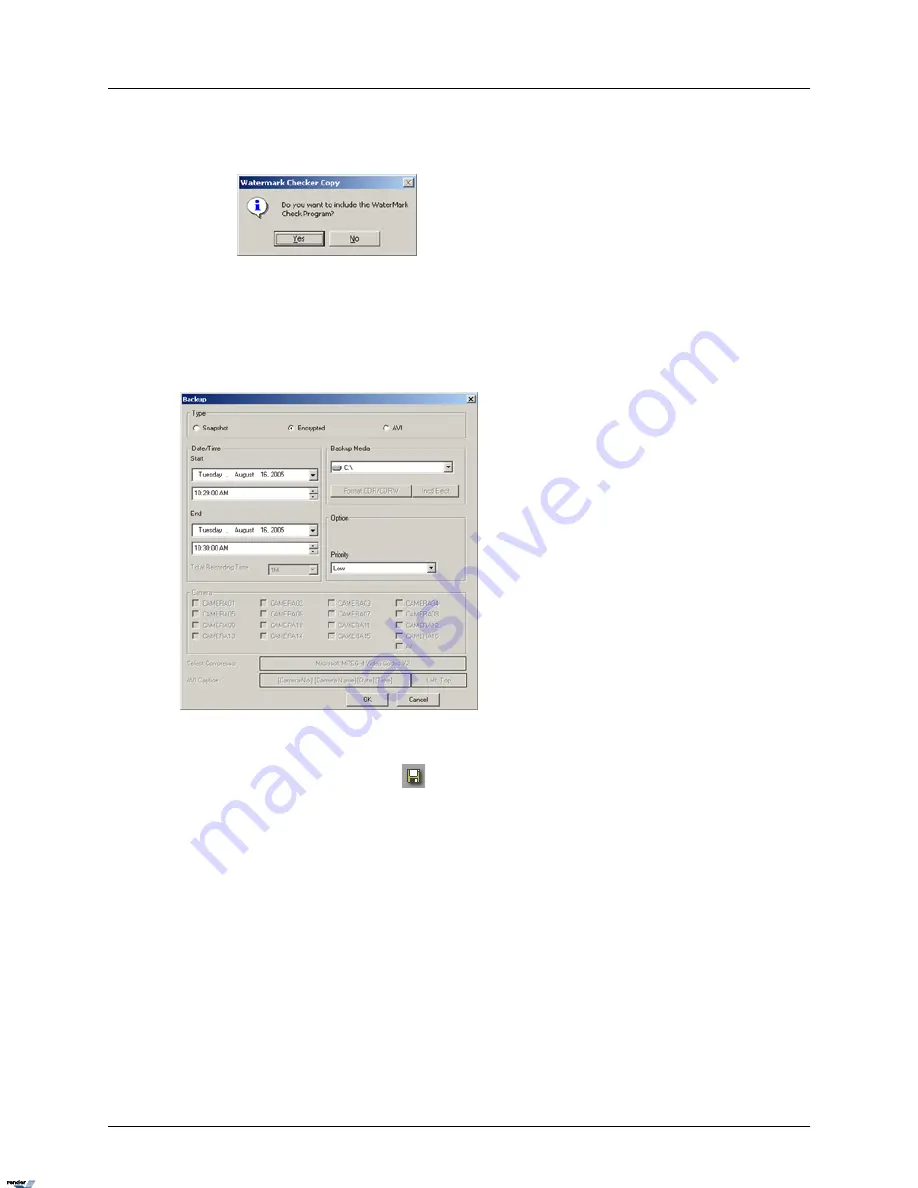
6.
In the Watermark Checker Copy window, click Yes if this program has not been previ-
ously saved on the hard drive. Click No if it has been previously saved on the local drive.
Encrypted Backup
Encrypted backup is the unique i³ compression method, which records all available camera inputs
in a single file. Encrypted backup files can only be played with the i³Remote Software. The K-
Remote Backup Server MUST be running during the backup process.
To perform the Encrypted Backup, do the following:
1.
Click the Backup button
on the Tools panel
2.
Choose Encrypted in the Type field
3.
Set the Start date and time from the Start menu
4.
Set the End date and time from the End menu
5.
Choose the local drive from Backup Media drop-down menu. The files will be saved in
the LocalDrive:\KDB\backup folder
6.
Set the priority of this backup process (High/Low). If set to High, this backup will have
priority over other backup processes (e.g. scheduled backup).
7.
Click OK
8.
The current backup progress is displayed in the K-Remote Backup Server:
155
Backup on i³Remote
XML to PDF by RenderX XEP XSL-FO Formatter, visit us at
http://www.renderx.com/





















