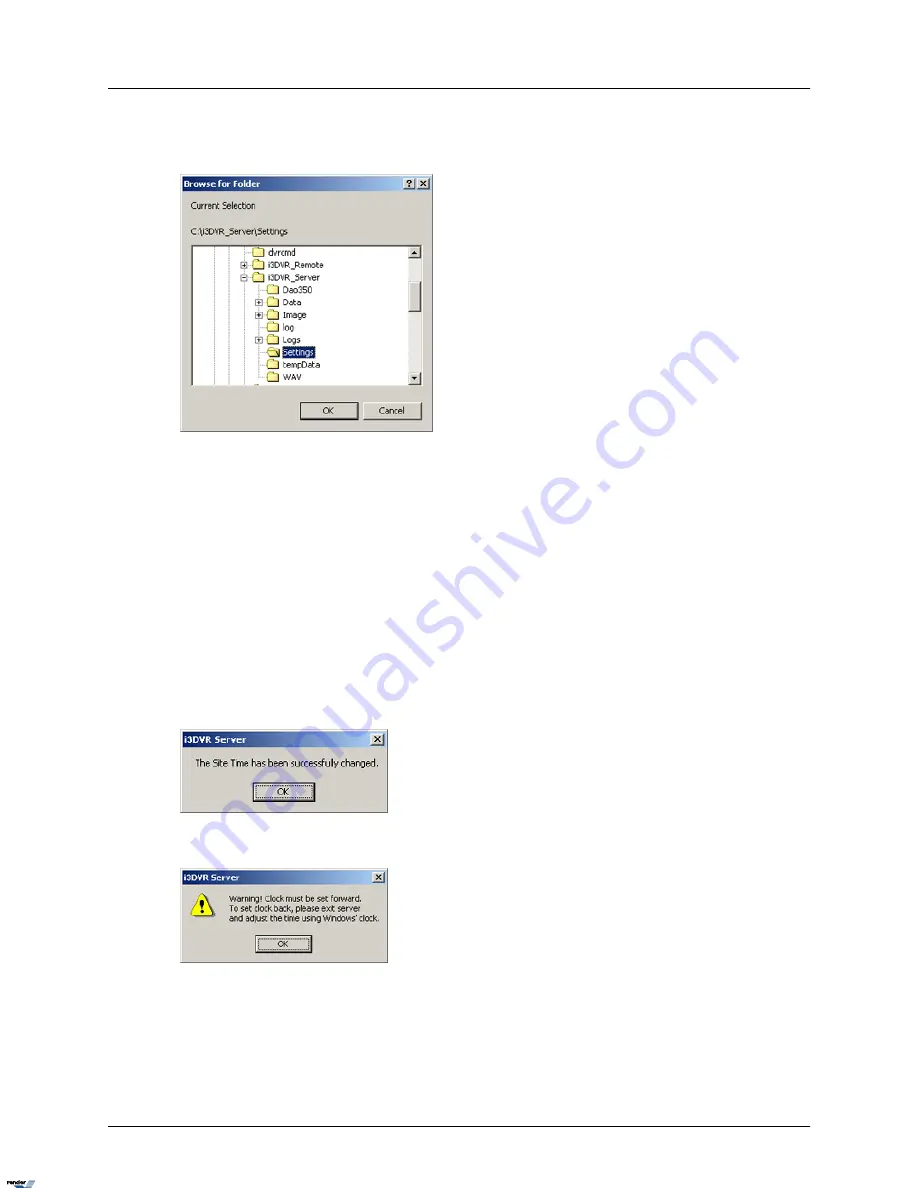
exporting or importing settings, browse through the hard drive and locate the appropriate folder
for the exportation/importation of the Server settings and click OK.
Setting the System Clock
Adjust the System Clock if the system was shipped from a different time zone.
Get Time:
Imports the time from the Windows operating system.
Set Time:
The clock can only be set forward, not backwards. To set the clock back, exit the software and
adjust the time in the Windows operating system. If the time is set forward in the Server, it will
automatically be applied to the Windows system time.
If the time change has been successful, the following window will appear:
If an attempt was made to set the time backwards, the following warning window will appear:
Switching to the Daylight Saving Time
Setting the time forward one hour will cause no system confusion. The particular hour jumped
will simply be missing from the timeline. However, a problem may occur when the time is moved
back one hour in the fall. When this happens, the system will have to overwrite the previously
38
i³Server
XML to PDF by RenderX XEP XSL-FO Formatter, visit us at
http://www.renderx.com/






























