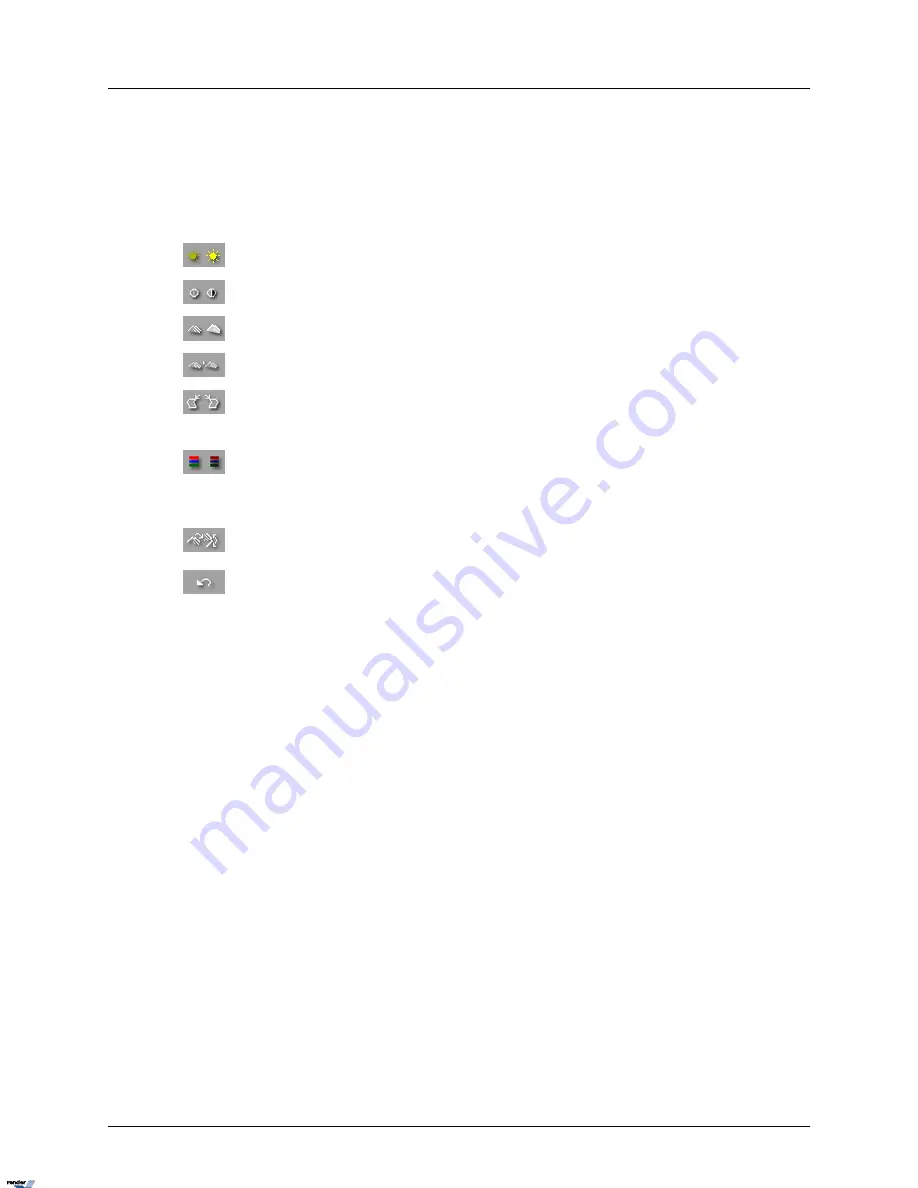
3.
Start the playback
4.
Stop the playback at the exact frame
5.
Click the desired camera to show it separately in the display window. The Image Setting
panel will now be enabled.
Brightness. Click the right (left) icon to increase (decrease) image brightness.
Contrast. Click the right (left) icon to increase (decrease) image contrast.
Sharpness. Click the right (left) icon to increase (decrease) image sharpness.
Noise Reduction. Click the icon to reduce the noise in the image
Deskew. Images may sometimes be off-centered by a few degrees. The Deskew
option is used to correct such skews. . Click the right (left) icon to rotate the image
clockwise (counterclockwise).
Gamma correction. Click the right (left) icon to decrease (increase) the gamma
correction input. This is done in order to display the image colours correctly by
customizing the gamma correction for the monitor output. The lower the gamma
correction input the lighter the image.
Rotation. Click the icon to rotate the image clockwise by 90º and to flip it vertically
or horizontally.
Undo. Click the icon to undo all the changes and to return to the original image.
113
i³Server
XML to PDF by RenderX XEP XSL-FO Formatter, visit us at
http://www.renderx.com/






























