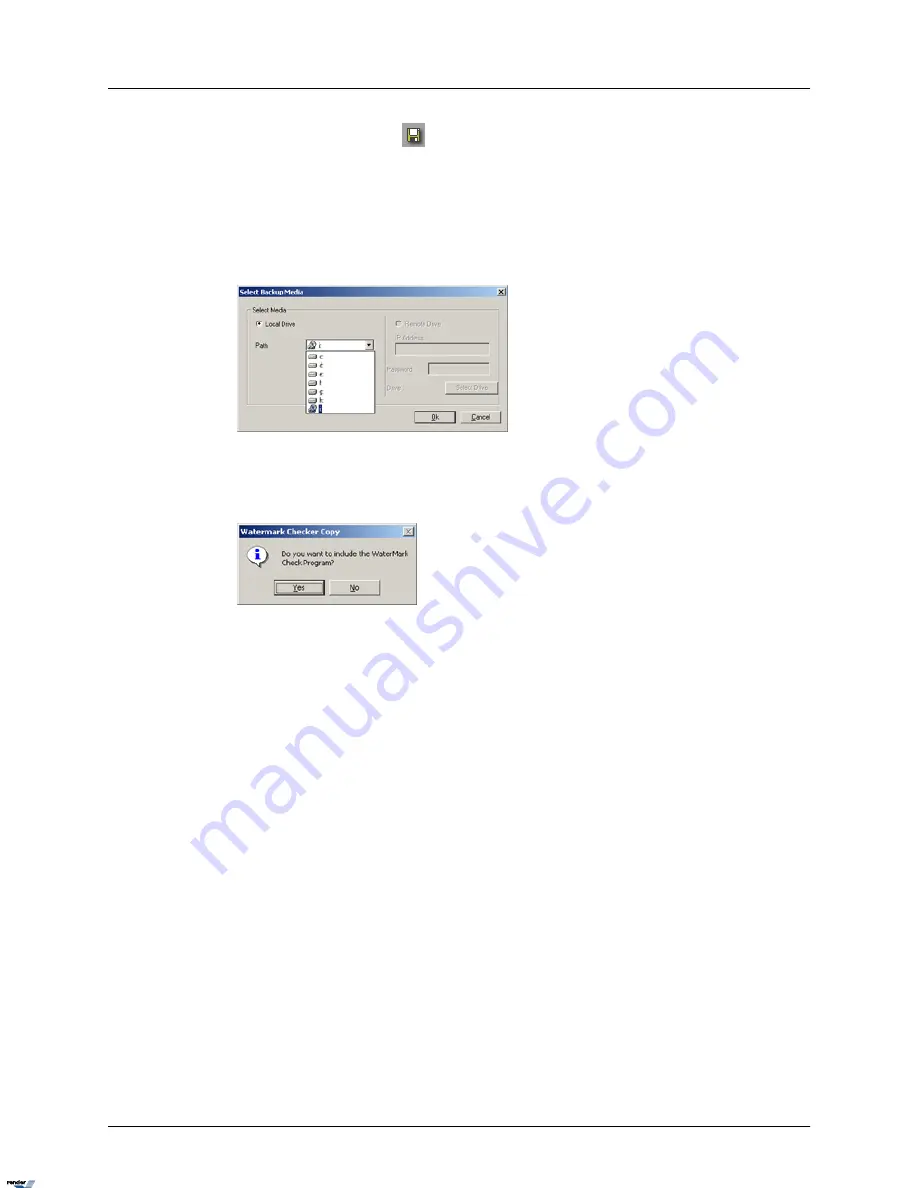
3.
Click the Backup button
on the Tools panel
4.
Choose Snapshot as the Type field
5.
Click Select Media to choose the type of media to save the snapshot to
6.
Choose the local or removable drive for the Snapshot backup. The snapshot file will be
saved to the root catalogue of the selected drive.
7.
In the Watermark Checker Copy window, click Yes if this program has not been previ-
ously saved on the hard drive. Click No if it has been previously saved on the local drive
before.
Browse Image
The Browse Image option allows browsing through the snapshots saved with the Snapshot
feature via the main screen or the search window. The selected images can then be saved onto
the local or removable drive (CD-R/DVD-R).
117
Backup on i³Server
XML to PDF by RenderX XEP XSL-FO Formatter, visit us at
http://www.renderx.com/






























