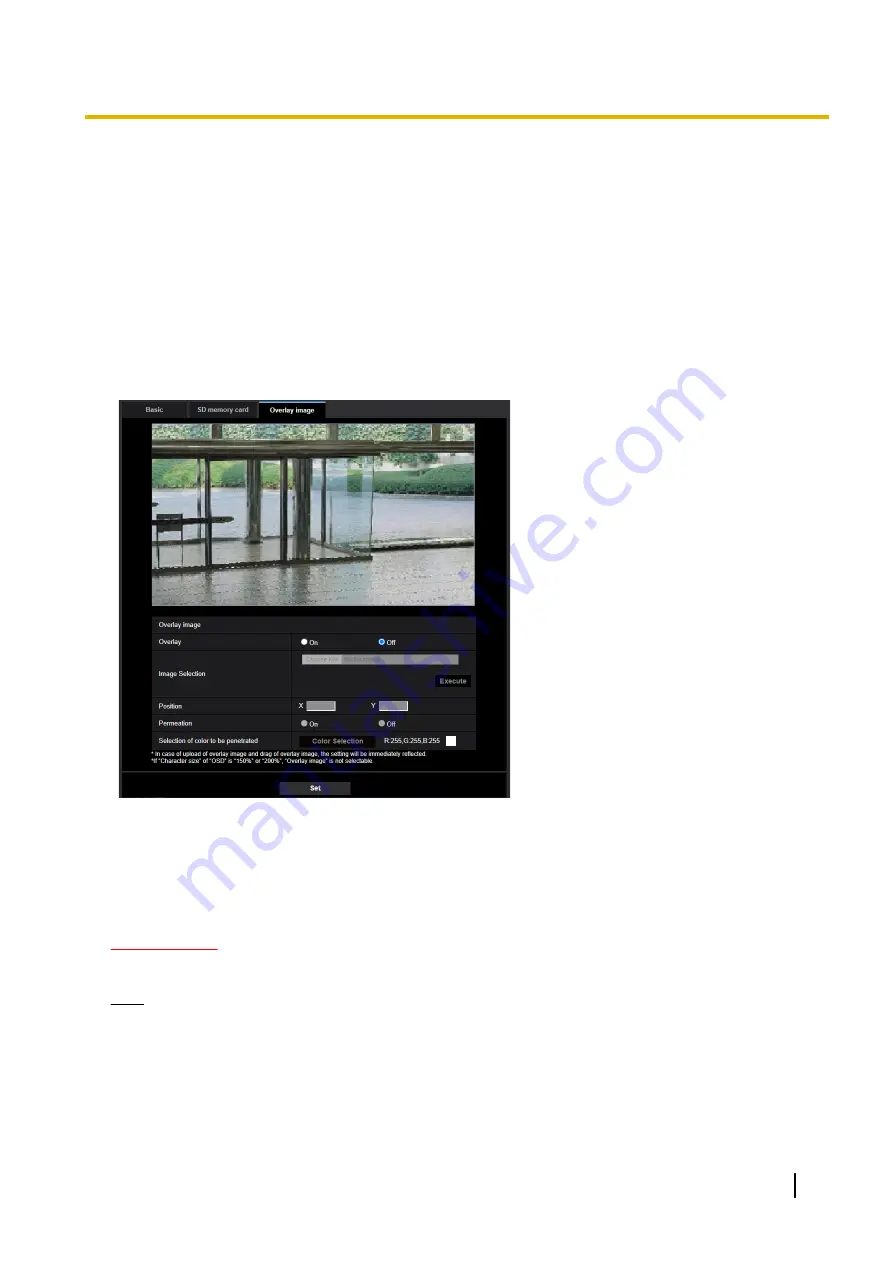
3.5.4 How to configure alteration detection settings
To configure alteration detection, refer to <Control No.: P0001> in the support video page of the support site.
3.5.5 Configure the overlay image function [Overlay image]
The overlay image function is a function that superimposes an image uploaded to the camera onto a live image
and display it as an overlaid image.
Click the [Overlay image] tab on the “Basic” page. (
®
For menu display and how to operate, refer to “3.2.1 How
to display the setup menu”, “3.2.2 How to operate the setup menu”)
The settings relating to the overlay image function can be configured on this page.
[Overlay]
Select “On” or “Off” to determine whether to display an uploaded image overlaid.
On:
Displays uploaded an image overlaid.
Off:
Does not display uploaded an image overlaid.
Default:
Off
IMPORTANT
•
When “On” is set for [Overlay], an overlaid image will be recorded during the SD memory card recording.
Note
•
If “Character size” of “OSD” is “150%” or “200%”, “Overlay image” is not selectable.
[Image Selection]
Upload an image file to be overlaid to the camera in the following procedure.
1) Click the [Choose File] button and select an image file saved on the PC.
2) Click the [Execute] button to upload the selected image to the camera.
When the image is uploaded, the uploaded image will be displayed overlaid on the display.
Operating Instructions
77
3 Detailed Settings
















































