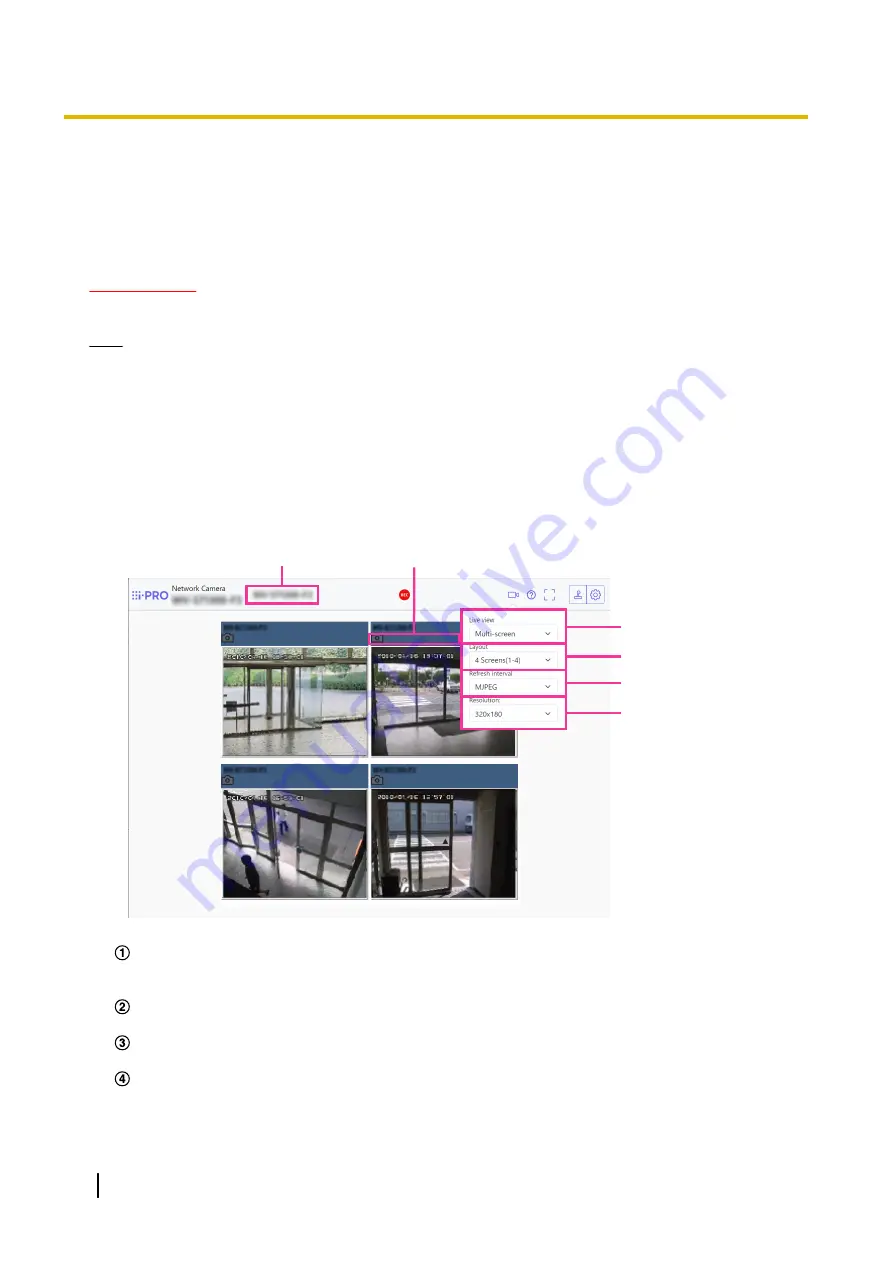
1.1.3 Monitor images from multiple cameras
Images from multiple cameras can be displayed on a multi-screen. Images from 4, 9, and up to 16 cameras
can be displayed simultaneously. To display images on a multi-screen, it is necessary to register cameras in
advance. 4 cameras can be registered as a group and up to 4 groups (16 cameras) can be registered.
(
®
“3.7 Configure the multi-screen settings [Multi-screen]”)
IMPORTANT
•
When 16 screens are used for the display, only still images (JPEG) can be refreshed.
Note
•
For further information about “Network Camera Recorder with Viewer Software Lite”, which is suited
to viewing images from several cameras, refer to our technical information website <Control No.:
C0301>.
•
When you have registered a camera with the authentication function enabled, it is necessary to access
the camera and register the user name of “Administrator” and password in the web browser in advance.
Refer to our technical information website <Control No.: C0302> for information about the terms and
conditions for use of multi-screen.
1.
From the “Live view” pull-down menu in the “Live” page, select “Multi-screen”.
→
Images from the registered cameras will be displayed on a selected multi-screen (screen can be split
up to 16 areas). The following are instructions when displaying on a 4-split screen.
A
B
C
D
E
F
Camera title
If you click the camera title, live images from the corresponding camera will be displayed on the
“Live” page of the newly opened window.
Camera control bar
Can be used to get snap shot of JPEG images.
Stream selection display button - [Live view] pull-down menu
Select the image displayed in the main area.
Stream selection display button - [Layout] pull-down menu
Select from the pull-down menu to display images from cameras in multi-screens of 4 to 9 or even 16
screens.
16
Operating Instructions
1 Operations






























