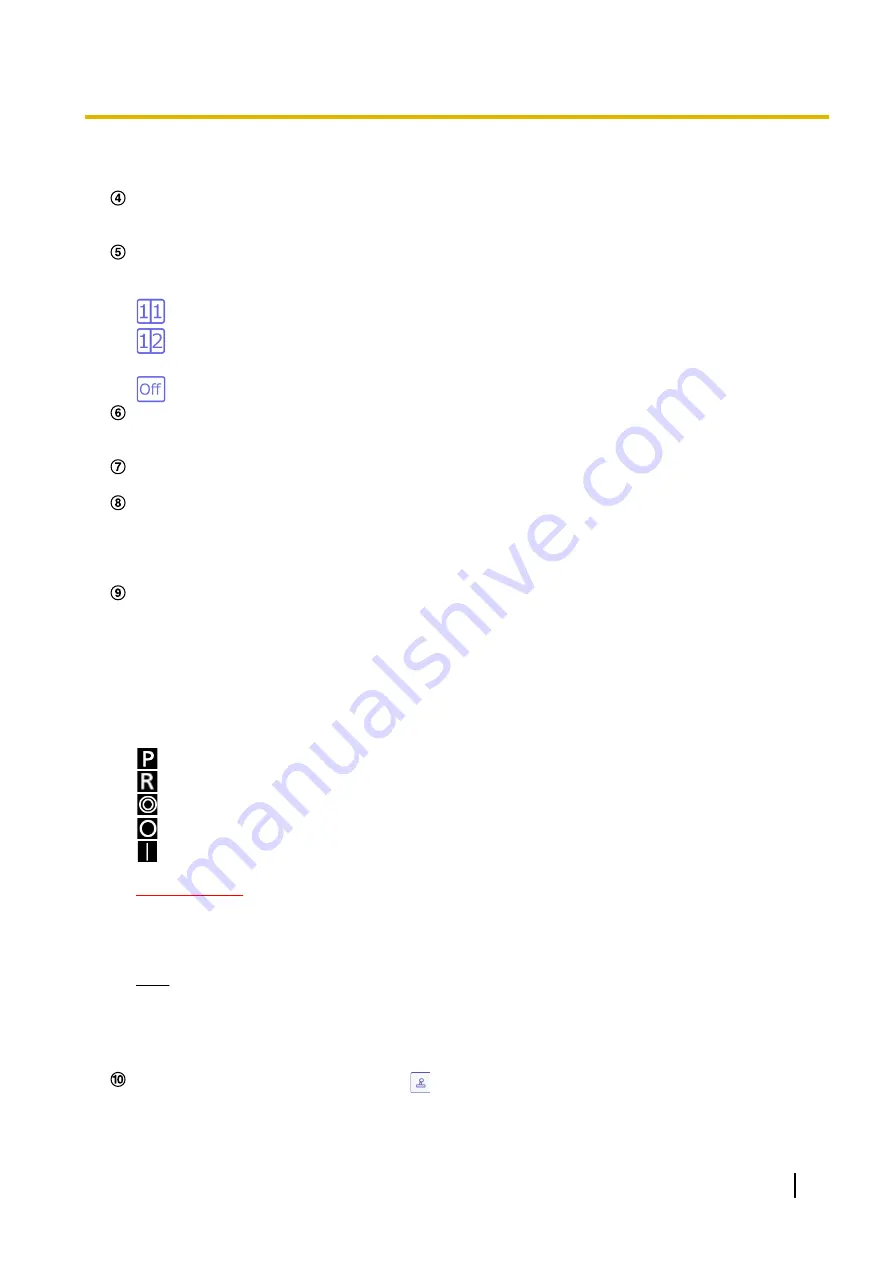
Therefore, when JPEG images obtained with snap shot are displayed on a PC, the displayed image
size may differ from the captured sized.
Stream selection display button
The stream selection screen is displayed as a popover. On the stream selection screen, [Live view] and
others can be set.
Before/after image comparison switch button
Click the icon to acquire and display a still image. You can compare the acquired still image as the image
before changing image quality settings.
1:1: Displays the acquired still image and the latest image side by side in the same size.
1:2: Displays the acquired still image and the latest image side by side with the latest image doubled
in size.
Off: Displays only the latest image.
Support button
When this button is clicked, our technical information website will be displayed in a newly opened window.
Our technical information website contains technical information, FAQ, and other information.
Full screen button
A new window will open and images will be displayed on a full screen.
[Grid display] buttons
Select On/Off to determine whether or not to display the grid that can be used for position adjustment of
this product when using the extension software.
For the adjustable size for each extension software, refer to our technical information website <Control
No.: C0320>.
[Installation angle of view confirmation] button
The [Installation angle of view confirmation] button is displayed when the initial installation angle of view
is registered. (
®
“3.6.4.7 Register the initial installation angle of view”)
If you click the [Installation angle of view confirmation] button, an image showing the amount of deviation
from the position when registering the installation angle of view, the pitch direction of the camera, and the
roll direction is displayed in the main area.
It is a guide for returning to the original angle of view if it deviates from the angle of view at the time of
installation.
Correct the angle of view while moving the camera in the pitch and roll directions.
: indicates the pitch direction.
: indicates the roll direction.
: indicates the position closely matches that when the installation angle of view was registered.
: indicates the position when the installation angle of view was registered.
: indicates how far the position has moved from when the installation angle of view was registered.
IMPORTANT
•
If you click the [Installation angle of view confirmation] button, the image showing the amount of
deviation from the position when registering the installation angle of view, the pitch direction of the
camera, and the roll direction is recorded when recording with an SD memory card.
Note
•
Click again to turn off the display in the main area. It will also turn off automatically after it is
displayed for a while.
•
If the deviation from the angle of view when installed is large, the display for the amount of deviation
may not work properly.
Camera control panel display button (
)
Switches between display and hide the camera control panel. On the camera control panel, [Brightness]
and others can be set.
Operating Instructions
13
1 Operations













































