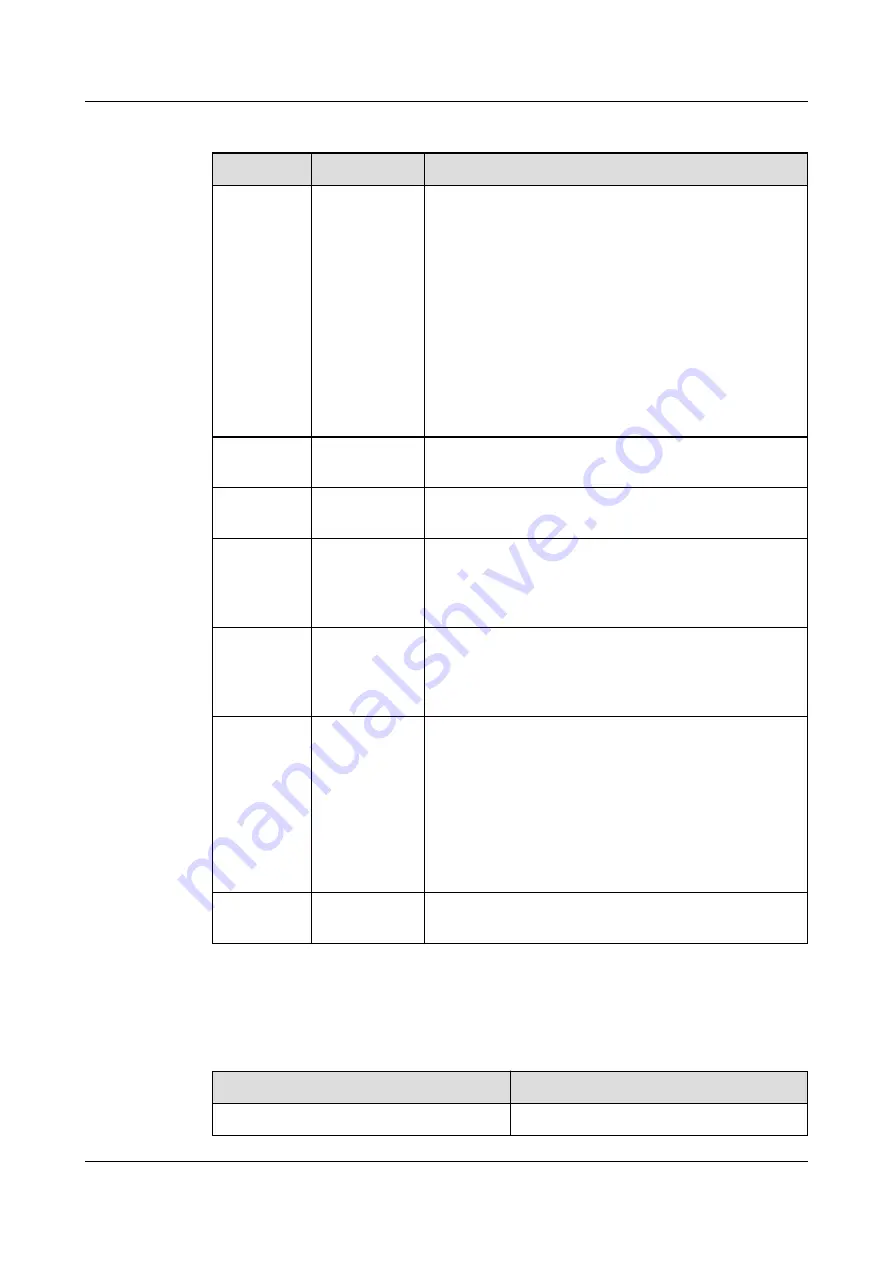
Table 6-9 Modbus TCP parameter settings
Parameter Setting
Setting Method
Link mode
Server,
Client, Server
and client
● If you set Link mode to Server, the smart
cooling product, as a server, supports two client
connection and establishes communication.
● If you set Link mode to Client, the smart
cooling product, as a client, can connect to a
remote server and establish communication.
● If you set Link mode to Server and client, the
smart cooling product, as a server, supports two
client connection and establishes
communication. In addition, the smart cooling
product, as a client, can connect to a remote
server and establish communication.
Client
encryption
Enable,
Disable
This parameter is configurable when Link mode is
set to Client.
Server
encryption
Enable,
Disable
This parameter is configurable when Link mode is
set to Server.
Encryption
operation
CBC
Enable,
Disable
Encryption operation CBC is enabled by default.
Determine whether to use the encryption
operation CBC when connecting to other devices
based on the site requirements.
NMS IP
address
-
Enter the actual IP address of the NMS. IP
addresses of the display panel, NMS client, and
NMS server must be unique. This parameter is
configurable when Link mode is set to Client.
NMS port
number
-
This parameter is configurable when Link mode
involves Client.
● Connecting to the NetEco: Set this parameter to
32907 if Client encryption is enabled, or set it
to 32906 if Client encryption is disabled.
● Connecting to other NMSs: You are advised not
to change the value. In special cases, set this
parameter based on the site requirements.
Pre-shared
password
-
Secondary authentication password used for
Modbus-TCP connection.
Step 4 Return to the home screen, and choose Settings > Comm Settings > WAN IP
Settings or Settings > Comm Settings > IP Settings.
Table 6-10 Parameters for WAN IP settings
Parameter
Setting
IP address
Set according to the actual plan.
iMaster NetEco
Device Installation and Commissioning Guide (Data
Center)
6 Adding Devices
Issue 02 (2021-05-12)
Copyright © Huawei Technologies Co., Ltd.
190
















































