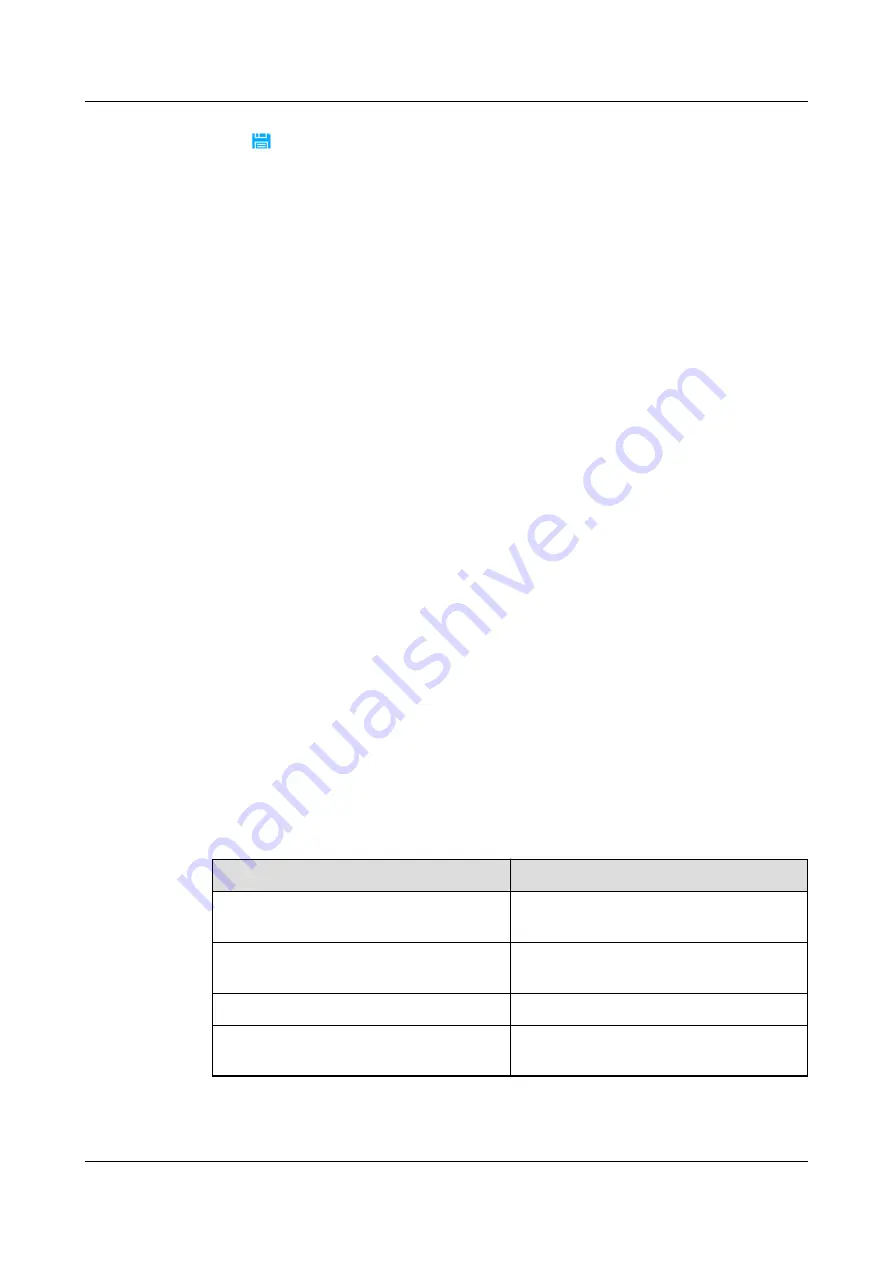
Step 8 Click
on the toolbar to save the device information.
Step 9 Click Connection test to start the connection test.
----End
6.4.10 Adding an rPDU
6.4.10.1 Setting RPDU_HUAWEI_PDU2000-32-1PH-20-4-M2 Monitoring
Parameters
Prerequisites
●
You have obtained the IP address (factory default: 192.168.1.45) of the
PDU2000.
●
You have installed the hardware and powered on the PDU2000.
●
A PC with an IP address in the same network segment as that of the
PDU2000 is prepared, and the PC has connected to the PDU2000 over a
switch.
●
You have obtained the planned IP address and subnet mask of the PDU2000.
Context
Set the PDU2000 IP address before you connect the PDU2000 to the NetEco.
Procedure
Step 1 Use a PC with an IP address in the same network segment as that of the
PDU2000. Enter https://192.168.1.45 in the address bar, and press Enter on the
keyboard.
Step 2 Enter monitoring parameters of the PDU2000. For the input method, see
. For parameters not mentioned in the table, retain the default value.
Table 6-23 Remarks
Parameter
Setting Method
IP address
Enter the planned PDU2000 IP
address.
Subnet mask
Enter the planned PDU2000 subnet
mask.
Gateway
Enter the planned PDU2000 gateway.
Address reporting the SNMP
Enter the IP address of the NetEco the
PDU2000 connects to.
----End
iMaster NetEco
Device Installation and Commissioning Guide (Data
Center)
6 Adding Devices
Issue 02 (2021-05-12)
Copyright © Huawei Technologies Co., Ltd.
223






























