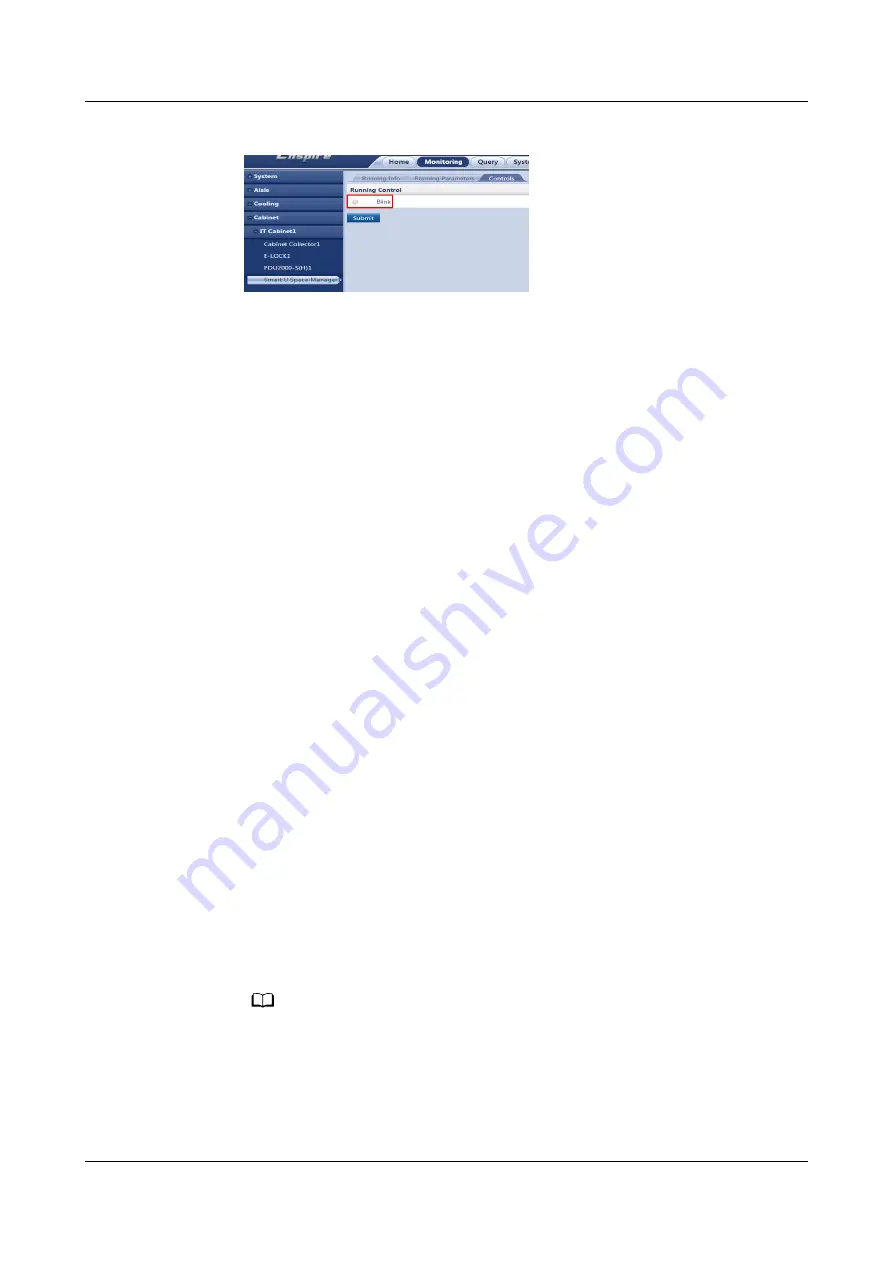
Figure 6-5 Viewing the position of the smart U space manager
----End
6.2.2.2 Adding Asset Information on the NetEco
Asset information needs to be added to help users comprehensively understand
the status of assets such as IT assets and infrastructure, ensure that asset changes
are controllable, and provide accurate basic data for capacity management.
Prerequisites
●
You have the operation rights for Asset Account.
●
You have the operation rights for Model Library and Manufacturer.
●
You have the operation rights for Planning Configuration.
●
On the Planning Configuration page, you have created a management
domain for the assets to be registered.
Procedure
Step 1 Log in to the NetEco client.
Step 2 Activate the device template.
1. Choose Operation Management > Asset Management> Asset
Configuration from the main menu.
2. In the navigation tree on the left, choose Model > Model Library.
3. Click Activate Template. The Import dialog box is displayed.
4. Select the device template to be imported and click Ok.
Step 3 Add asset information.
1. Choose Operation Management > Asset Management> Asset Inventory
from the main menu.
2. Click Import. The Import dialog box is displayed.
NO TE
On the Asset Inventory page, you can click New Device and specify the asset
information to register a single asset.
3. In the Import dialog box, click Asset registration template.xls to download
the template.
iMaster NetEco
Device Installation and Commissioning Guide (Data
Center)
6 Adding Devices
Issue 02 (2021-05-12)
Copyright © Huawei Technologies Co., Ltd.
149






























