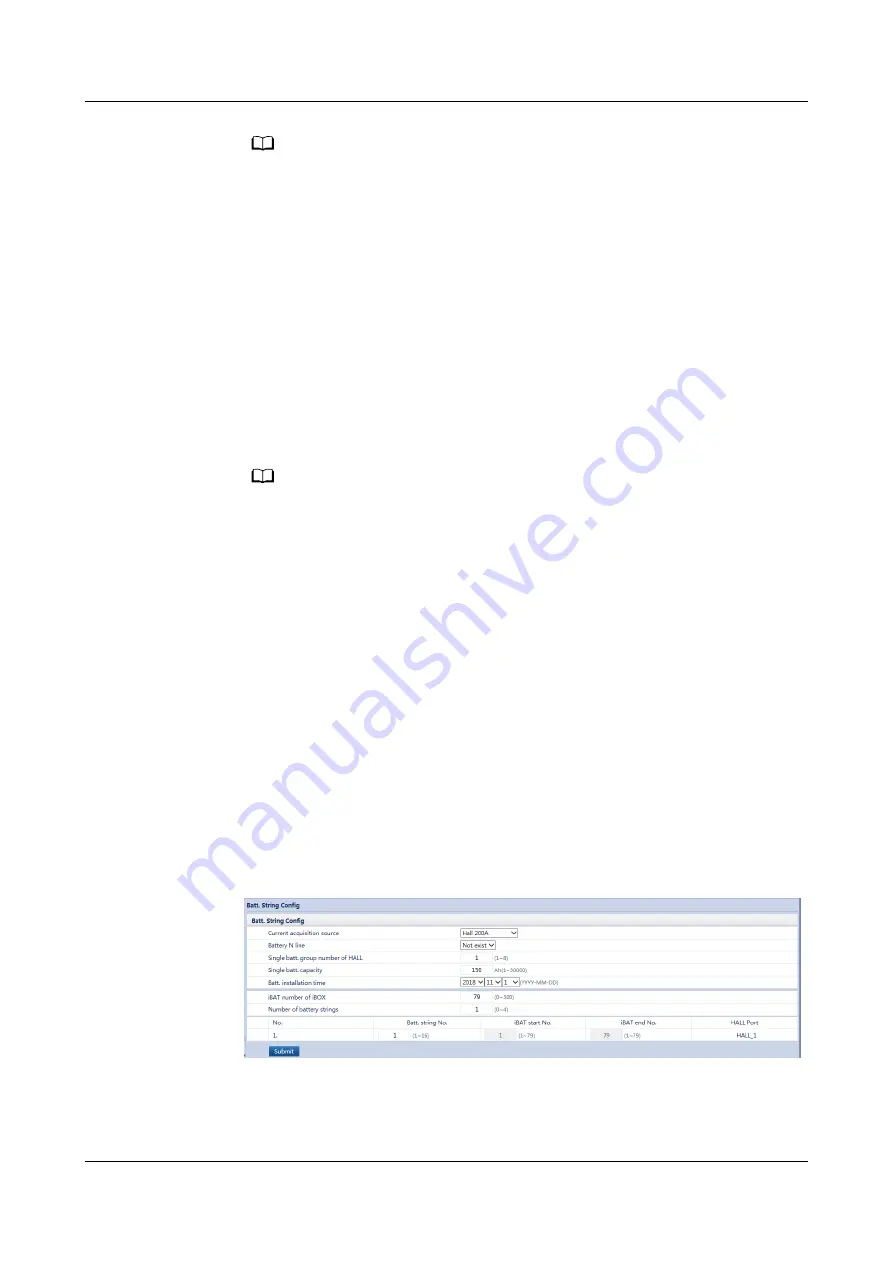
NO TE
The default settings of the IP address, subnet mask, and gateway are as follows:
●
IP address: 192.168.0.10
●
Subnet mask: 255.255.255.0
●
Gateway: 192.168.0.1
Procedure
1. Connect a straight-through cable from the PC network port to the Ethernet
port on the switch.
2. Open Internet Explorer and choose Tools > Internet Options.
3. Select the Advanced tab, check that Use TLS 1.1 and Use TLS 1.2 are
selected, and then click OK.
4. Enter https://
iBOX IP address
in the address box of a browser. The login page
is displayed. After you log in successfully, the home page is displayed.
NO TE
● In this document, the iBOX WebUI snapshots are obtained from iBOX V296B019.
The WebUI snapshots may vary with the iBOX version.
● The preset iBOX IP address is 192.168.0.10. You can set the iBOX IP address on the
WebUI.
● Enter the user name and password. The preset user name is admin, and the preset
password is Changeme. To protect the access security, change the password after
the first login.
● If you enter wrong passwords for five consecutive times, the system will be locked
for one hour. Then, you can operate normally.
● If you forget the IP address, hold down the Default button on the iBOX for more
than 10 seconds. Then the ALM indicator blinks at short intervals, and the iBOX IP
address is restored to the factory default value (192.168.0.10).
● If the user certificate is invalid, the browser prompts There is a problem with this
website's security certificate. Click Continue to this website (not
recommended) to go to the normal login page. The operation does not affect
WebUI functions but has potential risks. Therefore you are advised to update the
security certificate as soon as possible.
5. On the iBOX WebUI, choose System Settings > Batt. String Config, and set
Batt. String Config.
Figure 6-11 Batt. String Config
iMaster NetEco
Device Installation and Commissioning Guide (Data
Center)
6 Adding Devices
Issue 02 (2021-05-12)
Copyright © Huawei Technologies Co., Ltd.
159






























