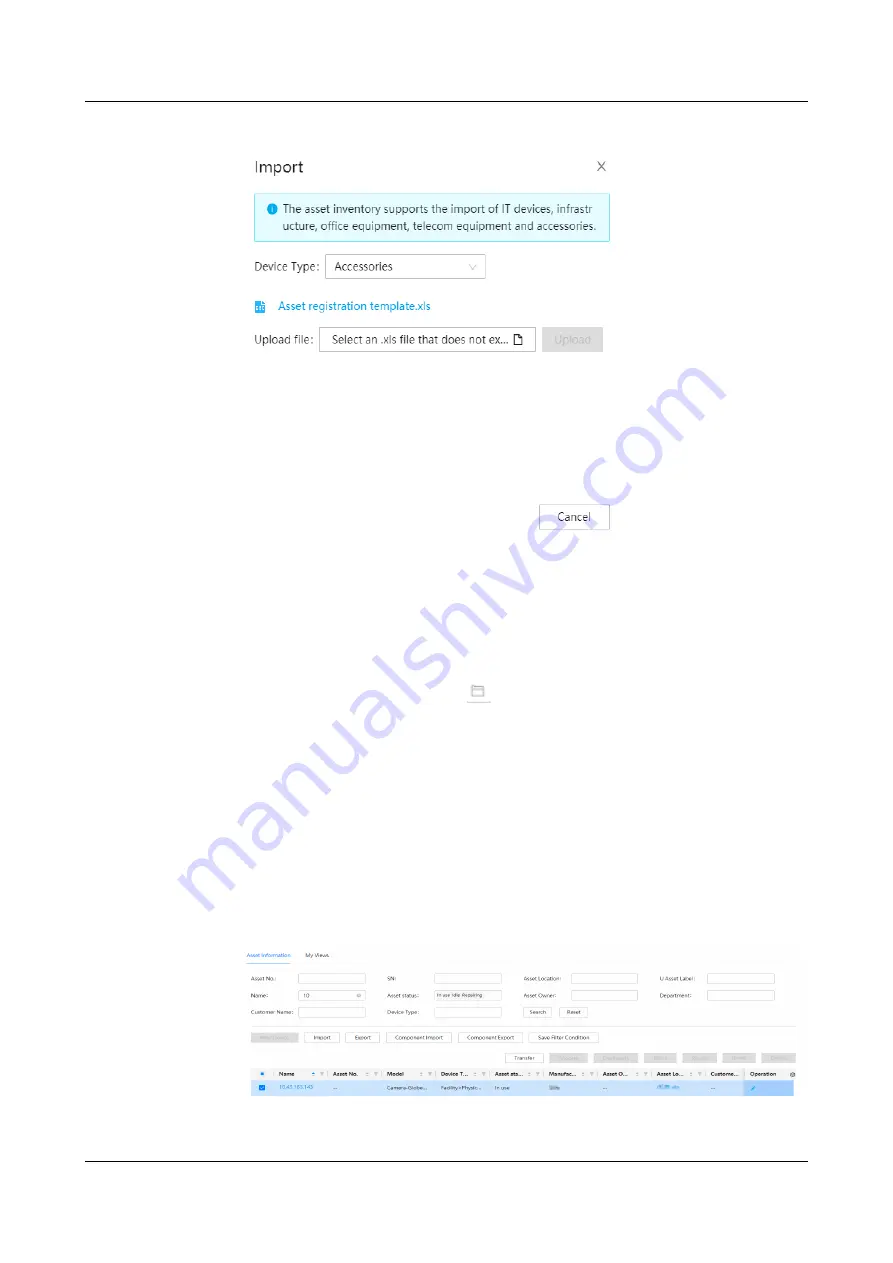
Figure 6-6 Batch import
4. Open the template and specify asset information.
–
If an asset is located in a cabinet, you must specify the name,
manufacturer, model, asset location, and start U.
–
If an asset is located in a management domain that is not a cabinet, you
must specify the name, manufacturer, model, and asset location. Asset
label, serial numbers, and asset numbers are optional.
5. In the Import dialog box, click
, select the edited template, and click
Upload.
6. When the message indicating that the uploading is successful is displayed,
click Close.
Step 4 View the registered assets.
1. After assets are registered, you can view the assets on the Asset Inventory
page.
2. Enter any information about registered assets and click Search to search for
assets.
Figure 6-7 Viewing registered assets
----End
iMaster NetEco
Device Installation and Commissioning Guide (Data
Center)
6 Adding Devices
Issue 02 (2021-05-12)
Copyright © Huawei Technologies Co., Ltd.
150






























