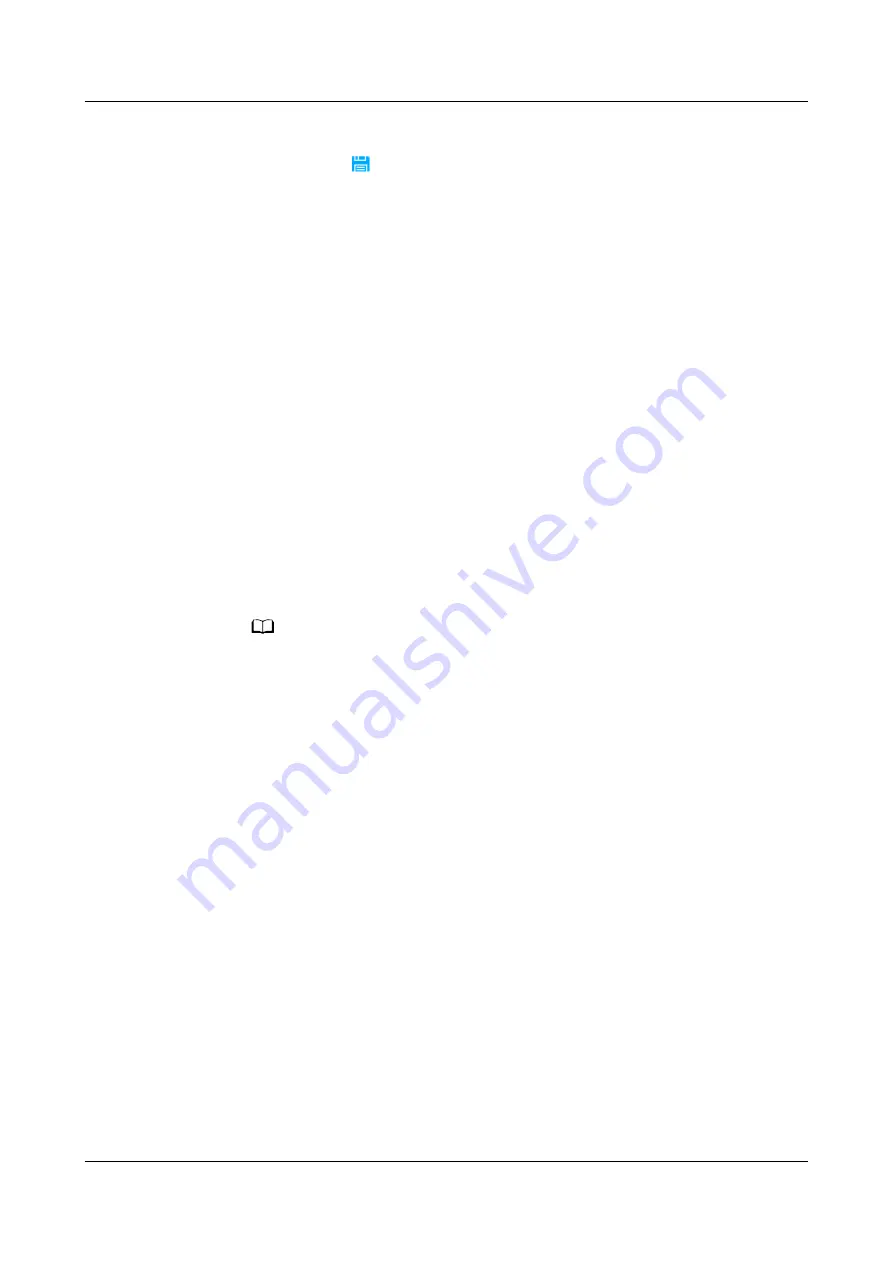
6. In area 5, set device parameters.
7. In area 6, click to save the settings.
6.2 Scenarios for Connecting the ECC800-Pro in the
Smart Module
6.2.1 Commissioning Southbound Devices of the ECC800-Pro
For details, see the commissioning documents of solutions such as
FusionModule500/FusionModule800/FusionModule1000/FusionModule2000.
6.2.2 Adding a Smart U Space Manager
6.2.2.1 Commissioning the Smart U Space Manager on the ECC800-Pro
WebUI
Prerequisites
●
Connect the smart U space manager to the COM port on the UIM20A
expansion module.
NO TE
● In a standard scenario, connect a smart U space manager to the COM6/AIDI_6 port
on the UIM20A expansion module.
● In a scenario where one UIM20A expansion module maps to four cabinets, connect
smart U space managers to the COM1/AIDI_1, COM3/AIDI_3, COM5/AIDI_5, and
COM7/AIDI_7 ports on the UIM20A expansion module. If the number of IT cabinets
is not an integer multiple of 4, according to the cable connection rules, leave the
unconnected COM ports on the UIM20A expansion module idle.
●
The smart U space manager has been connected to the ECC800-Pro through
automatic discovery.
Procedure
Step 1 Log in to the ECC800-Pro WebUI as an administrator.
Step 2 View the position of the smart U space manager.
1. Choose Monitoring > Cabinet > IT Cabinet n > Smart U Space Manager.
2. Select Running Control and click Blink. In the actual environment, you will
see that the smart U space manager blinks to ensure that the device location
in the view is consistent with that in the smart module.
iMaster NetEco
Device Installation and Commissioning Guide (Data
Center)
6 Adding Devices
Issue 02 (2021-05-12)
Copyright © Huawei Technologies Co., Ltd.
148






























