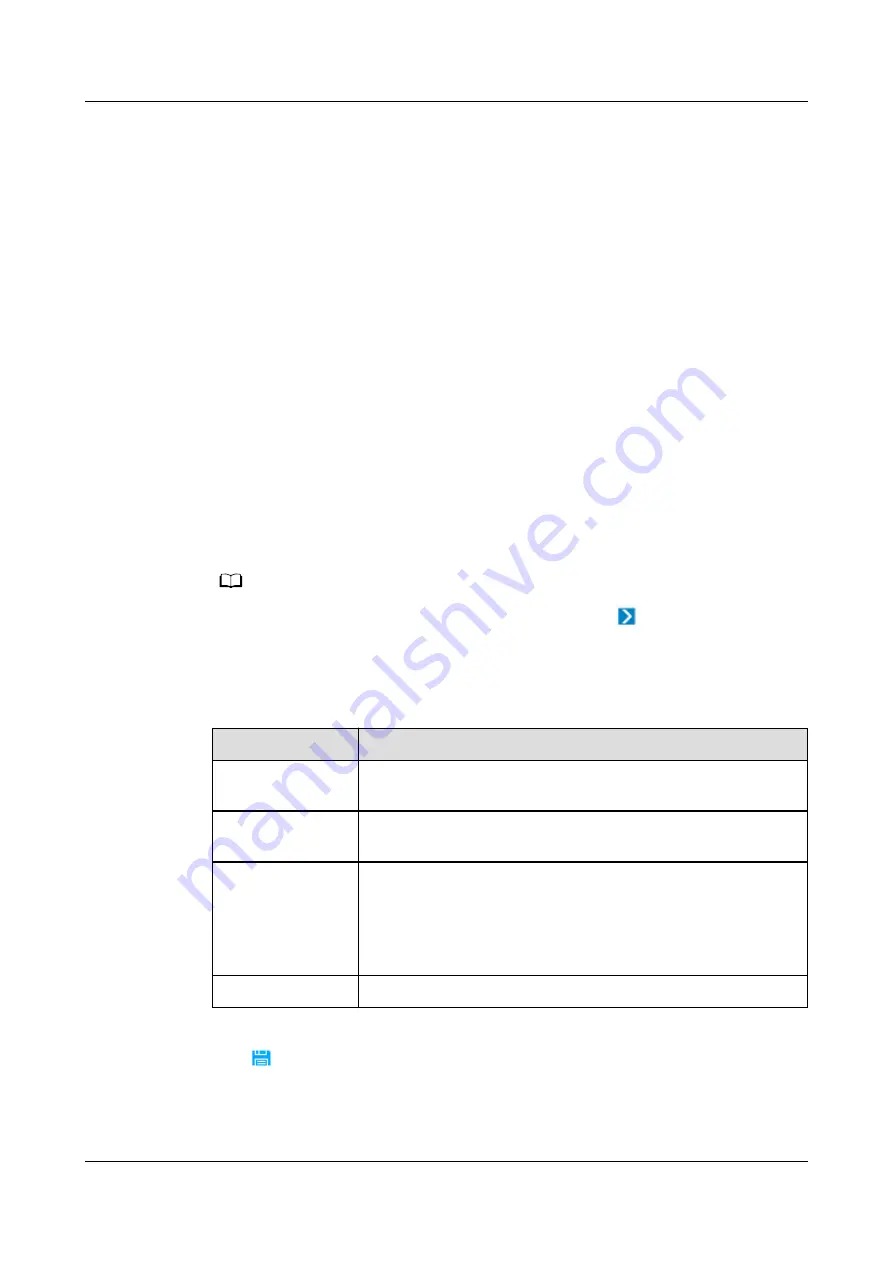
Prerequisites
●
You have the operation rights for Planning Configuration.
●
You have created a management domain for the device to be added on the
Planning Configuration page.
●
The ECC800-Pro connected to the device has been connected to the NetEco.
●
Transparent transmission has been enabled for the COM port on the ECC800-
Pro or UIM20A expansion module to which the device is connected.
Procedure
Step 1 Log in to the NetEco client.
Step 2 On the main menu, choose Device Management > Configuration > Planning
Configuration.
Step 3 Choose the management domain where you want to create a device from the
navigation tree on the left.
Step 4 In the lower-left corner of the page, click the Device tab.
Step 5 In the Device area, select Chiller from the drop-down list box.
Step 6 Select the device to be added and drag its icon to the management domain.
NO TE
To delete a device, click the device and choose Delete under
.
Step 7 Click the device. In the device parameter area on the right, set device parameters
according to the following table.
Table 6-45 Modbus-RTU device parameter description
Parameter
Description
Managed Object
Name
Device name
IP
Set this parameter to the IP address of the collector to
which the device is connected.
Port
Set this parameter to the port through which the device
connects to the collector.
For details about the ports on the ECC800-Pro collector, see
6.5.1.4 Setting RS485 Parameters for the ECC800-Pro
.
Device Address
Set this parameter to the address set on the device.
Step 8 Click
on the toolbar to save the device information.
Step 9 Click Connection test to start the connection test.
----End
iMaster NetEco
Device Installation and Commissioning Guide (Data
Center)
6 Adding Devices
Issue 02 (2021-05-12)
Copyright © Huawei Technologies Co., Ltd.
266















































