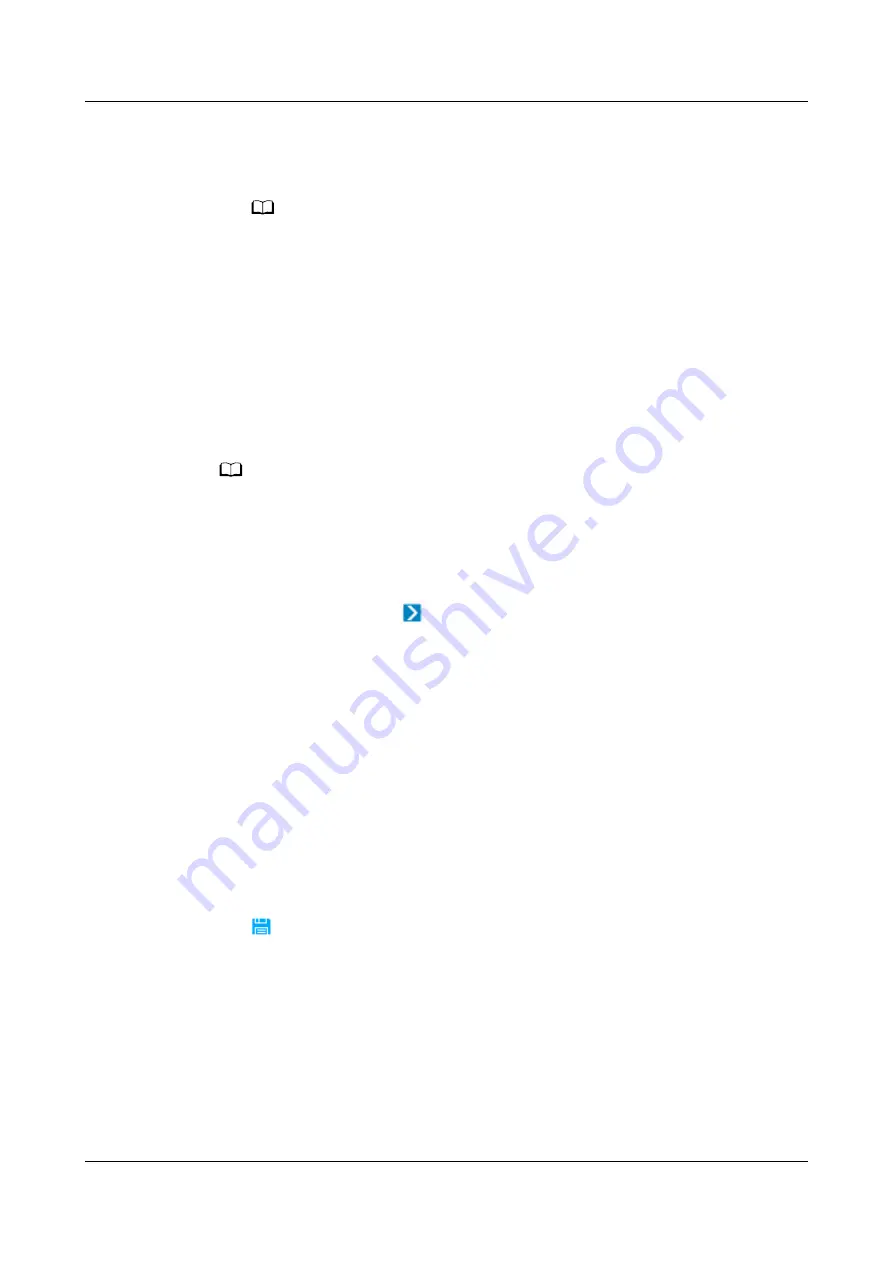
●
If the port is set for the first time, you are prompted to set an authentication
password. In the Set Authentication Password area, set Authentication
password and Confirm authentication password and click Submit.
NO TE
Enable Security Authentication is set to Enable by default. If so, an authentication
password must be set. If Enable Security Authentication is set to Disable, there is no
need to set an authentication password but this is risky.
●
If the port has been used, you will be prompted that the transparent
transmission function cannot be enabled and you need to select an idle port.
Step 4 Log in to the NetEco WebUI as an administrator.
Step 5 Choose Device Management > Configuration > Planning Configuration.
Step 6 Choose the management domain where you want to create a device from the
navigation tree on the left.
NO TE
● Ensure that the ECC800-Pro connected to the device has been synchronized to the
NetEco.
● Ensure that the management domain to add the device is the management domain or
sub-management domain of the ECC800-Pro.
Step 7 (Optional) If the management domain is a rack, click the management domain
and choose Design under
. The page for adding a device is displayed.
Otherwise, skip this step.
Step 8 In the lower-left corner of the page, click the Device tab.
Step 9 In the Device area, select Sensor from the drop-down list box.
In this example, a Polymer temperature and humidity (T/H) sensor is added in the
equipment room of the root node. Select the device to be added and drag its icon
to the management domain.
Step 10 Click the device. In the device parameter area on the right, set device parameters.
●
IP Address indicates the ECC800-Pro login IP address.
●
Port indicates the ECC800-Pro COM2 port (3212).
●
Device Address indicates the Polymer T/H sensor address.
Step 11 Click
on the toolbar to save the device information.
Step 12 On the main menu, choose Device Management > Configuration > Device
Integration.
Step 13 In the navigation tree on the left, choose Transparent Transmission Channel
Management.
Step 14 Click Modify after selecting the IP address of the ECC800-Pro connected to the
NMS.
Step 15 In the Modify dialog box, set Connection Mode.
iMaster NetEco
Device Installation and Commissioning Guide (Data
Center)
6 Adding Devices
Issue 02 (2021-05-12)
Copyright © Huawei Technologies Co., Ltd.
238






























