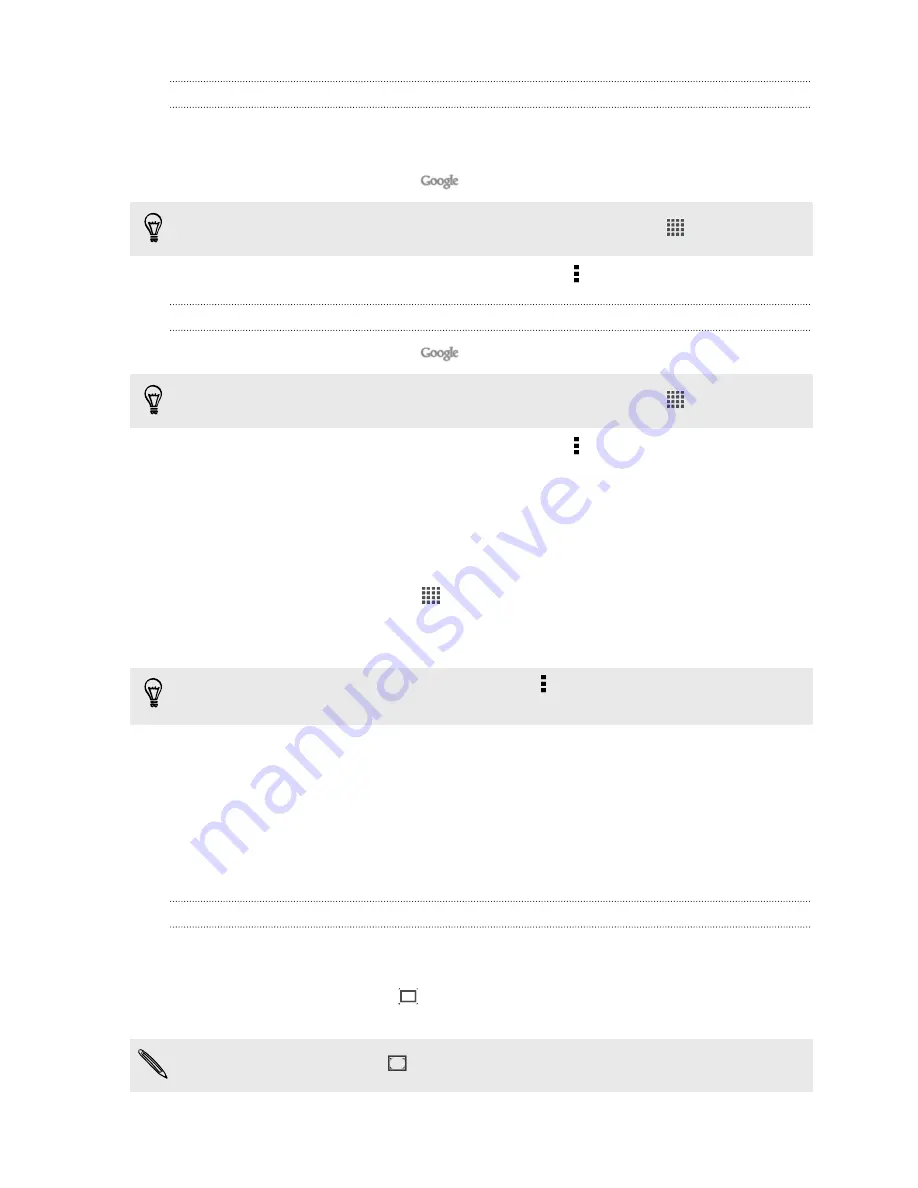
Refreshing Google Now
Refresh Google Now to show relevant cards for information that you've just added on
HTC J, like an upcoming appointment in Calendar.
1.
From the Home screen, tap
.
If you can't find the Google search bar on your Home screen, tap
>
.
2.
Scroll to the bottom of the screen, and then tap >
Refresh
.
Turning off Google Now
1.
From the Home screen, tap
.
If you can't find the Google search bar on your Home screen, tap
>
.
2.
Scroll to the bottom of the screen, and then tap >
Settings
>
Google Now
.
3.
Tap the
On/Off
switch next to Google Now.
Browsing the Web
1.
From the Home screen, tap
>
Internet
.
2.
If the webpage is in fullscreen mode, flick down the screen to quickly show the
URL box and other options.
To always show the URL box on the screen, tap >
Settings
>
General
, and make
sure that
Fullscreen
is unselected.
3.
Tap the URL box on top of the screen.
4.
Enter your search keywords or a webpage address.
5.
On the webpage, you can:
§
Tap a link to open it, or press and hold a link to see more options.
§
Tap an email address to send a message to the email address.
Switching to Read mode
Want to read an article or blog without distractions? Read mode removes menus,
banners, and backgrounds from a webpage.
While viewing a webpage, tap
(when it's available) to switch to Read mode. You
will stay in Read mode even if you browse other pages that are in the website.
To turn Read mode off, tap
75
Search and Web browser
















































