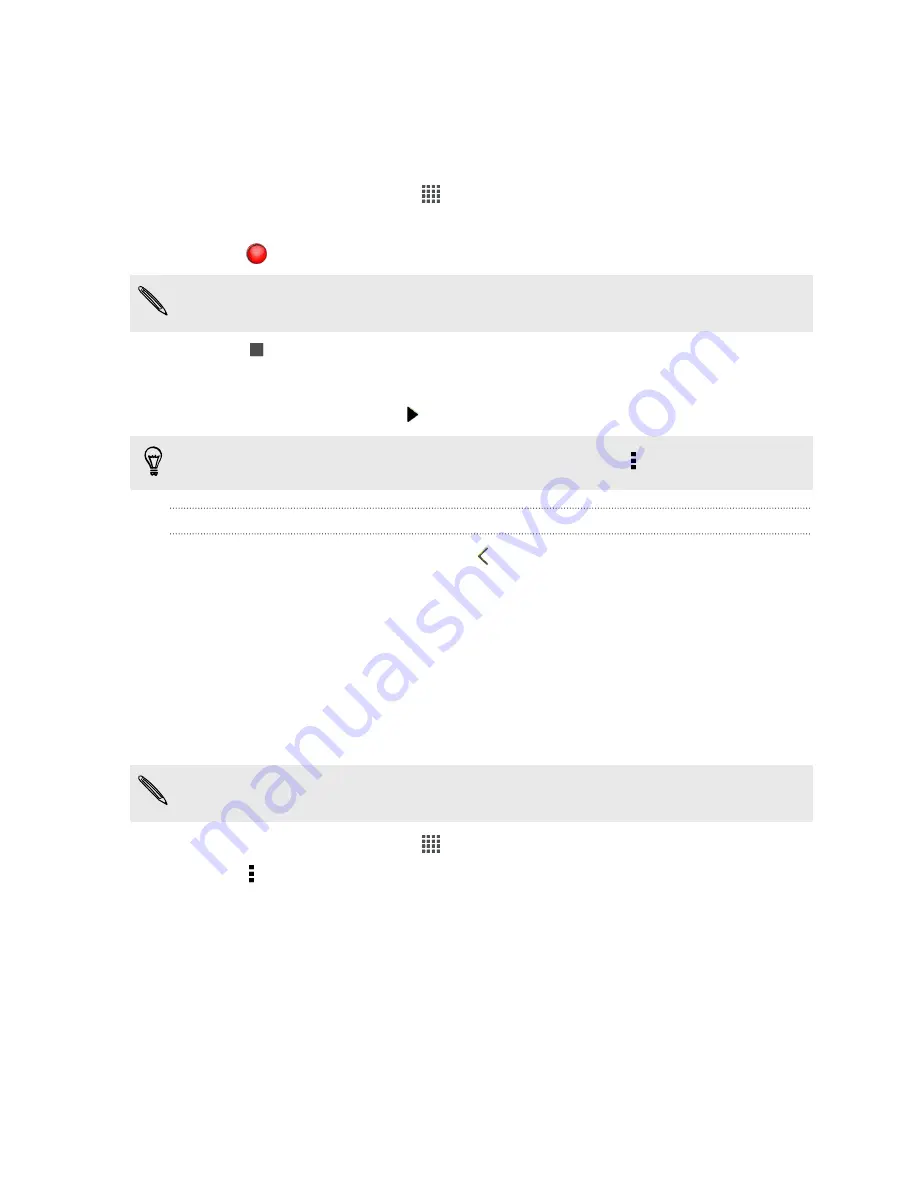
Recording voice clips
Use Voice Recorder to capture information during lectures, interviews, or even to
create your own audio log.
1.
From the Home screen, tap
>
Voice Recorder
.
2.
Hold the microphone near the sound source.
3.
Tap
to start recording a voice clip.
Voice Recorder can run in the background while you do other things on HTC J,
except when you open other apps that also use audio functions.
4.
Tap
to stop recording.
5.
Type a name for the voice clip and tap
Save
.
To play back the voice clip, tap .
To show options for deleting or renaming the voice clip, tap .
Managing voice clips
1.
On the Voice Recorder screen, tap
.
2.
Press and hold a voice clip, and then tap an option from the menu. You can
share the selected voice clip, set it as a ringtone, or more.
Sharing games and apps
Having fun with a game or app that you found from Google Play? Share your favorite
games and apps instantly with your circle of friends.
For your friends to link to the app and download it from Google Play, they must be
using an Android device.
1.
From the Home screen, tap
.
2.
Tap >
Share
.
3.
Tap an app, and then choose how to share it.
181
Google Play and other apps






























