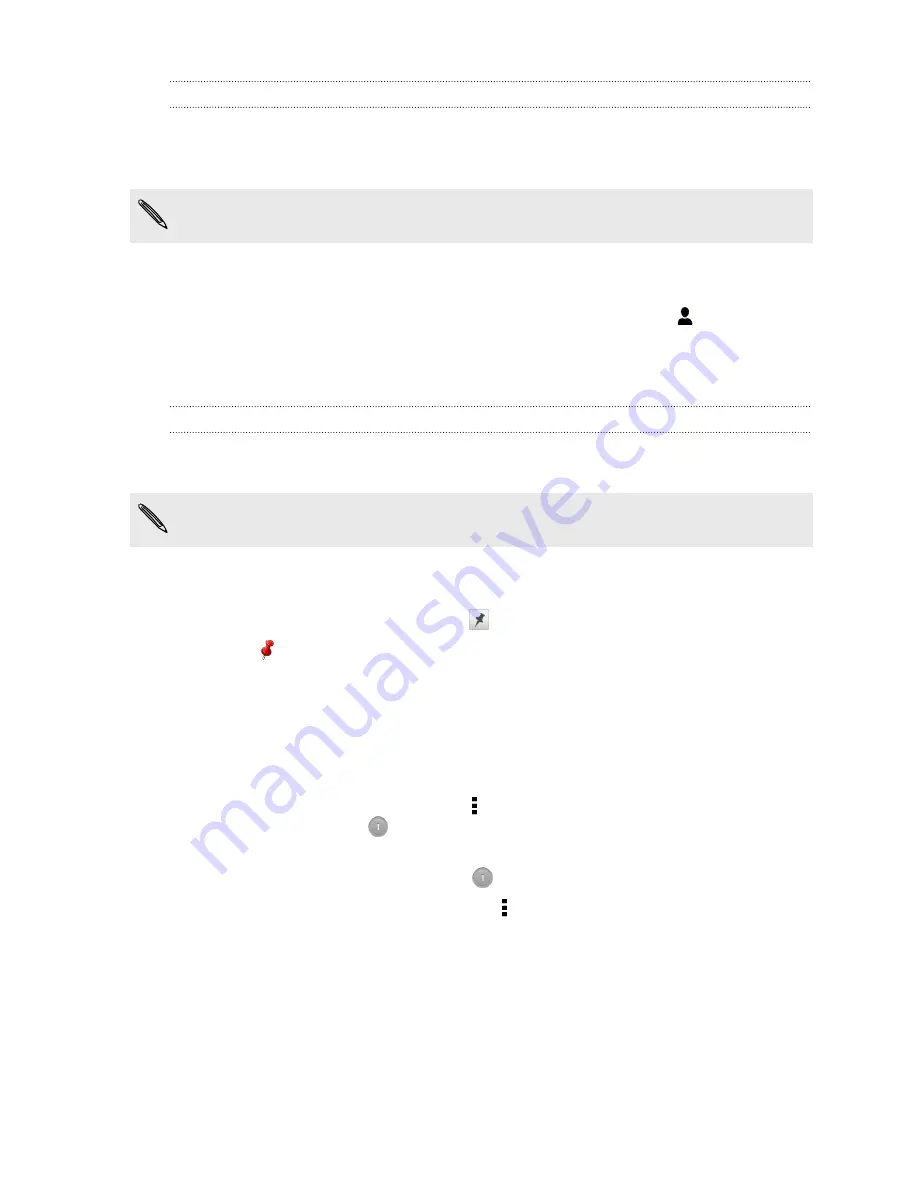
Linking a task to a contact
Helping friends out on a project or event? Link a task to a contact in the People app
so that when your friend calls, the task will appear on the screen. You can also filter
tasks to show what tasks are associated to a specific contact.
Only tasks under My Tasks can be linked to a contact.
1.
While entering the details of the task, tap the text box under People, and enter a
name.
2.
If you want to link the task to a contact in the People app, tap
.
3.
Select the contact, and then tap
Save
.
4.
Fill in the rest of the details, and then tap
Save
.
Linking a task to a location
Link tasks to a location so that the next time you are in an area, you can check which
errands you can do along the way.
You can only link a location to tasks created under My Tasks.
1.
While entering the details of the task, tap the text box under Location and enter
a location.
2.
To specify an area in the map, tap
.
3.
Move
to an area.
4.
Tap
Done
.
5.
Enter a name for the location and tap
OK
.
6.
Fill in the rest of the details, and then tap
Save
.
The task is plotted on a map with other tasks linked to locations.
§
To view these tasks on a map, tap >
Map view
on the Tasks main screen. Pan
across the map until
(location indicator) appears. The location indicator
shows how many tasks are linked to that location.
§
To view the details of the task, tap
.
§
To view your location on the map, tap >
Locate me
.
173
Essential apps
















































