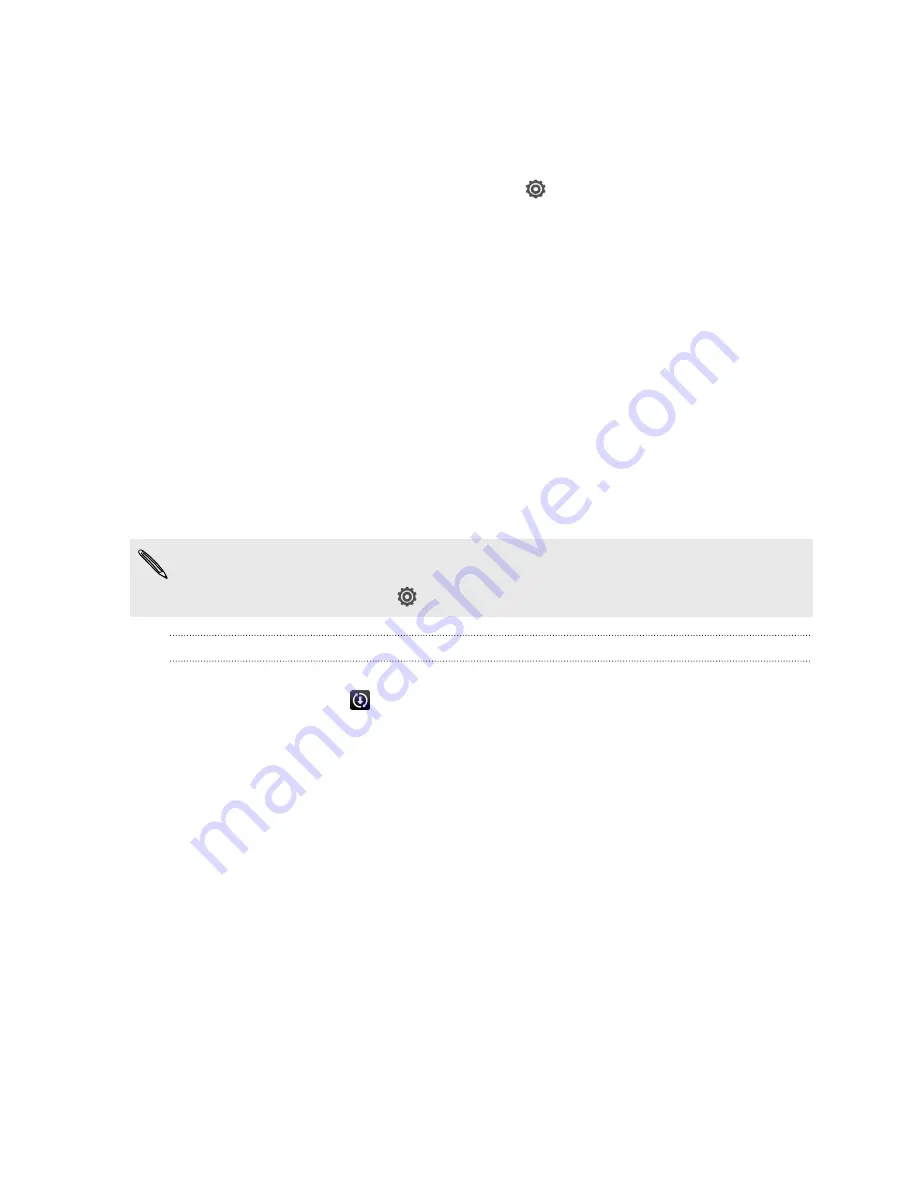
Getting to know your settings
Want to change the ringtone, set up a Wi
‑
Fi
®
connection or make the screen brighter?
Do this and more in Settings.
Slide the Notifications panel open, and then tap
. Here are some of the basic
settings you can change:
§
Tap the
On/Off
switch next to an item such as Wi-Fi to turn it on or off. Tap the
item itself to configure its settings.
§
Tap
Sound
to set a ringtone, choose a sound profile, and configure incoming call
sound settings.
§
Tap
Display, gestures & buttons
(or
Display & buttons
) to change the screen
brightness or set how long the screen is idle before going to sleep.
§
Tap
Security
to secure HTC J, for example with a screen lock.
Updating the HTC J software
HTC J can check and notify you if there’s a new update available. You can also
manually check if there's an available update.
You might want to use Wi
‑
Fi or your computer's Internet connection to download
software updates to save on data usage. You can set this option in
Settings
>
About
>
Software updates
>
.
Installing a software update
When the Internet connection is on and there's a new software update available, the
update notification icon
appears in the status bar.
1.
Slide the Notifications panel open, and then tap the system update notification.
2.
If you want to avoid additional data charges, select
Use Wi-Fi or cable only
.
3.
Tap
OK
.
4.
When download is complete, select
Install now
, and then tap
OK
.
Wait for the update to finish. HTC J restarts automatically.
22
Setting up your phone
















































