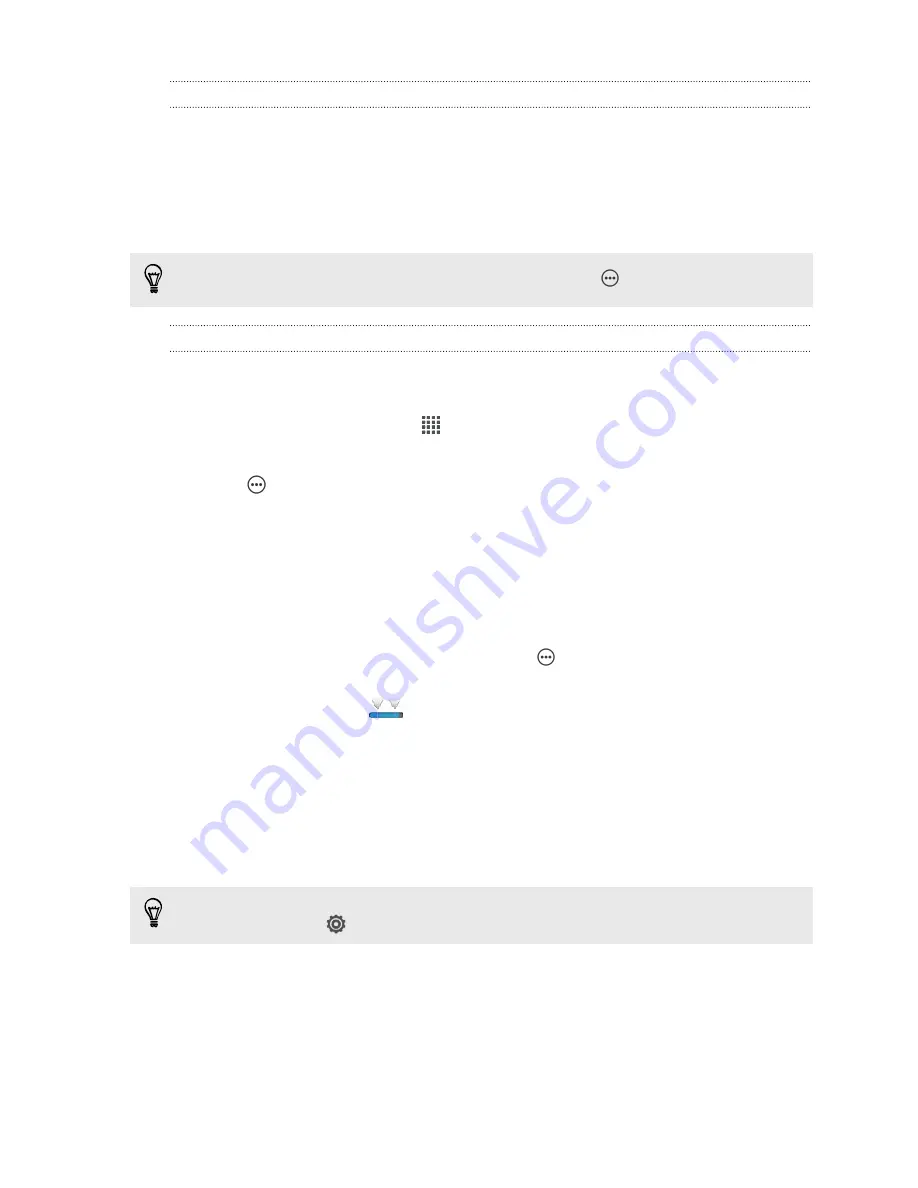
Adding a song to the queue
While playing a song, you can also browse other tracks stored on HTC J. Add a song
or an album to the queue so it plays when the current playlist has finished playing.
1.
While a song is playing, browse for other tracks.
2.
When you find the album, playlist, artist, or folder that you like, press and hold it,
and tap
Add to queue
.
To add a single track, browse for the song, and then tap
>
Add to queue
.
Setting a song as a ringtone
Pick a song from your Music library and set it as your ringtone or as ringtone for a
favorite contact.
1.
From the Home screen, tap
>
Music
>
My phone
.
2.
Find the song that you want to set as a ringtone.
3.
Tap
>
Set as ringtone
.
4.
Tap
Phone ringtone
or
Contact ringtone
. If you select
Contact ringtone
, choose
the contacts you want to associate the ringtone with.
Trimming an MP3 ringtone
Use the Music app's ringtone trimmer if you want to set only a part of the song as
ringtone.
1.
When you find the song that you want, tap
>
Set as ringtone
>
Trim the
ringtone
.
2.
Drag the trim sliders
to the part where you want the ringtone to begin and
end.
For a more precise trimming, tap the left or right arrow buttons. Time markers
indicate where you are on the song.
3.
When you're done trimming, tap
Set as
.
4.
Choose whether to set your trimmed song as your
Phone ringtone
or
Contact
ringtone
.
You can see your new ringtone in the phone settings. Slide the Notifications panel
open, and then tap
>
Sound
>
Phone ringtone
.
93
Photos, videos, and music
















































