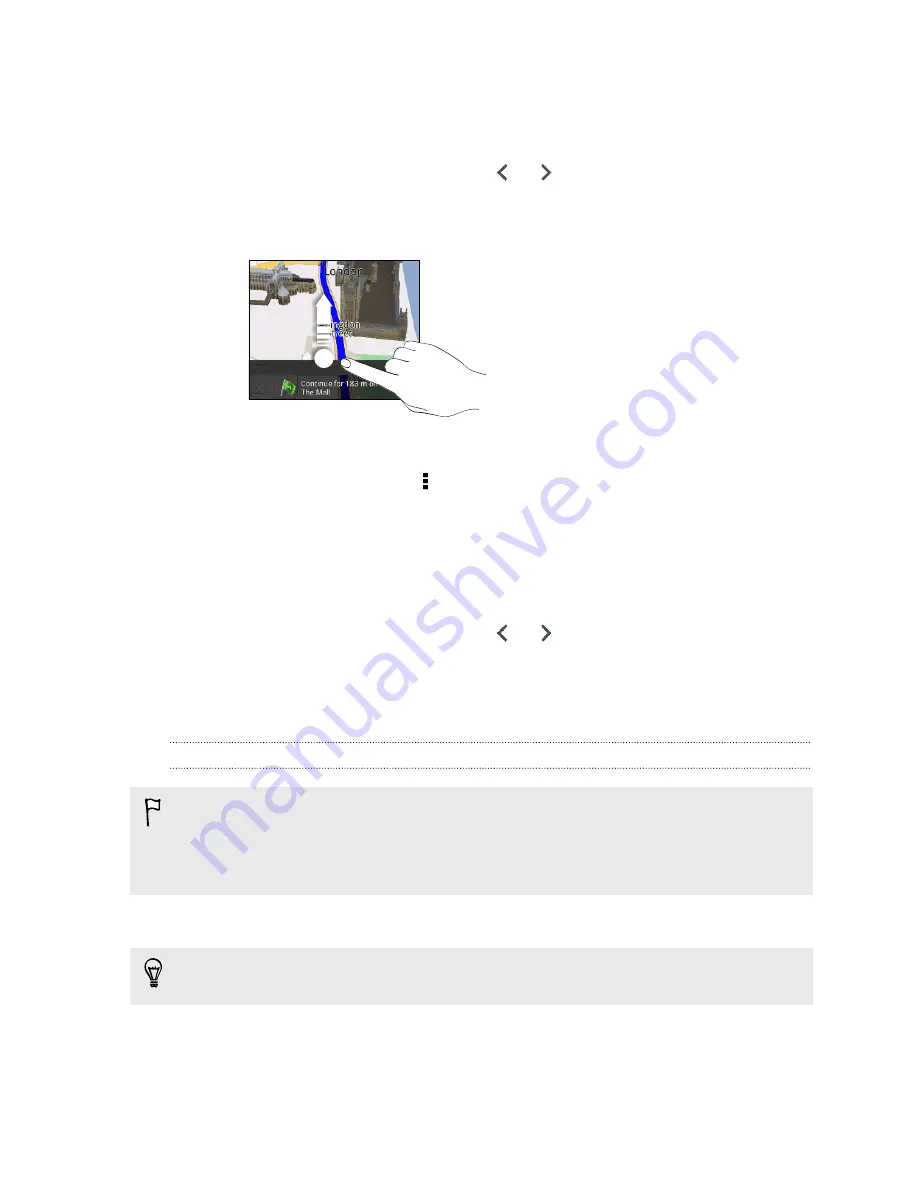
3.
Choose how you want to get to your destination. The map opens showing the
route to your destination.
4.
Do one of the following:
§
At the bottom of the screen, tap
or
to follow the route to your
destination.
§
Slide up the directions bar, and then tap the instructions to follow the route
to your destination.
Getting directions by setting a start and end location
1.
While viewing the map, tap >
Directions
.
2.
Tap the
My location
text box, and then search for the starting location you want.
3.
Tap the
End point
text box, and then search for the destination you want.
4.
Tap
Driving
or
Walking
depending on how you want to get to your destination.
5.
Do one of the following:
§
At the bottom of the screen, tap
or
to follow the route to your
destination.
§
Slide the directions bar up, and then tap the instructions to follow the route
to your destination.
Using turn-by-turn navigation
§
Check if you have purchased turn-by-turn navigation for the country or region
you’re in.
§
To use turn-by-turn navigation, the
GPS satellites
option in
Settings
>
Location
needs to be selected.
1.
In Locations, search for the place you want to go to.
Have you saved locations as footprints? You can also set it as your destination.
Under Quick links, tap
Footprints
, and then choose a footprint.
2.
Tap
Premium navigation
.
159
Travel and maps
















































