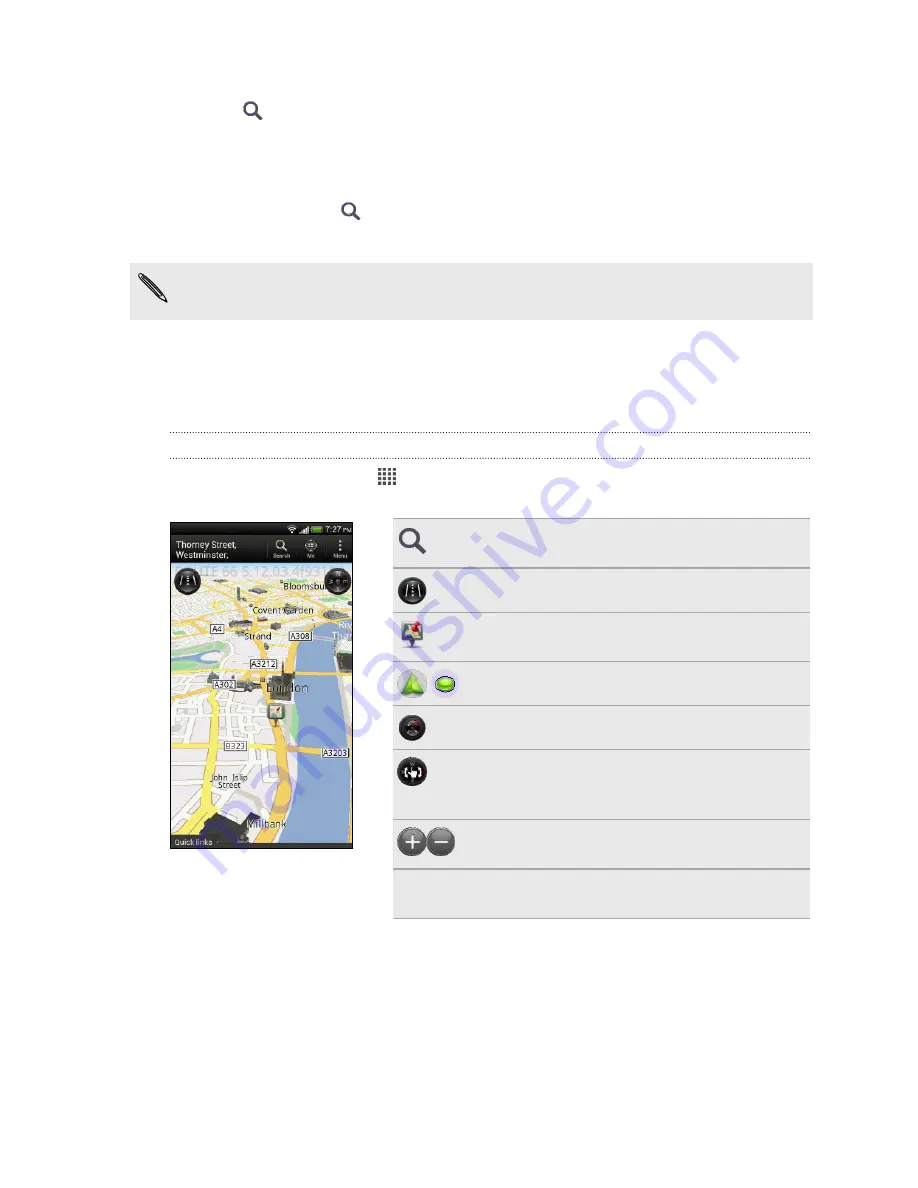
3.
Enter the place you want to search for. If you don't see what you're looking for,
tap
under Extended search to expand the search.
4.
Tap an establishment to get directions, show on map, and more.
Searching for an address
1.
In Locations, tap
>
Address
.
2.
Enter as much of the address as you know.
If you don't see what you're looking for, tap under Extended search to expand the
search.
Matching information is displayed.
3.
Tap the address that you're looking for.
From the available options, choose to show on map, get directions, and more.
Viewing maps
From the Home screen, tap
>
Locations
. A map opens, showing your current
location.
Tap to search for a point of interest or
address.
Tap to switch between 2D and 3D views.
Point of interest. Tap to see details, call,
get directions, and more.
Your current location.
Tap to use or not use the compass.
This icon appears when you're manually
controlling the direction of the map with
your two fingers.
Zoom buttons. (Tap the screen to show
the zoom buttons.)
Quick links
Tap to show more tabs, such as
Footprints.
155
Travel and maps
















































