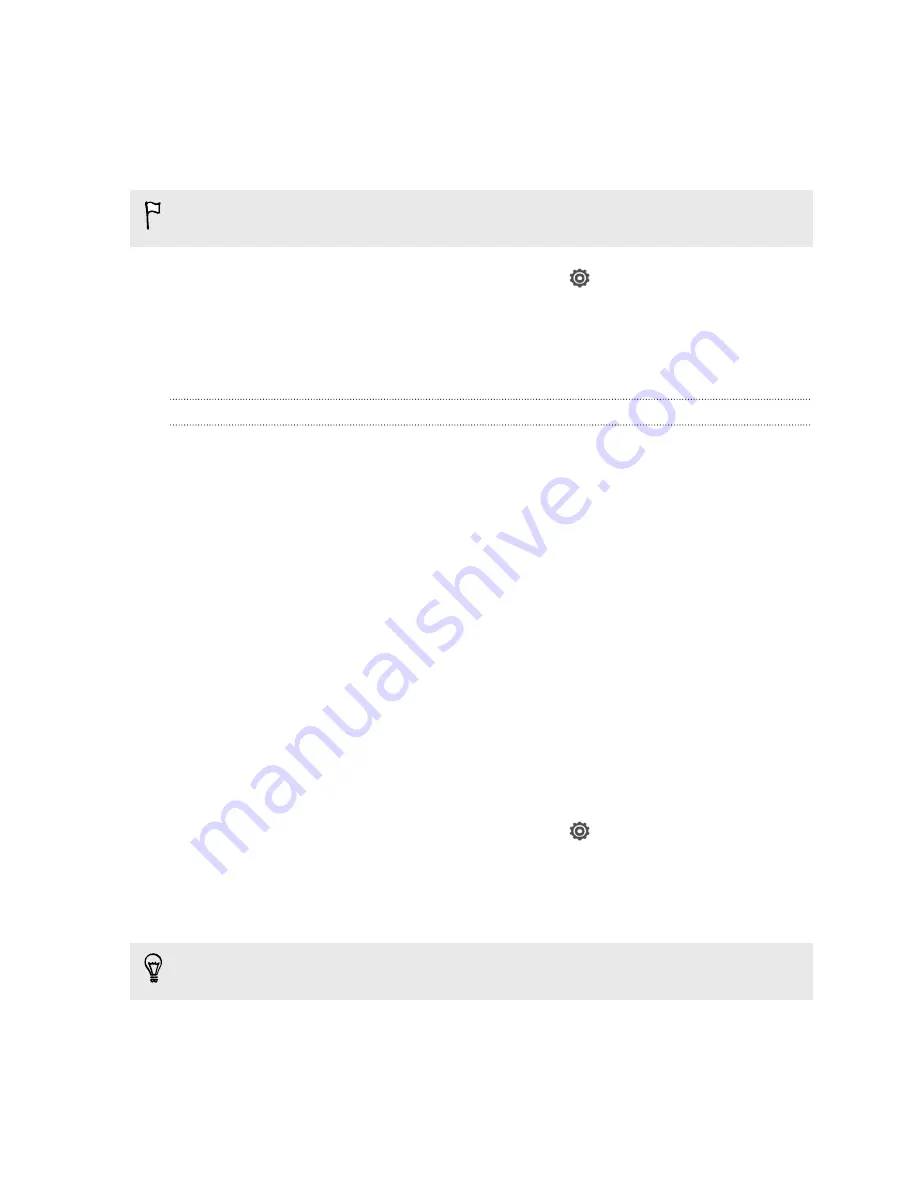
Protecting your UIM or SIM card with a PIN
Add another layer of security for HTC J by assigning a PIN (personal identification
number) to your UIM or SIM.
Make sure you have the default PIN codes provided by your mobile operators
before continuing.
1.
Slide the Notifications panel open, and then tap
>
Security
.
2.
Tap
Set up UIM/SIM card lock
, then select
Lock UIM/SIM card
.
3.
Enter the default SIM card PIN, and then tap
OK
.
4.
To change the SIM card PIN, tap
Change UIM/SIM PIN
.
Restoring a UIM or SIM card that has been locked out
If you enter the wrong PIN three times in a row, your UIM or SIM card will become
“PUK-locked.”
You need a PUK code to restore access to HTC J. Contact your mobile operator for
this code.
1.
On the Phone dialer screen, enter the PUK code, and then tap
Next
.
2.
Enter the new PIN you want to use, and then tap
Next
.
3.
Enter the new PIN again, and then tap
OK
.
Protecting HTC J with a screen lock
Protect your personal information and prevent others from using HTC J without your
permission by setting a screen lock pattern, face unlock, PIN, or password.
You'll be asked to unlock the screen every time HTC J is turned on or when it’s idle for
a certain period of time.
1.
Slide the Notifications panel open, and then tap
>
Security
.
2.
Tap
Screen lock
.
3.
Select a screen lock option and set up the screen lock.
4.
Tap
Lock phone after
, then specify the idle time before the screen is locked.
You can also clear
Make pattern visible
or
Make passwords visible
if you don’t want
your screen lock to display as you enter it onscreen.
203
Settings and security






























