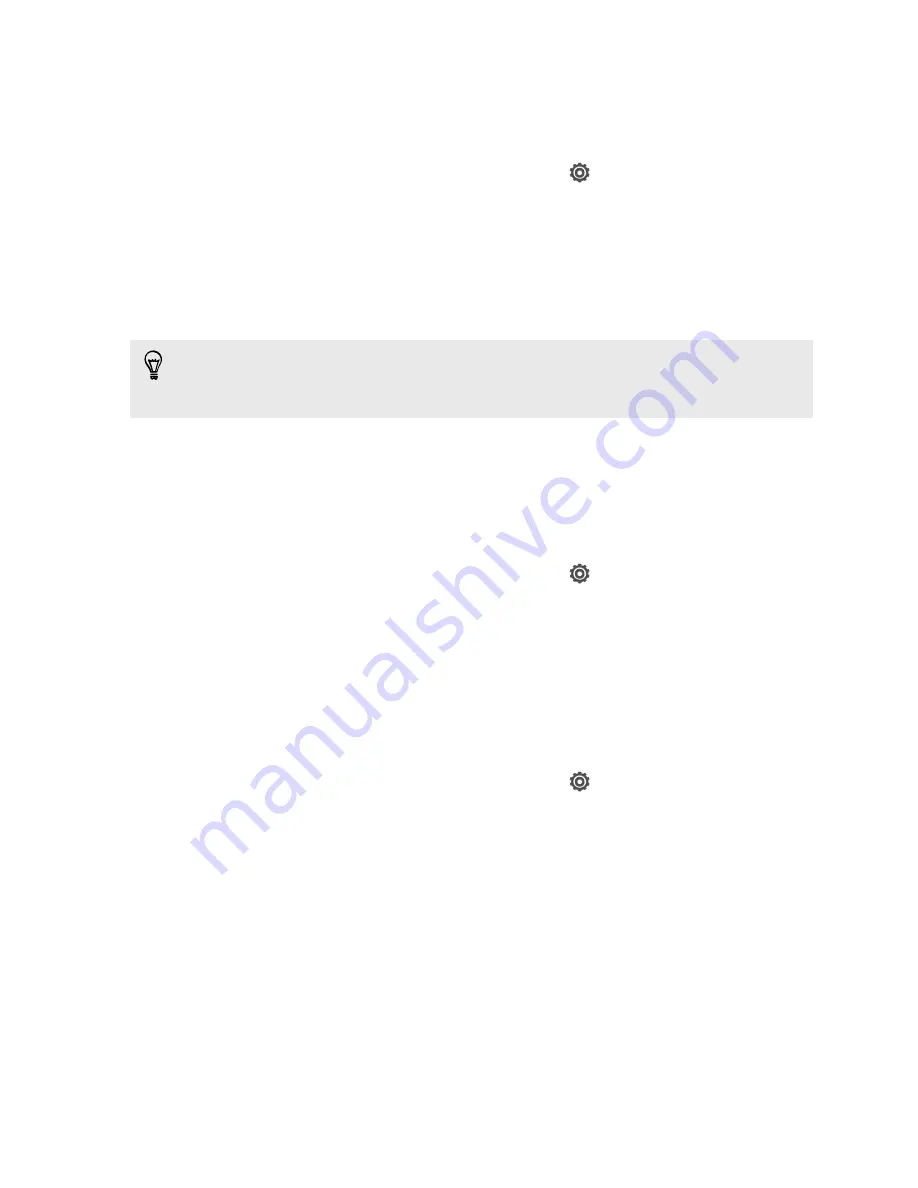
Customizing the lock screen style
Choose from our selection of lock screens. Some lock screens are customizable.
1.
Slide the Notifications panel open, and then tap
>
Personalize
.
2.
On the Display tab, tap
Lock screen style
.
3.
Slide your finger left or right to choose a lock screen style.
4.
Tap the lock screen style to see a preview. If you want to further customize it,
tap
Settings
.
5.
Tap
Apply
.
The shortcuts on the lock screen are the same apps as the ones on your Home
screen's launch bar. To change them, you'll have to replace the apps on the launch
bar.
Hiding missed calls and messages on the lock
screen
You'll see missed calls and messages on the lock screen. Want these hidden instead?
1.
Slide the Notifications panel open, and then tap
>
Security
.
2.
Clear the
Phone notification preview
and
Message notification preview
options.
Securing HTC J with a personal touch
Make unlocking your phone as easy as looking at it. Protect your personal information
and prevent others from using HTC J without your permission by setting up face
unlock.
1.
Slide the Notifications panel open, and then tap
>
Security
.
2.
Tap
Screen lock
>
Face Unlock
.
3.
Tap
Set it up
and follow the onscreen instructions.
54
Personalizing






























