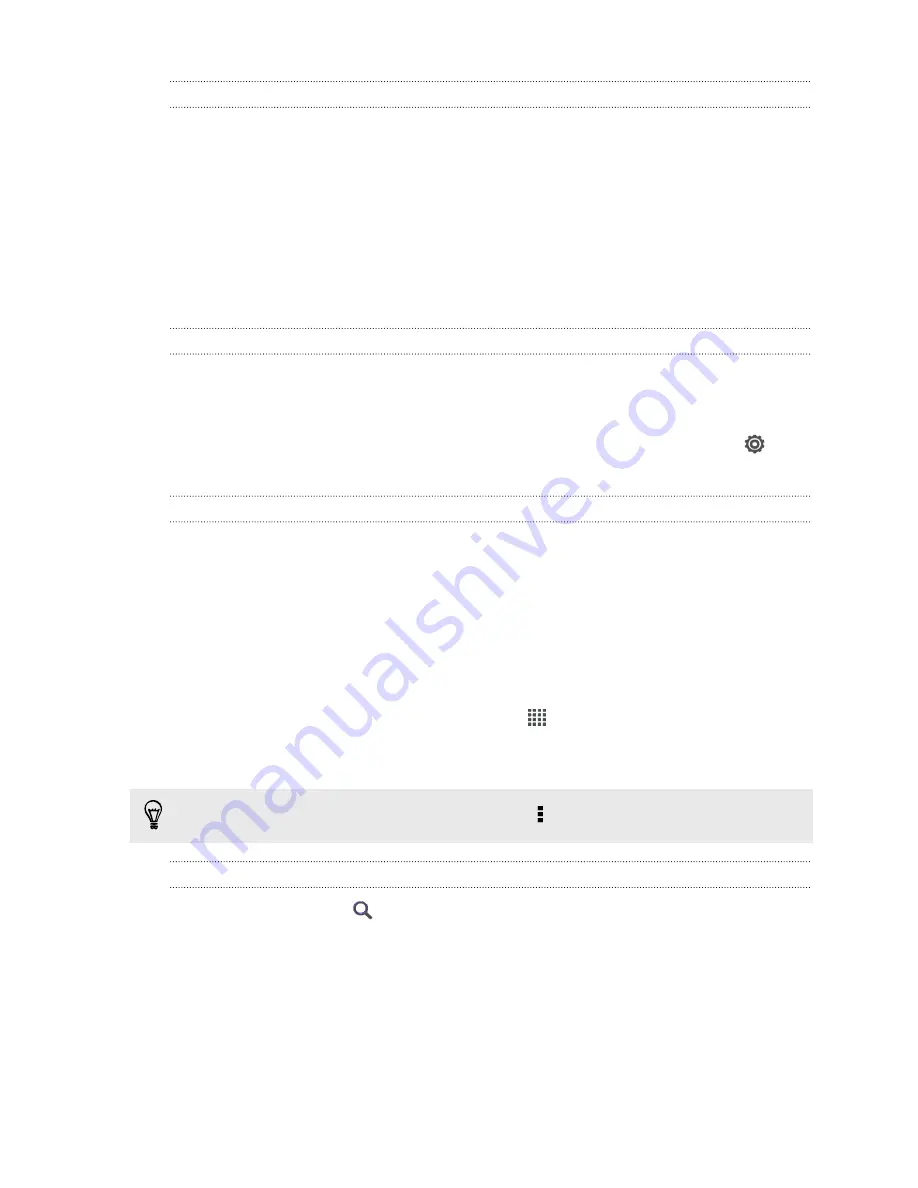
Switching the power off
1.
If the display is off, press the POWER button to turn it back on, then unlock the
screen.
2.
Press and hold the POWER button for a few seconds.
3.
Tap
Power off
on the options menu.
Want some quick guidance on your phone?
Learning the basics with Quick Tips
After your phone starts, you'll see a transparent overlay of Quick Tips on some
screens (such as the Home screen) that will guide you in using HTC J. The tips for a
screen won't display again after you've closed them.
To view the Quick Tips again, slide the Notifications panel open, and then tap
>
About
>
Help
>
Show all quick tips
.
Exploring HTC J
Tips & Help lets you get the most out of HTC J in seconds.
§
Need to know how to do something right away? Just type in some keywords
and get clear, up-to-date answers right on HTC J.
§
Ever have the feeling that you're not getting the most out of your phone?
Browse through the friendly walkthroughs on Tips & Help to learn how. The
topics range from intro to advanced and the Tips & Help widget even
recommends topics that you might like.
To open Tips & Help from the Home screen, tap
>
Tips & Help
.
If you haven't downloaded Tips & Help content yet, or if there's updated content
available, just tap the download link to get it.
To change the sync settings of Tips & Help, tap >
Update settings
.
Searching Tips & Help
1.
In Tips & Help, tap
, and then enter the words you want to search for.
2.
Tap a search result to jump straight to that item.
18
Unboxing






























