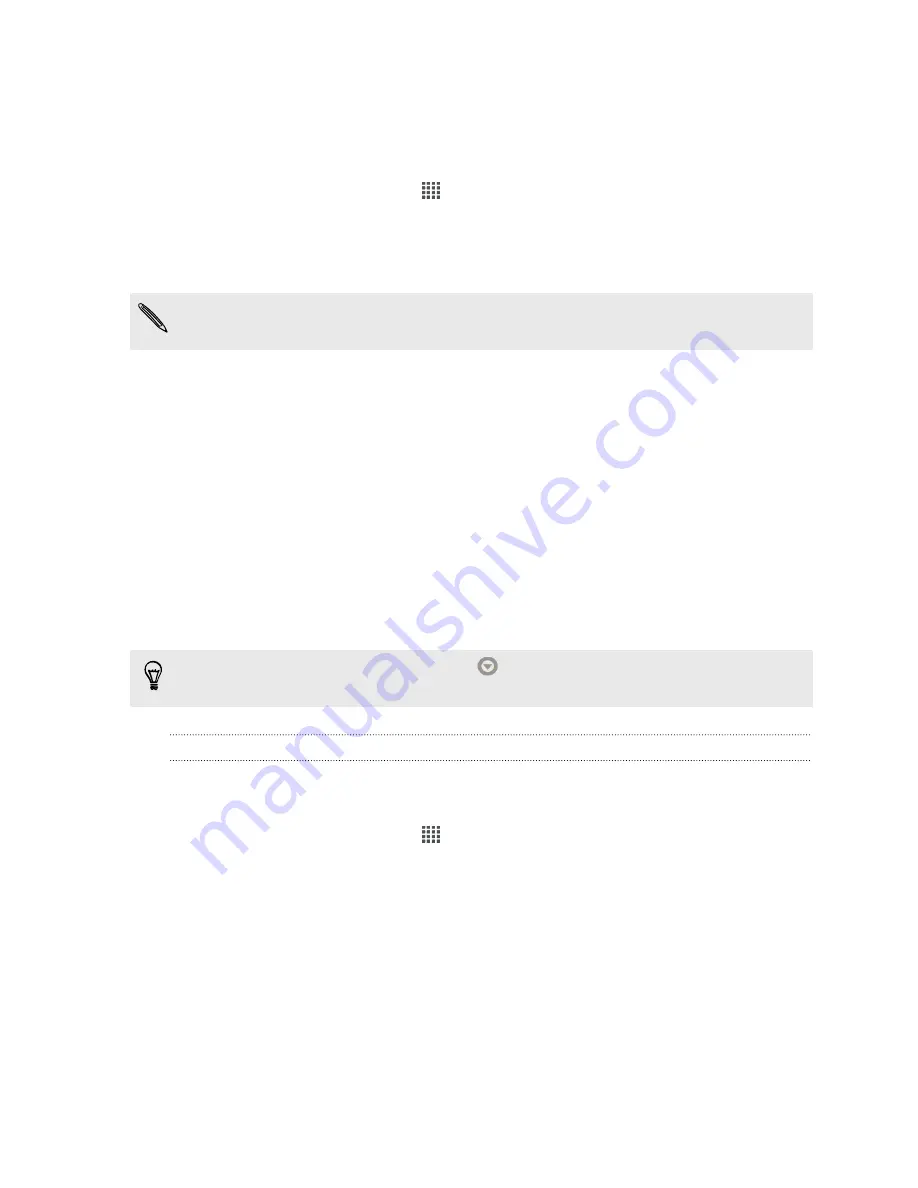
Viewing your uploaded photos and videos from Gallery
The Camera Uploads folder and subfolders under the Photos folder in your Dropbox
can be accessed from Gallery. They will appear as albums.
1.
From the Home screen, tap
>
Gallery
.
2.
Tap
Dropbox
.
3.
When you see a message that shows HTC Sense wants to access Dropbox,
make sure you tap
Allow
.
This message only appears the first time you access your Dropbox photos and
videos from Gallery.
4.
Tap an album to view the photos and videos in it.
Sharing the link to your Dropbox
Share the link to your entire album of photos and videos that's in your Dropbox so
other people can access it.
1.
From the Gallery Albums screen, tap
Dropbox
.
2.
Do one of the following:
§
Tap an album to share, and then tap
Share
.
§
To share a single photo, tap it to display it, then tap it again and tap
Share
.
3.
Choose how you want to share the link to this album or photo, such as sending
it by email or posting it to your social networks.
You can also use the Dropbox app. Tap
that appears next to the album or file,
and then tap
Share
.
Sending the links to Dropbox files by email
No more attaching files to your email. Using the Mail app, you can easily include the
links to your Dropbox files and send them in your email.
1.
From the Home screen, tap
>
.
2.
If you have several email accounts, switch to an email account you want to use.
3.
Create a new email message and fill in your recipients, or reply to an email.
4.
You can:
§
Tap
Attach
>
Document
, and then choose a document type.
§
Tap
Attach
>
File
if you want to choose any file type.
5.
Tap
Dropbox
.
6.
Open the folder that contains the files that you want, and then select the files
you want to share.
143
Online storage and services
















































