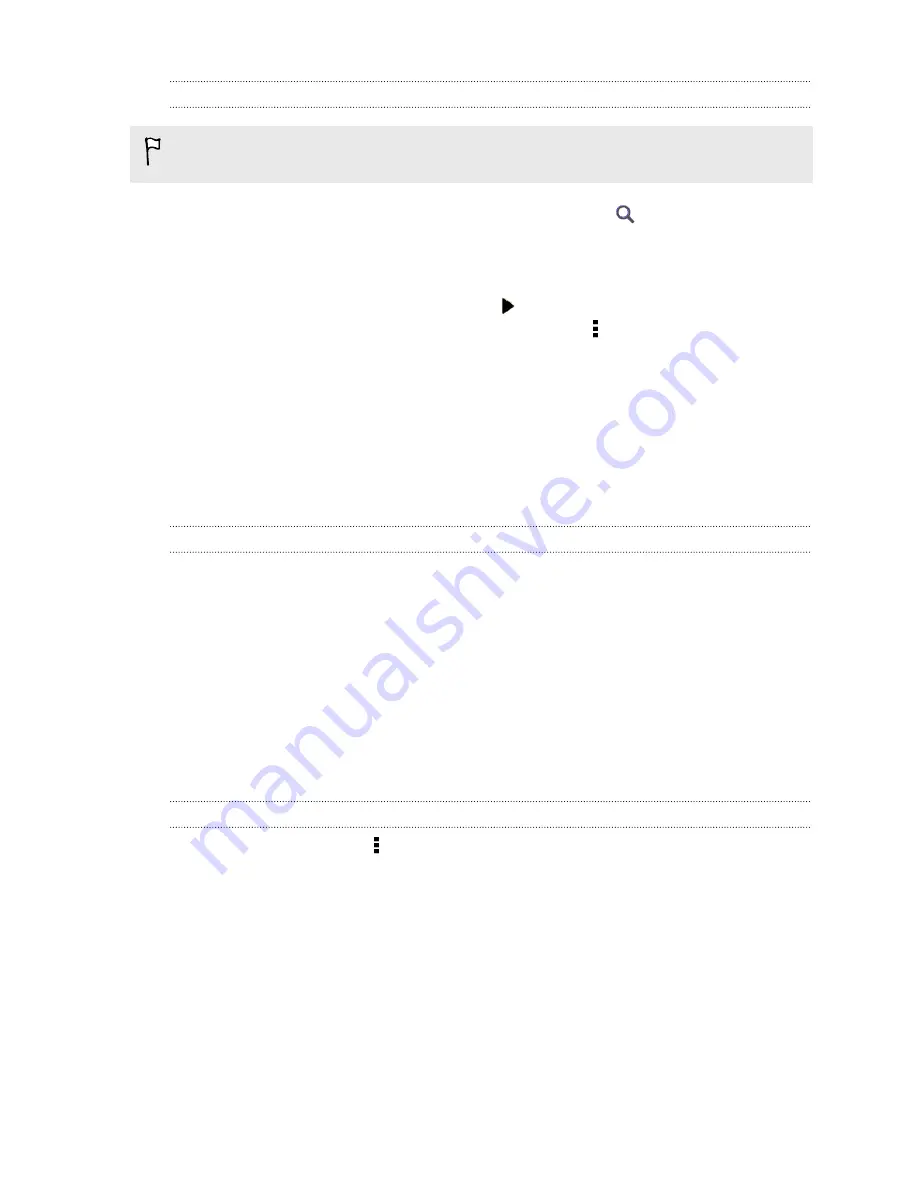
Renting or purchasing a video
Make sure to use a credit card that's registered in the same region as the one
associated to your HTC Watch account.
1.
In the HTC Watch app, browse our video store, or tap
to search for a title.
2.
Tap a video to view details such as casting and synopsis.
3.
While viewing, you can:
§
Watch the trailer, if available. Tap to play it.
§
Recommend the video by sharing its link. Tap >
Share
and then choose
how you want to share.
4.
Tap the price button to rent or purchase the video.
5.
If this is your first time to rent or purchase, add your credit card details and
billing information.
6.
Confirm your rental or purchase.
You can go to your library to check your downloads.
Managing your downloads
Manage your downloads and see all of your purchases. You can also start watching a
video as it's being downloaded.
Under the My library section of the HTC Watch main screen, you can:
§
Tap
Downloading
to check the download progress of your purchased or rented
videos.
§
Tap
My movies
or
My TV shows
to see a complete list of videos you've purchased
or rented.
While a video is being downloaded, you can tap the video to start watching it. You
can also pause a download, resume it, or redownload a video.
Changing settings
In the HTC Watch app, tap >
Settings
. You can modify your account settings, edit or
remove your credit card info, and more.
149
Online storage and services






























