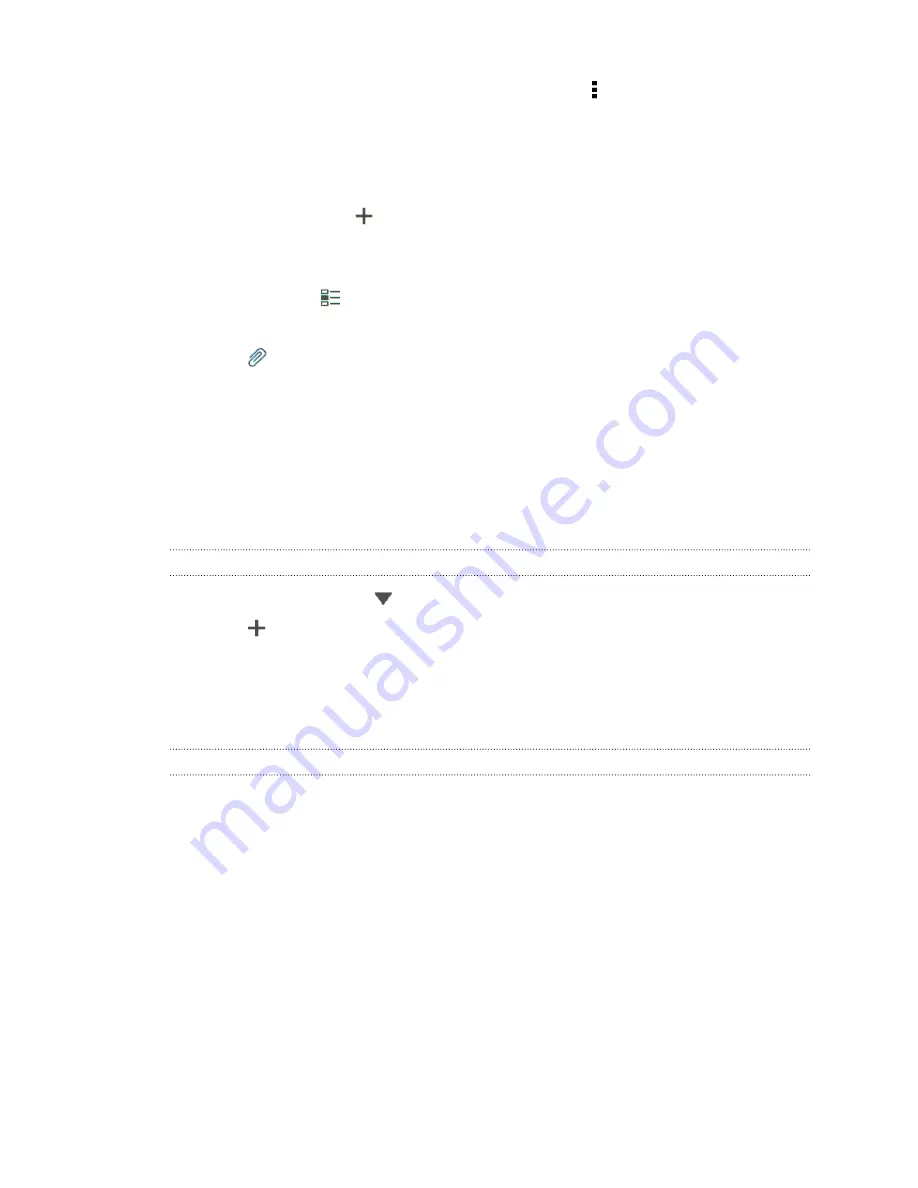
Slide to the other tabs to see more options. You can tap >
Filters
to customize the
Friend Stream tabs.
Updating your status in Friend Stream
1.
On the All tab, tap
.
2.
Enter your status update.
3.
If you do not want to send the status update to all your social network
accounts, tap
, and then clear the social networks to exclude.
4.
Tap
Done
.
5.
Tap
.
6.
Choose what you want to attach to your status update.
7.
Tap
Post
.
Enjoying Facebook in Friend Stream
Post your status updates, write messages on walls, or check in to a place.
Posting a message on a friend's Facebook wall
1.
In Friend Stream, tap
>
.
2.
Tap
>
My wall
.
3.
Tap a friend from the list.
4.
Enter your message.
5.
Tap
Post
.
Commenting on and liking Facebook posts
Tap someone’s status update on the All tab, and do any of the following:
§
Tap a photo or the album name shown in the status update to view and comment
on the album photos using the Gallery app.
§
Like the person’s status update.
§
Tap the text box, and then enter what you think about the person’s status
update.
124
Social






























