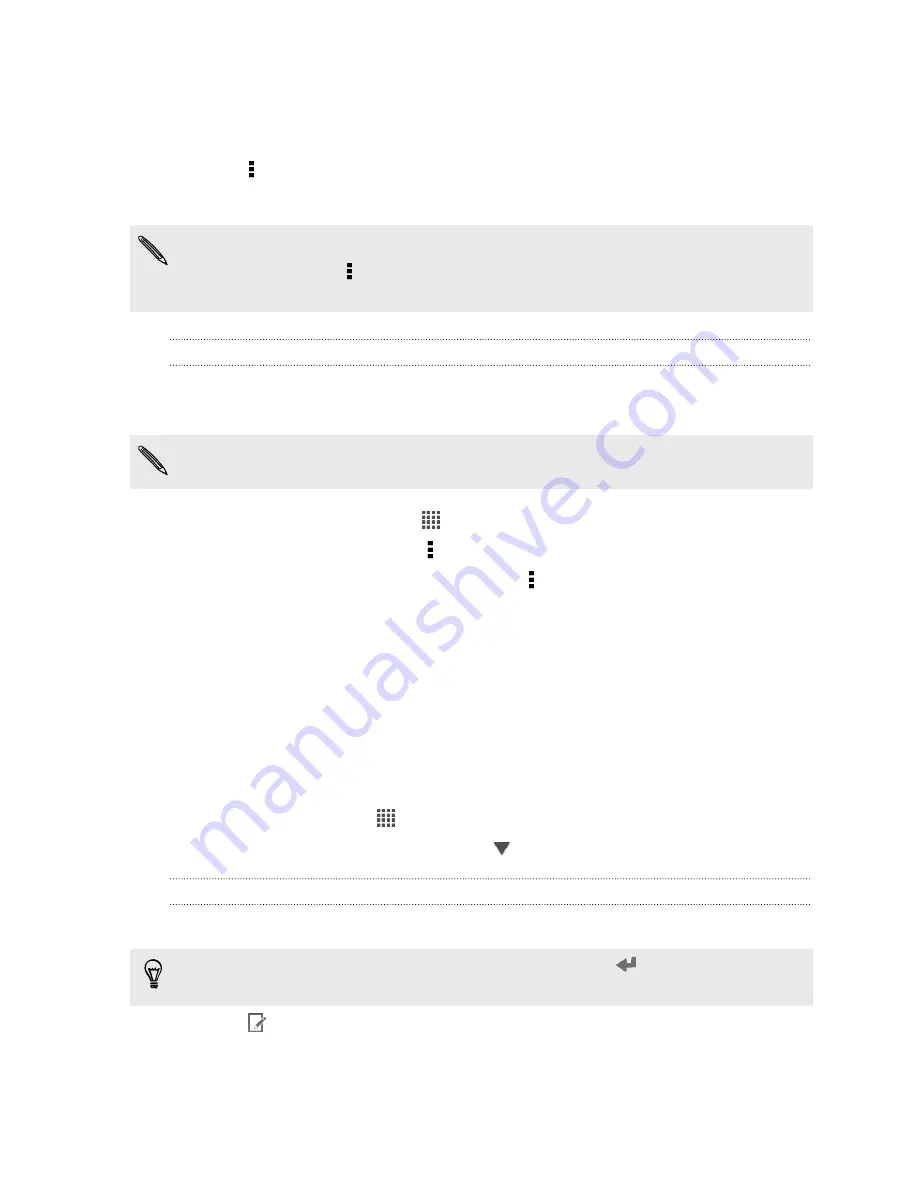
Sharing a note
1.
With a notebook opened, tap the note that you want to share.
2.
Tap >
Share note
.
3.
Choose how you want to share your note.
§
For most sharing options, notes are automatically converted and sent as images.
§
To print a note, tap >
. The HTC J and the printer should be connected to
the same Wi
‑
Fi network.
Syncing notes
You can choose whether to automatically or manually sync your notes between HTC J
and your Evernote account on the Web.
You need to log in to your Evernote account from HTC J to start syncing notes.
1.
From the Home screen, tap
>
Notes
.
2.
To manually sync notes, tap , and then tap
Sync
.
3.
To set Notes to automatically update, tap on the All notes screen, and then
tap
Settings
>
Accounts & sync
.
4.
Tap your Evernote account, and then customize your sync settings.
Keeping track of your tasks
Use the Tasks app to organize and track to do and task lists. Create tasks on your
phone or sync them with your Google and Microsoft Exchange ActiveSync accounts.
You can also see your tasks in Calendar.
To open the Tasks app, tap
>
Tasks
.
To switch between your task accounts, tap
and then tap another account.
Creating a task
1.
In the Tasks app, enter the task name in the New task text box.
If you want to create a task and enter the details later, tap
after you've entered
the task name.
2.
Tap
and then enter the task details.
3.
Tap
Save
.
172
Essential apps
















































