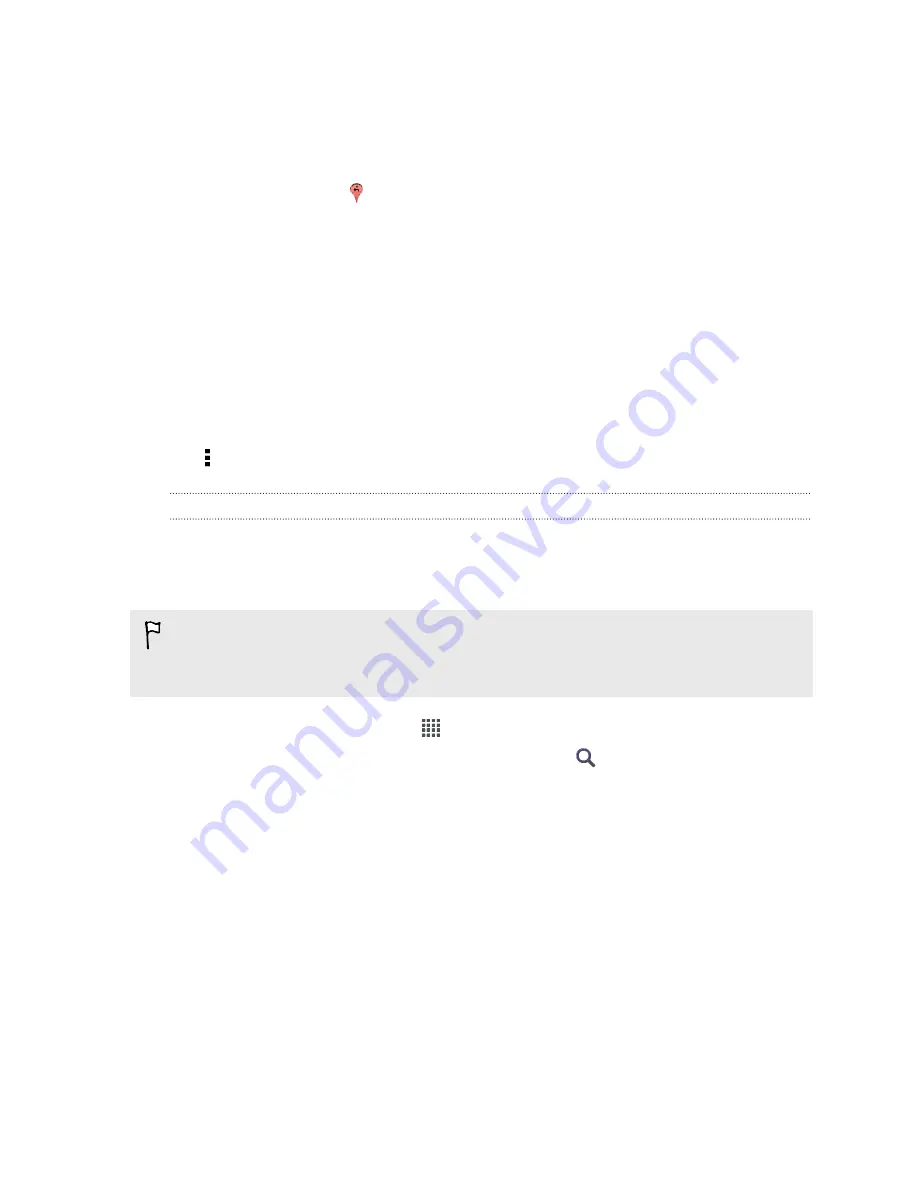
3.
Tap the
Enter
key on the keyboard to search for the location you entered or tap
a suggested search item. The search results are displayed as markers on the
map.
4.
Do any of the following:
§
Tap a marker . A balloon then opens, showing the location's name. If
that's what you're looking for, tap the balloon.
§
Tap
Results list
to show the search results as a list, and then tap the
location.
Details about the selected location displays on the screen.
5.
Tap the onscreen buttons to view the location on a map, get directions, view the
location in Street View (if available), and more. Scroll down the screen to view
more options.
Clearing the map
After searching on a map, you can clear away the various markers drawn on it.
Tap >
Clear Map
.
Searching for a place of interest near you
Use
™
Local to find places of interest near your current location.
Local uses Google Maps to search common places that you would want to find, such
as the nearest gas station or ATM kiosk.
§
Before using Local, you need to enable location sources.
§
The name of the Local app may differ depending on the Google Maps
version installed.
1.
From the Home screen, tap
>
Local
.
2.
Tap the type of place you want to search, or tap
to enter what you're
looking for. When several places are found, the search results appear as a list.
3.
You can:
§
Tap
Map view
to see where these places are on the map.
§
From the search results list, tap a place to view more information.
162
Travel and maps






























