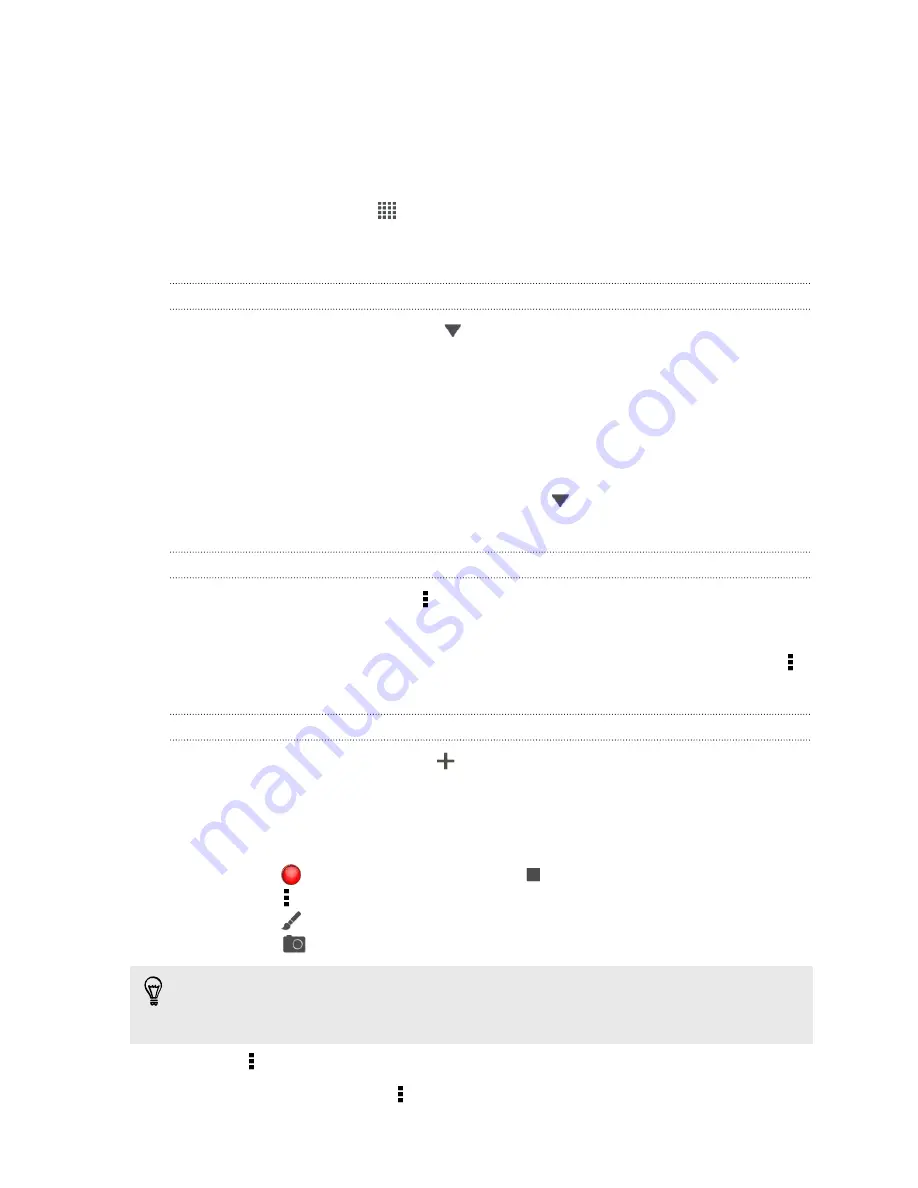
Taking notes
Use Notes to jot down ideas, questions, and everything else. Type in text, record
audio, attach photos and documents, and even link your notes to a meeting event in
Calendar.
From the Home screen, tap
>
Notes
. The first time you open the app, you can take
a quick tour and set up your Evernote
®
account. If you choose to skip this, you can log
in to Evernote later in the
Accounts & sync
settings.
Creating a notebook
1.
On the Notes main screen, tap
to open a selection menu, and then tap
New
notebook
.
2.
Type in a notebook title.
3.
Tap
Local notebook
to save the notebook on HTC J or tap
Synchronized
notebook
to sync your notes with your Evernote account.
4.
Tap
Create
.
To open or switch to another notebook, simply tap
again, and then tap a notebook
name.
Moving notes
1.
While a note is opened, tap >
Move to
.
2.
Select the target notebook.
You can also move multiple notes at the same time. On the Notes main screen, tap >
Move notes
and select the notes you want to move.
Composing a note
1.
With a notebook opened, tap
.
2.
Type in a note title.
3.
Compose your note:
§
Tap on the note, and then start typing in your text.
§
Tap
to start audio recording. Tap
to stop recording.
§
Tap >
Attach
and choose a file type.
§
Tap
to create a drawing and insert it in your note.
§
Tap
to take a photo and insert it in your note.
To resize the photo, image, or drawing that you've attached to your note, press and
hold the item, and then tap
Resize
. Press and hold an arrow and then drag it to
resize the item.
4.
Tap >
Save
.
To link a note to an event, tap >
Calendar
.
170
Essential apps
















































