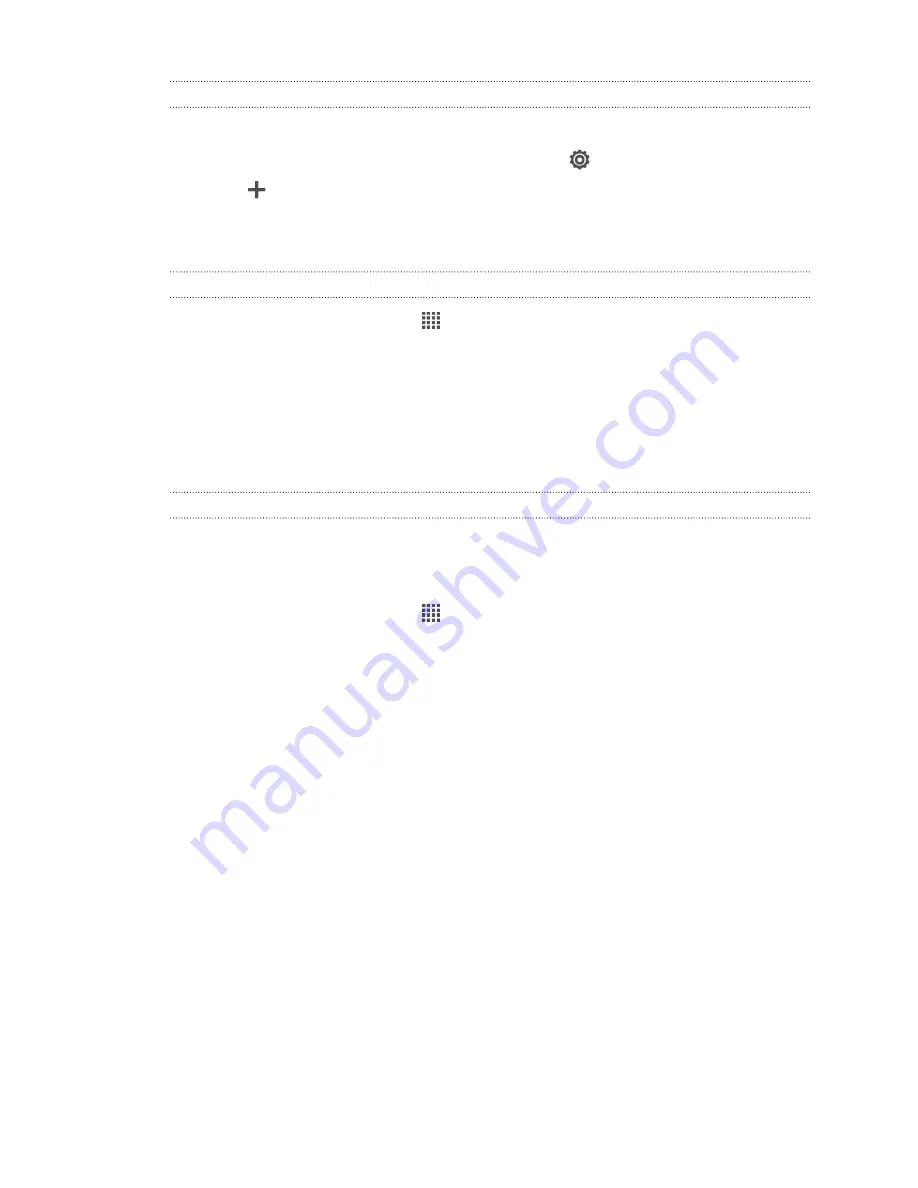
Signing in to SkyDrive
To use SkyDrive as your online storage, sign in using your Windows Live
®
ID.
1.
Slide the Notifications panel open, and then tap
>
Accounts & sync
.
2.
Tap
>
SkyDrive for HTC Sense
.
3.
Follow the onscreen instructions to sign in, or to create your Windows Live ID
first if you don't have one yet.
Uploading your photos to SkyDrive from Gallery
1.
From the Home screen, tap
>
Gallery
.
2.
Tap
My phone
, and then tap the album that contains the photos that you want
to share.
3.
Tap
Share
>
SkyDrive for HTC Sense
.
4.
Select one or more photos you want to upload, and then tap
Next
.
5.
Select a folder in SkyDrive, and then tap
Done
.
Sending the links to SkyDrive files by email
To share your files stored in SkyDrive by email, you don't need to download them and
attach to your message. Using the Mail app, you can easily include the links to your
SkyDrive files and send them in your email.
1.
From the Home screen, tap
>
.
2.
If you have several email accounts, switch to an email account you want to use.
3.
Create a new email message and fill in your recipients, or reply to an email.
4.
You can:
§
Tap
Attach
>
Document
, and then choose a document type.
§
Tap
Attach
>
File
if you want to choose any file type.
5.
Tap
SkyDrive
.
6.
Open the folder that contains the files that you want, and then select the files
you want to share.
7.
Tap
Done
.
You'll then see the links to your selected files added to your email message.
8.
Tap
Send
.
146
Online storage and services
















































