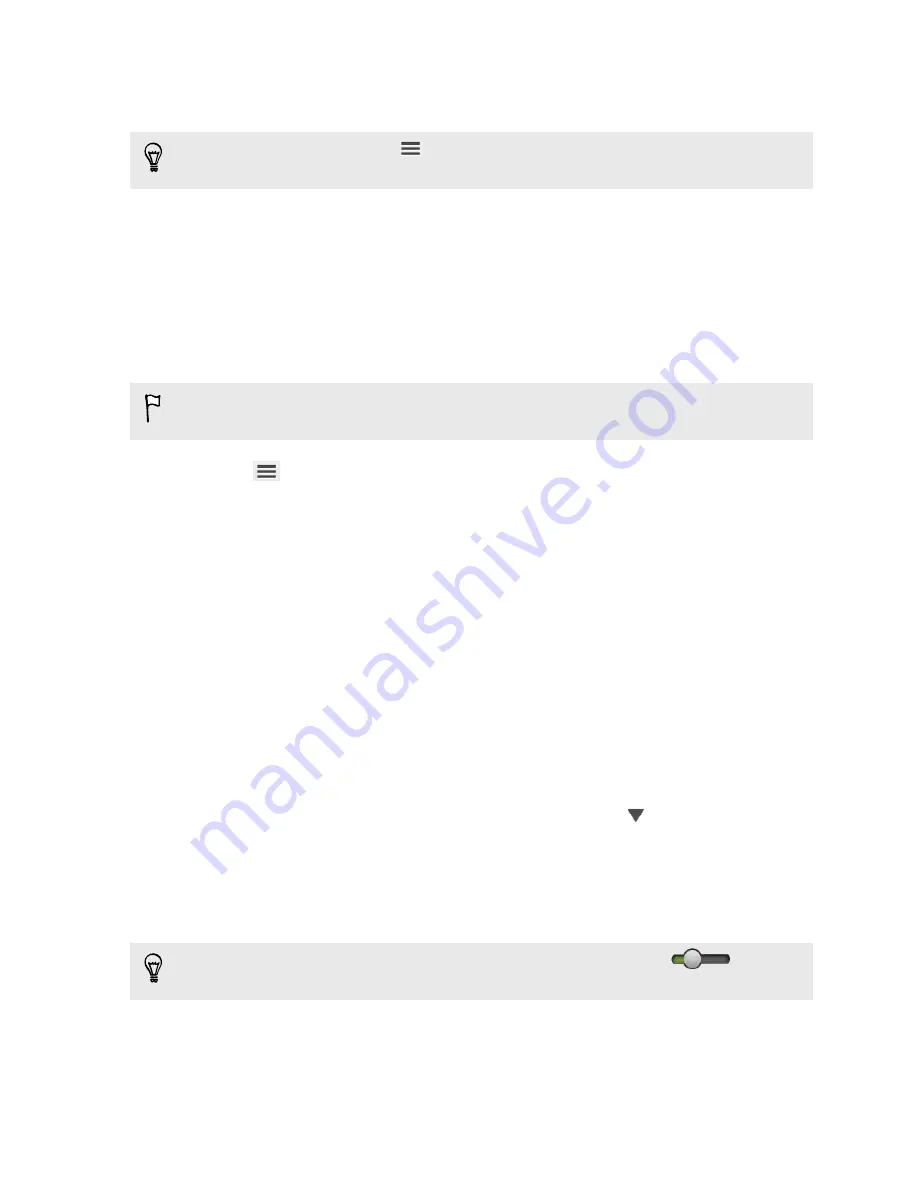
Whenever there are new media found in the watched folders, they will be imported to
HTC Sync Manager automatically.
To import, you can also click
>
Settings
and add the folders that contain the
media that you want. After adding, click
OK
.
Importing music, videos, and playlists from
other applications
If you have Windows Media Player or iTunes installed on your computer, songs,
playlists, and videos from these applications are automatically imported to HTC Sync
Manager. You can also manually import them.
You need Windows Media Player 11 or later or iTunes 8.0 or later installed on your
computer.
1.
Click
>
Settings
.
2.
In the Music library settings:
§
Click
Import
to choose the media applications on your computer that you
want to import music from.
§
Click
Import playlists
to get playlists from other media applications.
3.
Click
OK
.
Playing music in HTC Sync Manager
Are you a music junkie with a big collection of digital music on your computer?
Manage your music library and enjoy listening to your favorite songs from HTC Sync
Manager.
1.
In HTC Sync Manager, click
Music
.
2.
To browse for your songs and albums, click
LIBRARY
>
, and then choose to
browse by album, genre, artist, or song.
3.
Double-click an album to open it, or double-click a song to play it.
4.
Use the playback controls at the bottom of the screen to pause, resume
playback, repeat songs, and more.
At the bottom-left side of the screen, drag the progress bar slider
to jump
to any part of the song.
108
HTC Sync Manager






























