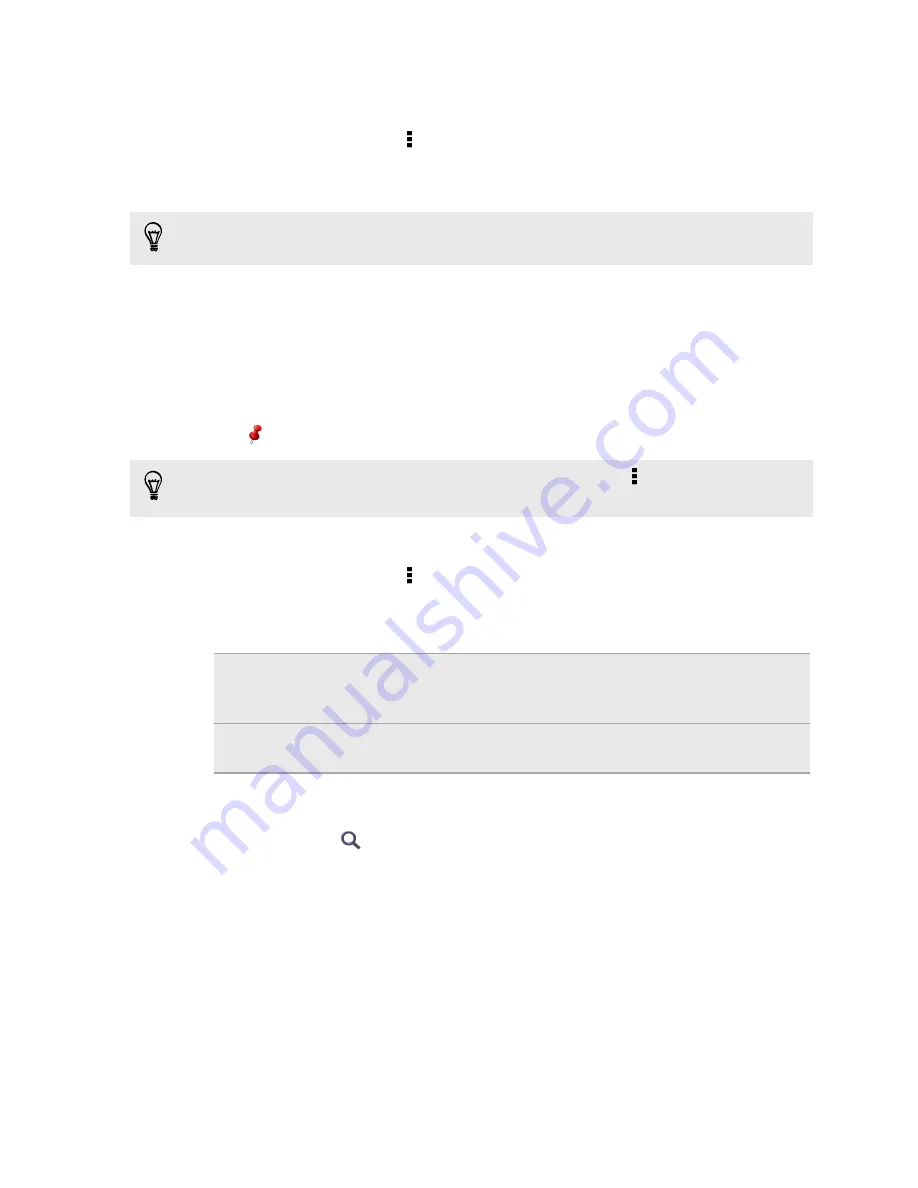
Choosing which places of interest to show on the map
1.
While viewing a map, tap >
View
(or
More
>
View
).
2.
Choose the points of interest you want or don’t want to see when you’re
viewing a map.
You can also choose to show or not show footprints and 3D buildings on the map.
3.
Tap
OK
.
Pinning a location on the map
Pin a favorite location on the map and add it as a footprint, get directions to it, or
share it with friends.
1.
While viewing a map, press and hold an area on the map that you want to pin.
2.
Tap
and then choose what you want to do.
To remove all the pins on the map, while viewing a map, tap >
Clear pin
(or
More
>
Clear pin
).
Changing the language of street names and places of interest
1.
While viewing a map, tap >
Settings
>
Map
>
Map language
(or
More
>
Settings
>
Map
>
Map language
).
2.
Choose one of the following.
Use native map
language
Use this if you want to use the local language of the map.
For example, if you are looking at a map of Japan, it will
use Japanese characters.
Use language that
fits best
Use this if you want to use your current language settings.
This may not be available for all maps.
Choosing the map to search from
1.
In Locations, tap
.
2.
Before performing your search, tap the
Current search region
box and then
choose the country that you want.
If you don't have a downloaded map of that country, Locations will search its
online maps.
156
Travel and maps
















































