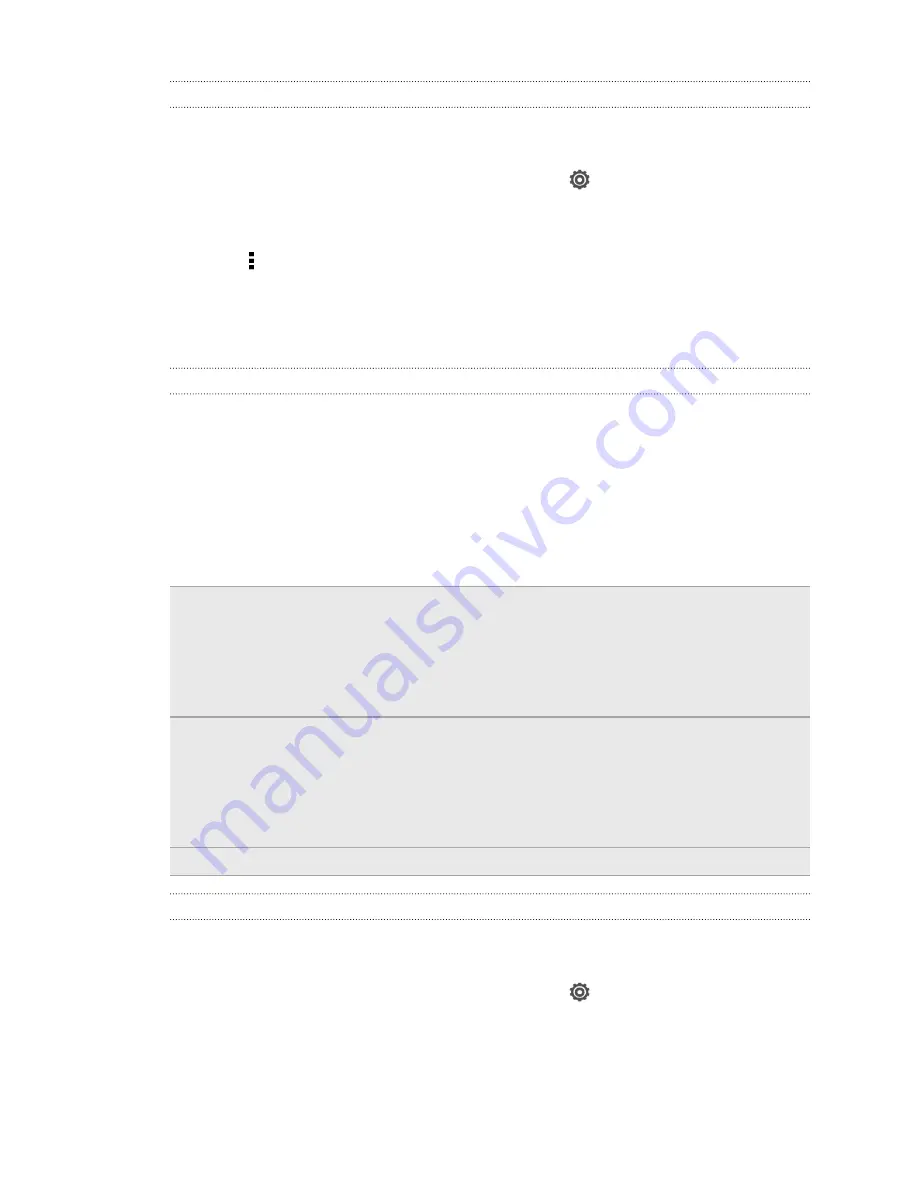
Removing an account
You can remove an account to delete all information associated with it from HTC J.
Removing an account does not delete information from the online service itself.
1.
Slide the Notifications panel open, and then tap
>
Accounts & sync
.
2.
Tap an account type. If multiple accounts are supported (such as for Exchange
ActiveSync), tap the account you want to remove.
3.
Tap >
Remove
.
Backup
Backing up files, data, and settings
Worried that you might lose important stuff on HTC J?
Back up files, data, and settings before you do the following:
§
Erase file storage content
§
Factory reset HTC J
§
Upgrade to a new phone
Here are some backup options:
Files
§
Use HTC Sync Manager to move photos/videos, documents, and music
from HTC J to your computer.
§
Manually copy and paste files by connecting HTC J to your computer as a
disk drive.
§
Upload files to online storage and services.
Data
§
Use HTC Sync Manager to back up contacts, calendars, and bookmarks
from HTC J to your computer.
§
Export data from apps such as Messages and People so you can copy it
from the storage on the phone.
§
Save contacts and other personal data to online services.
Settings
Use your Google Account to back up your customized settings.
Backing up settings to Google
You can choose to automatically back up some settings such as Wi
‑
Fi and bookmarks
to Google servers using your Google Account so you can restore them when needed.
1.
Slide the Notifications panel open, and then tap
.
2.
Tap
Backup & reset
, and then select the
Back up my settings
option.
3.
Tap
Backup account
.
4.
Choose the Google account you want to use.
103
Sync, backup, and reset
















































