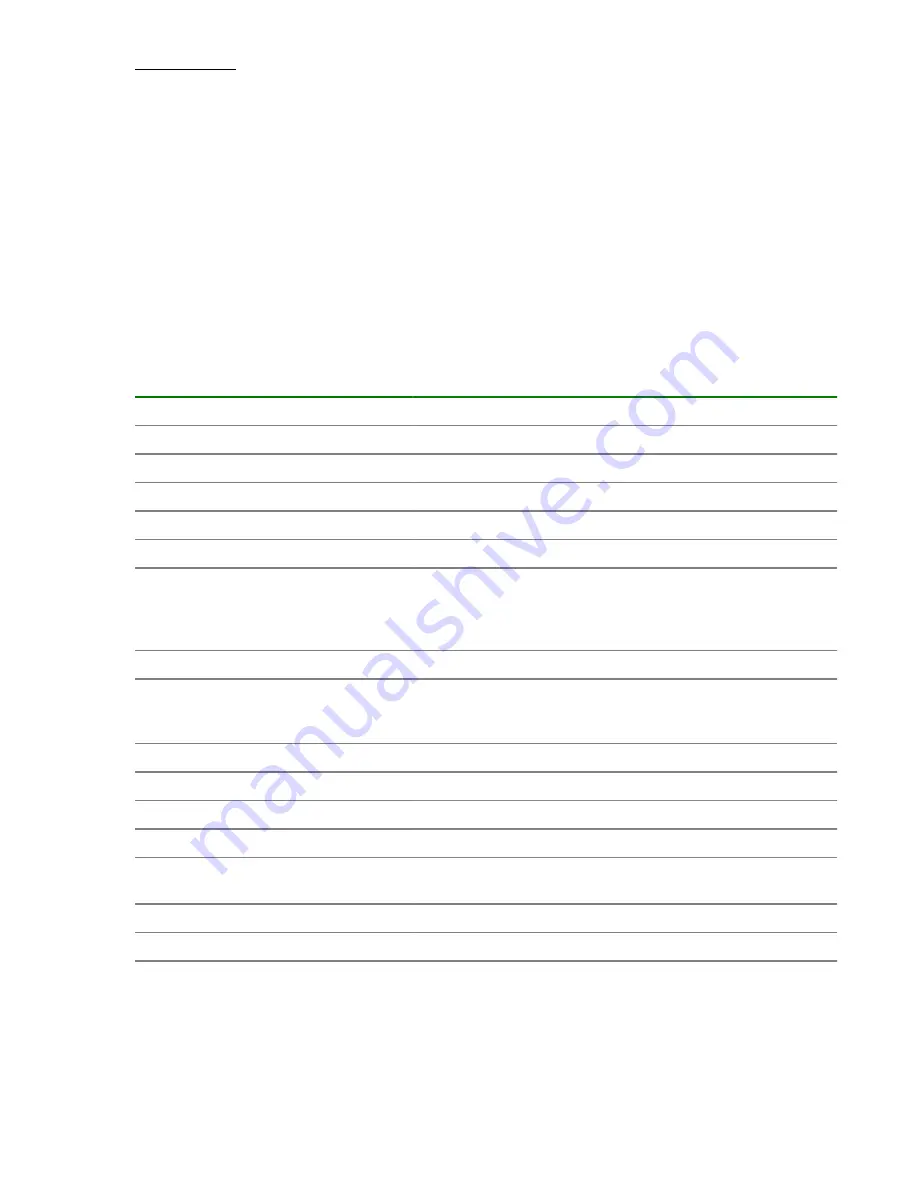
Archiving tasks on page 46
Viewing task details
On the
Tasks
tab, select a task from the
Tasks
or
Debug
view, and click
Show Details
.
The following controls are available:
•
Input Response
: Click to respond if a task is in Waiting for Input status.
•
Archive
: Click to archive the task.
•
Mark as "To Do"
: Click to mark as To Do (red flag) to the task row in the Debug pane. This can be
used if the task needs attention from an administrator.
•
Unmark "To Do"
: Click to remove the flag.
•
More Actions
: Click to access additional options that affect the selected task.
The following table describes the task information that is provided in the
Task Details
window.
Property
Description
Summary tab
Task ID
The auto-generated 16-digit identification number of a task.
Task Name
The name of the task.
Status
The current status of the task.
Description
The description of the task.
Service
Click the link to open the service preview, where you can view
information about the service. Admin and Develop users can
also access the Template Preview and the template flow in the
Service Builder Edit view in Service Builder.
Submitted By
Name of the user who submitted the service.
Schedule Type
The schedule type of a task, for example, Immediate indicates
that the task is scheduled for immediate execution. Scheduled
means that the task is scheduled for future execution.
Details
Details pertaining to the task.
Submit Time
Time when the service was submitted.
Start Time
The start time of the task.
Completion Time
Completion time of the task.
Submitted Data tab
Displays the parameters set for the task when submitted and
may vary depending on the service.
Results tab
Displays the results of any output properties that were set.
Flow tab
Shows the flow of steps
Table Continued
42
Viewing task details
















































