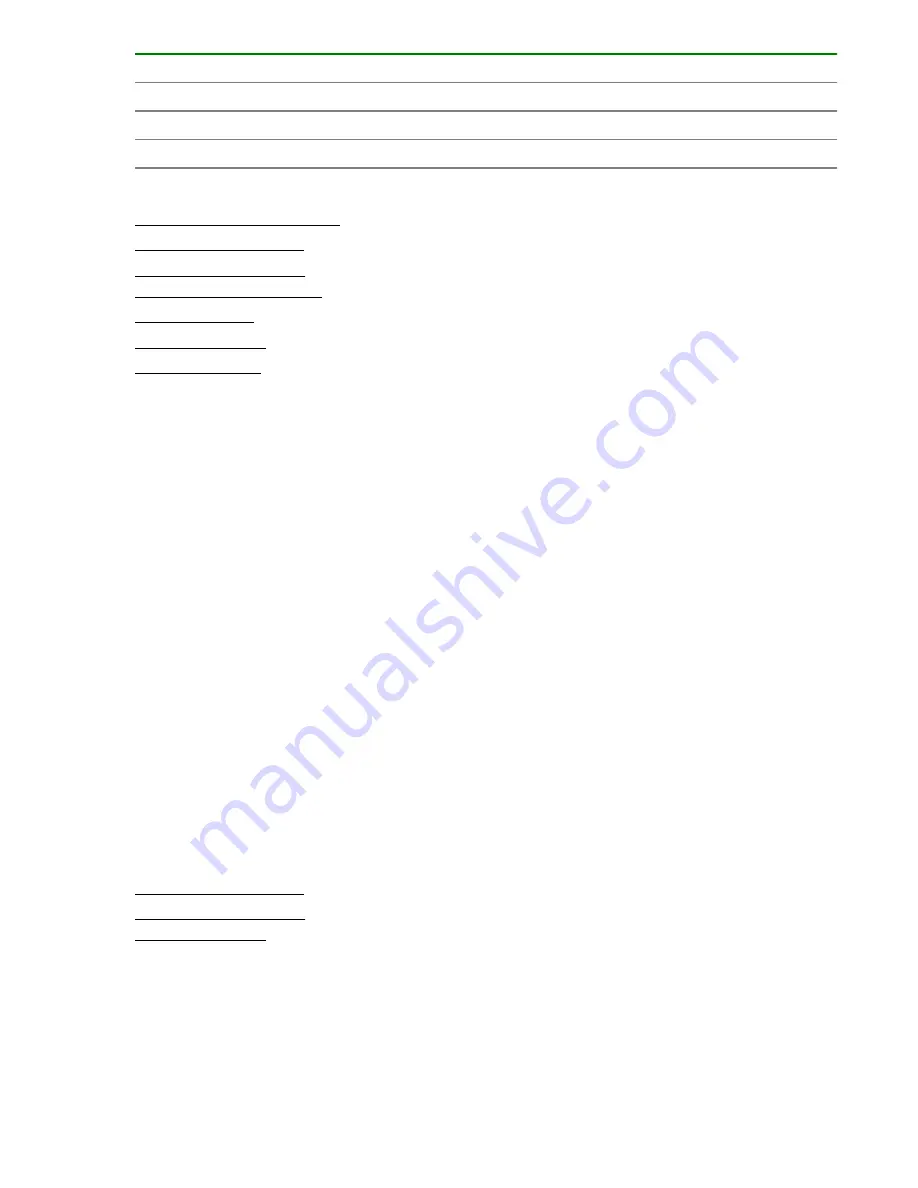
Settings/Parameters
Description
Preview
Opens a view of the service as it will appear to a user.
Save and Close
Saves the service to the system and closes the window.
Cancel
Cancels any changes and closes the window.
More information
Workflow for creating a service on page 31
Importing property values on page 86
Exporting property values on page 87
Creating or editing a service on page 32
Deleting a service on page 37
Releasing a service on page 36
Disabling a service on page 37
Testing a new service
New services are created in Test status, so that only users with the Admin, Develop, or Modify role can
submit them. When a service in the Test status is submitted, tasks are created in the Test status to allow
testing. Tasks in the Test status are located on the
Debug
view under the
Tasks
tab. During testing, you
can change the service parameters as needed and continue testing until the tasks run successfully.
Procedure
1.
To begin testing, submit the service.
a.
On the
Services
tab, select the service to test and in the service preview pane, click
Create
Request
.
b.
In the
Submit Task
window, keep or modify the volume, host, and task settings, and click
Submit
to submit the service or
Submit & View Task
to view the tasks.
2.
On the
Tasks
tab, click the
Debug
tab and review the status of the tasks related to the service.
3.
If the task status is anything other than Completed, repeat steps 1 and 2 until all of the tasks are
successful.
What to do next
Release the service.
More information
Importing property values on page 86
Exporting property values on page 87
Releasing a service on page 36
Testing a new service
35






























