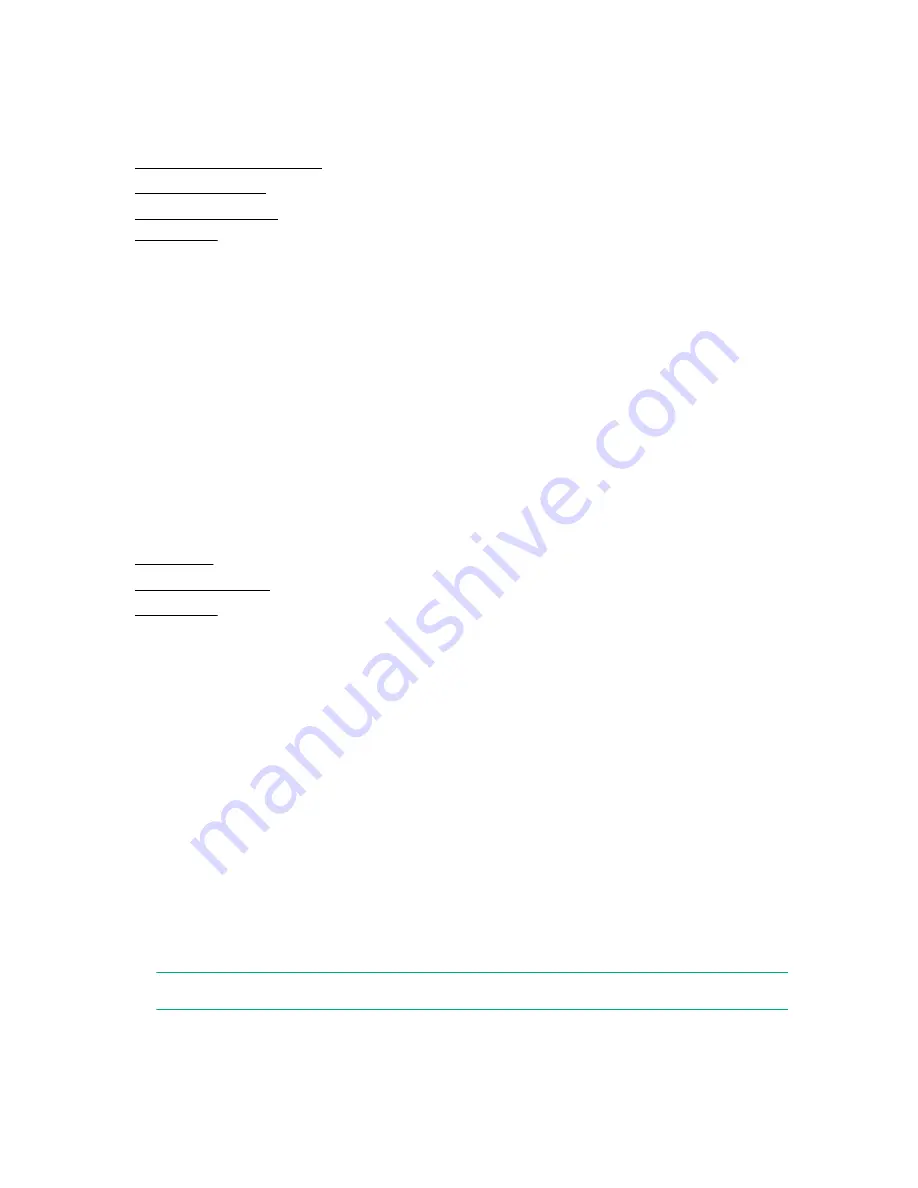
4.
Test the service.
5.
Release the service for use.
More information
Creating or editing a service on page 32
Releasing a service on page 36
Testing a new service on page 35
Services tab on page 29
Submit user workflow
The Submit user can only access services that have already been released and does not have access to
the Debug tab in the Tasks tab. The Submit user can access the Dashboard, the Services tab and the
Tasks tab.
The workflow for the Submit user is as follows:
1.
Log on to Automation Director and access the Services tab.
2.
Select the service that you want to submit and create a request. Submit the service.
3.
Click the Tasks tab to verify that tasks associated with the service are in the Tasks tab.
4.
(Optional) Monitor the tasks and their status.
More information
Submitting a service on page 36
Launching Service Builder
Service Builder can be launched from three different points.
Open Service Builder in one of these three ways:
• Click the
Dashboard
tab and click one of the options under
Manage Template
in the
Guidance
Menu
:
◦
Create New Template
◦
Edit Template
◦
Copy Template
• In the global toolbar, click
Tools
and select
Service Builder
.
• Click the
Templates
menu and in the
Templates
pane, click one of the following:
Create
,
Copy and
Edit
,
View Flow
, or
More Actions
>
Update Service Template
.
NOTE:
Update the Service Template if there is a more recent revision of the template available.
Service Builder opens in a separate browser window.
22
Submit user workflow






























