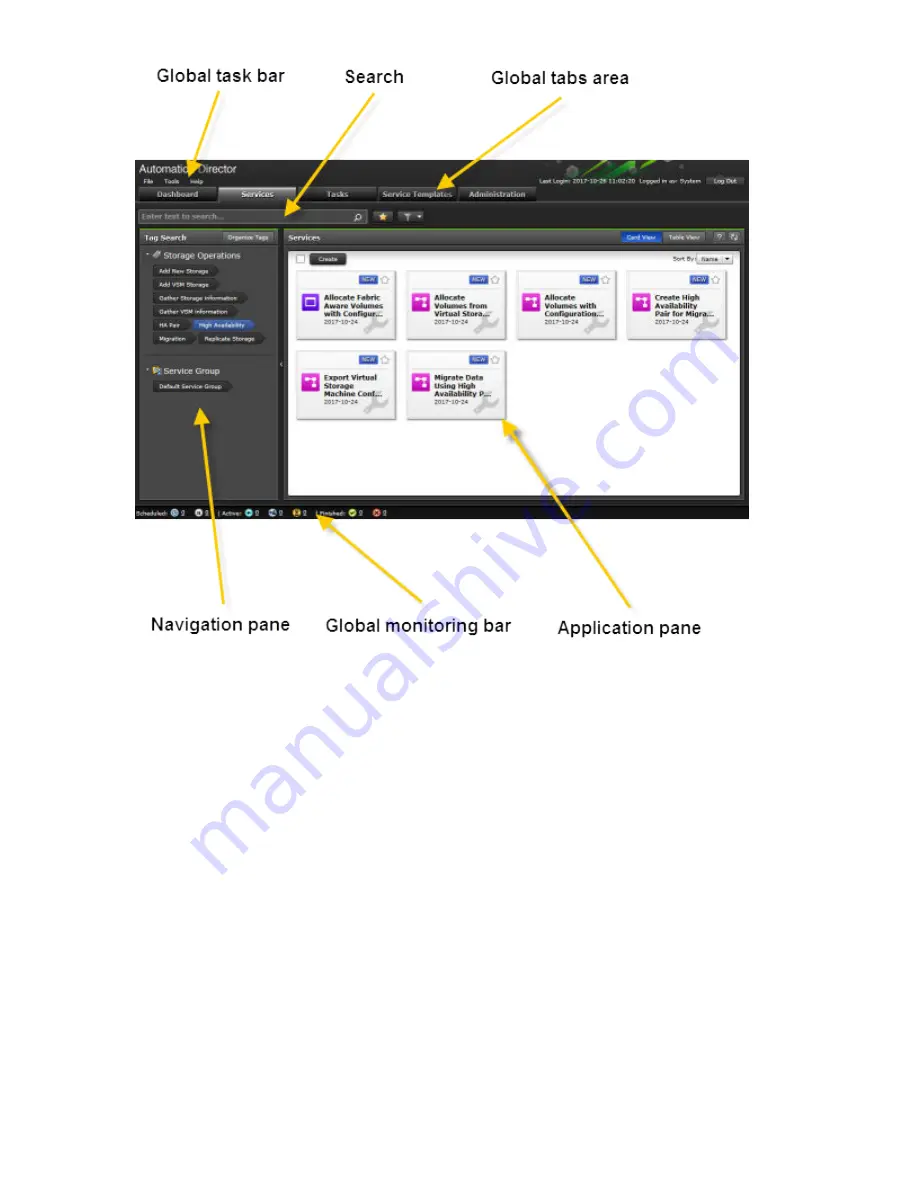
Global task bar
The global task bar provides menus for accessing various features provided by Automation Director and,
in the upper, right area of the task bar, includes your user name and details about when you last logged
on. A button is also included that you can use to quickly log off the system.
The global task bar is always visible, regardless of which window is active. Its three menus provide
access to high-level actions and online help. The menus are:
•
File
: Click this menu to close the application or log off.
•
Tools
: Click and choose from the following:
◦
Service Builder
: Open Service Builder. This option is available to Admin and Develop users.
◦
User Profile
: Open the user profile.
◦
Reset Preferences
: If you have changed some display settings such as customized dashboard
layout to display your preferred reports or modified the column settings in the Services tab, and you
want to undo your changes, you can restore the display setting to the original (default) settings. To
do so, select
Tools
>
Reset Preferences
. This action logs you off of the current session. You must
log on again to view the default settings.
•
Help
: Click to select one of the following options:
16
Getting started with Automation Director






























