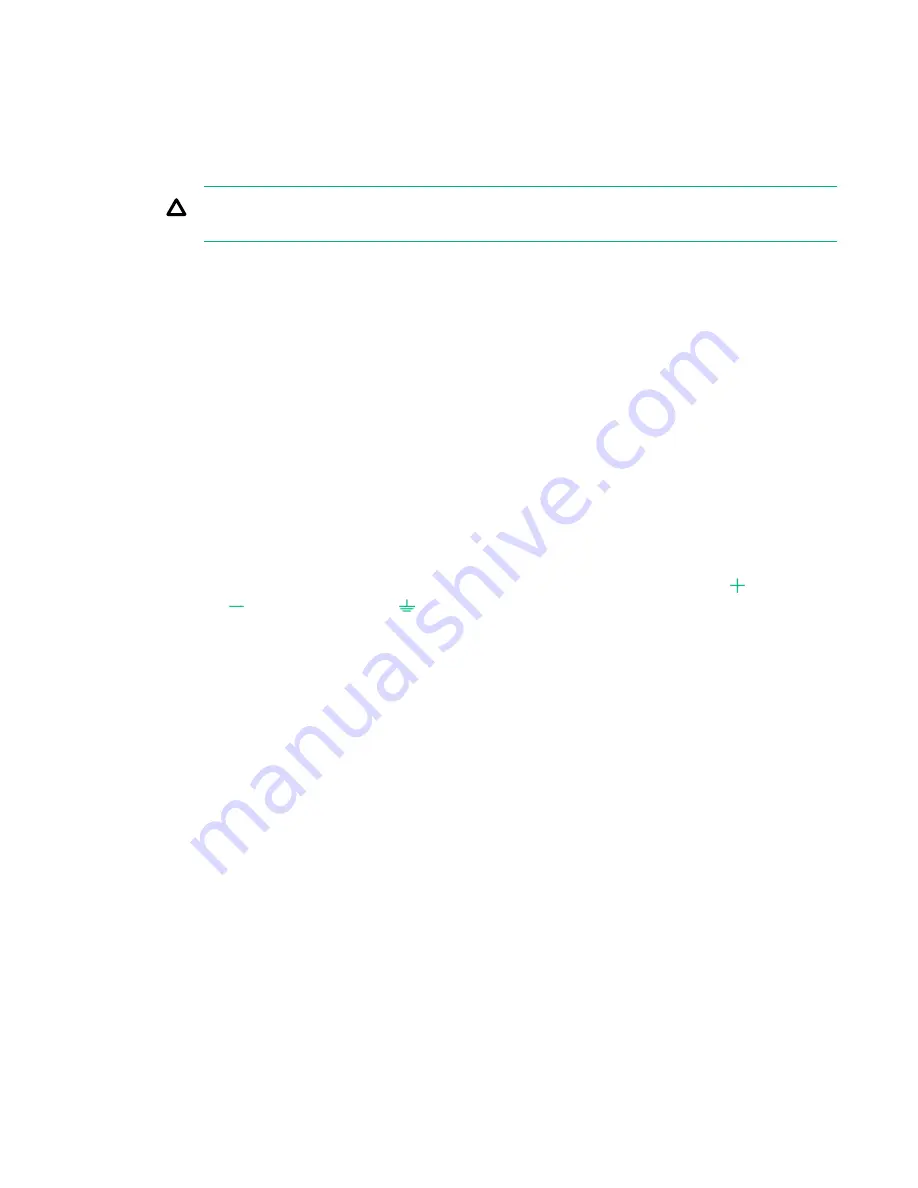
5.
Initiate
Check Health
on the storage system.
a.
From the Service Console interface, select
Systems
.
b.
Select
Actions
>
Check health
.
A check of the storage system runs to ensure that there are no additional issues.
CAUTION:
If health issues are identified during the
Check Health
, resolve these issues before
continuing. Refer to the details in the
Check Health
results and review the documentation.
6.
Review the information in the alert notification.
If notifications are enabled, information about the failed component is provided in the notification.
7.
Initiate the
Locate
action on the drive enclosure (cage) that contains the failed component.
At the right side of the
Schematic
view of the drive enclosure, click the UID icon to illuminate the
blue UID LED on the drive enclosure.
For many of the components, the
Schematic
view can be used to illuminate the blue UID LED on the
component. Once the component is located, the UID LED can be turned off using the same method.
8.
Locate the failed PCM.
9.
Turn off the power switch on the DC PCM.
Some LEDs might remain illuminated after the PCM is powered off because PCMs use a common
power bus.
10. Only to be completed by a certified electrician provided by the customer:
Disengage power to
the -48V DC PCM from the fuse/distribution panel and remove the power cable from the PCM.
The electrician must remove the power cable connections from the positive terminal ( ), negative
terminal ( ), and ground terminal ( . When the plastic cap over the terminal connections is
removed, it reveals the symbols for the terminals.
Removal
11.
Remove the DC PCM.
a.
With thumb and forefinger, grasp and squeeze the PCM latch to release the handle.
b.
Rotate the PCM release handle and slide the PCM out of the enclosure, and then place the PCM
on the ESD mat with the battery compartment facing up.
48
Service






























