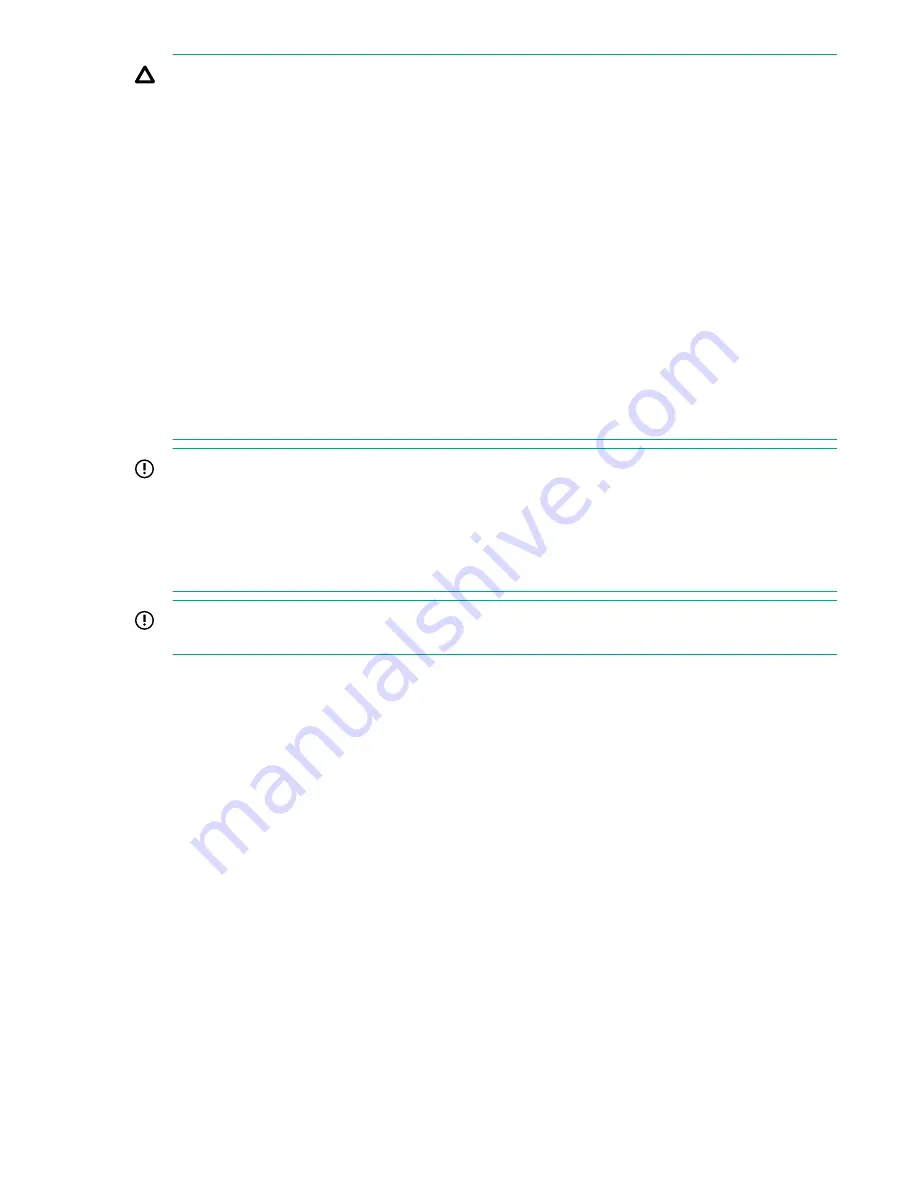
CAUTION:
• The replacement drive must match the failed drive exactly in terms of drive type, capacity, and
speed.
• To avoid damage to hardware and the loss of data, never remove a drive without first confirming
that the drive status/activity LED is solid amber and the UID/service LED is solid blue.
• If you require more than 10 minutes to replace a drive, install a slot-filler blank in the drive bay to
prevent overheating while you are working.
• If the storage system is enabled with HPE 3PAR Data Encryption feature, only use Federal
Information Processing Standard (FIPS) capable drives. Using a non-self-encrypting drive might
cause errors during the replacement process.
• To avoid potential damage to equipment and loss of data, handle drives carefully following
industry-standard practices and ESD precautions. Internal storage media can be damaged when
drives are shaken, dropped, or roughly placed on a work surface.
• Before installing drives into enclosures, make sure that the enclosures are free of obstructions
(such as loose screws, hardware, or debris). Inspect the drives before installing them in the
enclosure to make sure that they are not damaged.
IMPORTANT:
• This replacement procedure applies only to a drive that has failed. If a drive replacement is
needed for a drive that has not failed, contact your authorized service provider.
• If more than one drive is degraded or failed, contact your authorized service provider to
determine if the repair can be done in a safe manner, preventing downtime or data loss.
IMPORTANT:
When replacing a drive that is
Failed
, Maintenance Mode is not required. By not
setting Maintenance Mode, alerts for other issues that might arise will continue to be sent to HPE.
Prerequisites
Order a replacement component by contacting your Hewlett Packard Enterprise authorized service
provider.
Procedure
Preparation
1.
Unpack the component and place on an ESD safe mat.
2.
Connect to the HPE 3PAR Service Processor.
Browse to either the IP address or hostname:
https://<sp_ip_address>
or
https://
<hostname>
.
3.
Log in to the HPE 3PAR Service Processor (SP).
With the
3parcust
account credentials, the Service Processor Onsite Customer Care (SPOCC)
interface displays.
4.
Initiate
Check Health
on the storage system.
Service
17






























