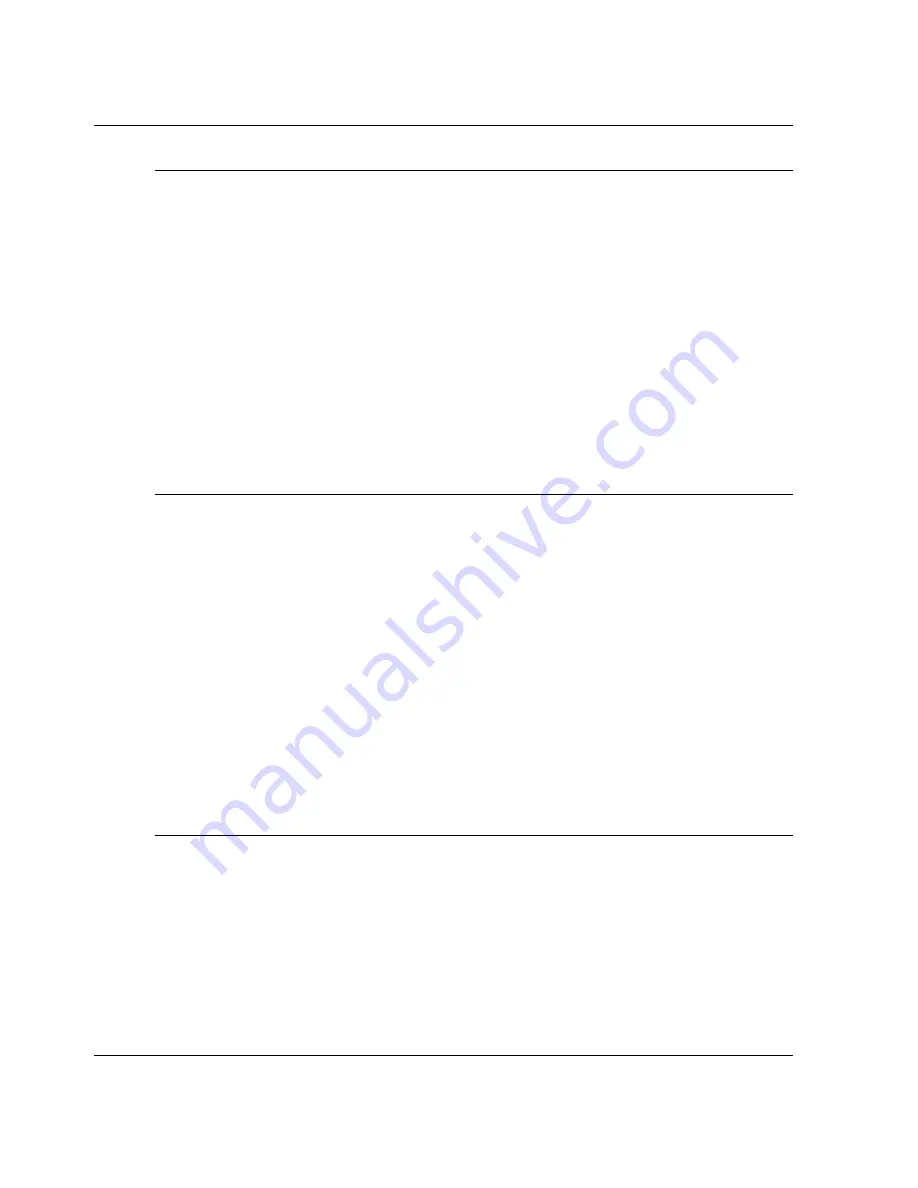
2–12
edge switch 2/24 service manual
Diagnostics
16
A green circle appears as the background to the icon representing the switch reporting
the problem. Although the switch is operational, a minor problem may exist.
Double-click the icon representing the switch reporting the problem. The Hardware
View displays. At the Hardware View:
•
Inspect the switch for a yellow triangle that overlays the FRU graphic and
indicates FRU beaconing is enabled.
•
Inspect ports for a yellow triangle (attention indicator) that overlays the port
graphic.
Does a yellow triangle overlay the switch or FRU graphic?
YES
NO
↓
Go to
step 18
.
17
Beaconing is enabled for the FRU.
a. Consult the customer and next level of support to determine the reason FRU
beaconing is enabled.
b. Disable FRU beaconing.
1. At the Hardware View, right-click the FRU graphic. A pop-up menu appears.
2. Click the Enable Beaconing option. The check mark disappears from the box
adjacent to the option, and FRU beaconing is disabled.
Was FRU beaconing enabled because a FRU failure or degradation was suspected?
YES
NO
↓
The switch appears operational. Exit MAP.
Go to
step 2
.
18
Does a yellow triangle (attention indicator) overlay a port graphic?
YES
NO
↓
Go to
step 20
.






























