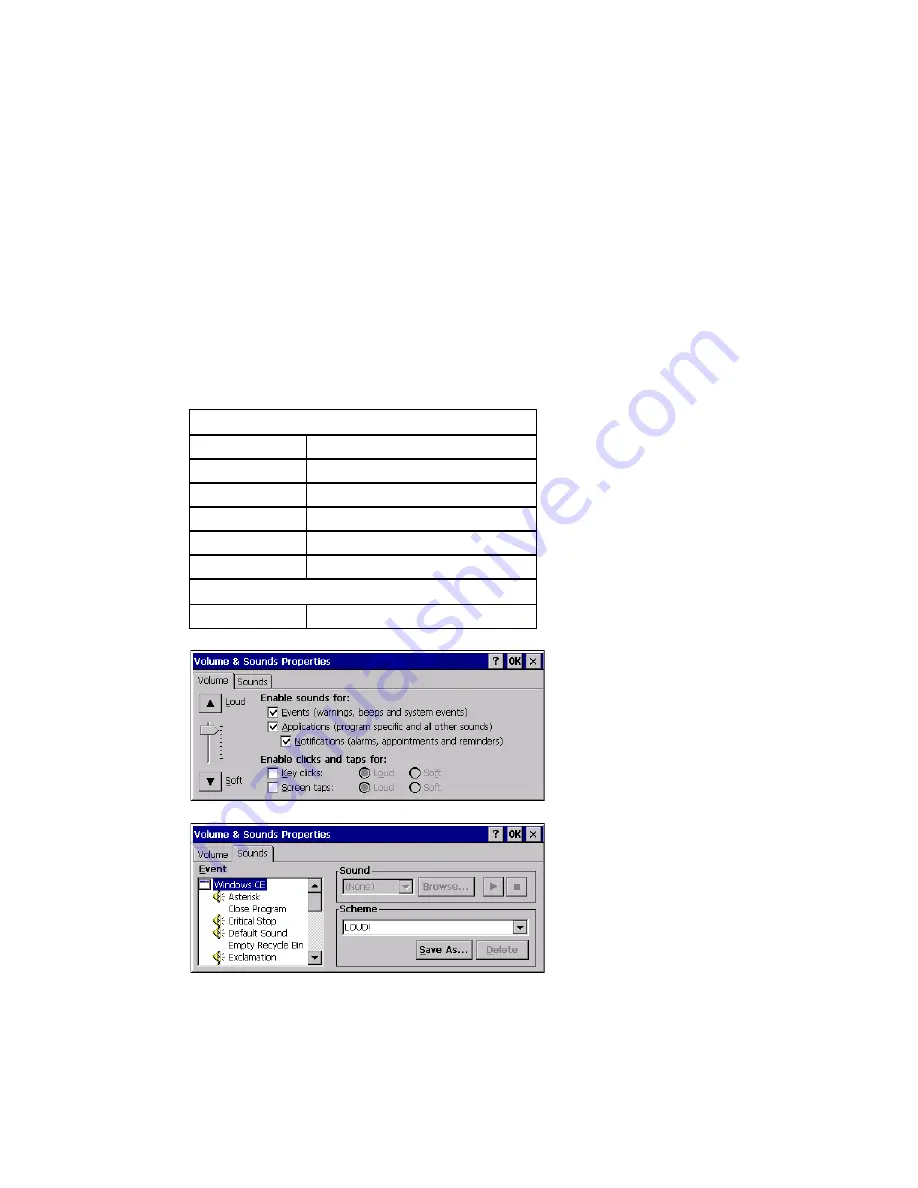
210
Thor VM3 with Microsoft Windows Embedded Compact 7 User Guide
Volume and Sounds
Start > Settings > Control Panel > Volume & Sounds
Note:
An application may override the control of the speaker volume. Turning off sounds saves
power and prolongs battery life.
Set volume parameters and assign sound WAV files to events using these options.
You can also select / deselect sounds for key clicks and screen taps and whether each is
loud or soft.
As the volume scrollbar is moved between Loud and Soft, the Thor VM3 emits a tone
each time the volume increases or decreases.
Volume must be enabled when you want to adjust volume settings using keypad keys.
Factory Default Settings
Volume
Events
Enabled
Application
Enabled
Notifications
Enabled
Volume
One level below Loud
Key click
Disabled
Screen tap
Disabled
Sounds
Scheme
LOUD!
Содержание Thor VM3
Страница 1: ...User Guide Thor VM3 Vehicle Mount Computer with Microsoft Windows Embedded Compact 7 0 ...
Страница 12: ...xii Thor VM3 with Microsoft Windows Embedded Compact 7 User Guide ...
Страница 16: ...4 Thor VM3 with Microsoft Windows Embedded Compact 7 User Guide ...
Страница 36: ...24 Thor VM3 with Microsoft Windows Embedded Compact 7 User Guide ...
Страница 144: ...132 Thor VM3 with Microsoft Windows Embedded Compact 7 User Guide ...
Страница 234: ...222 Thor VM3 with Microsoft Windows Embedded Compact 7 User Guide ...
Страница 240: ...228 Thor VM3 with Microsoft Windows Embedded Compact 7 User Guide ...
Страница 325: ...Thor VM3 with Microsoft Windows Embedded Compact 7 User Guide 313 Hat Encoding ...
Страница 326: ...314 Thor VM3 with Microsoft Windows Embedded Compact 7 User Guide ...
Страница 378: ... Honeywell 9680 Old Bailes Road Fort Mill SC 29707 www honeywellaidc com VM3 WEC UG Rev E 9 17 ...






























